Rapido Sets
Rapido Sets
All borrowing and lending requests are accessed via the Rapido Sets.
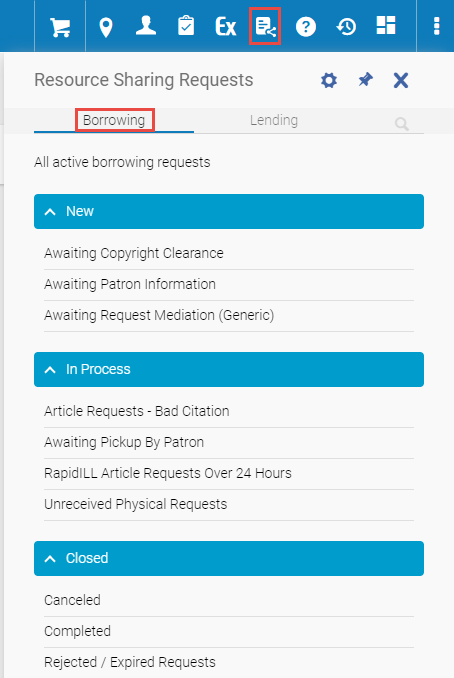 |
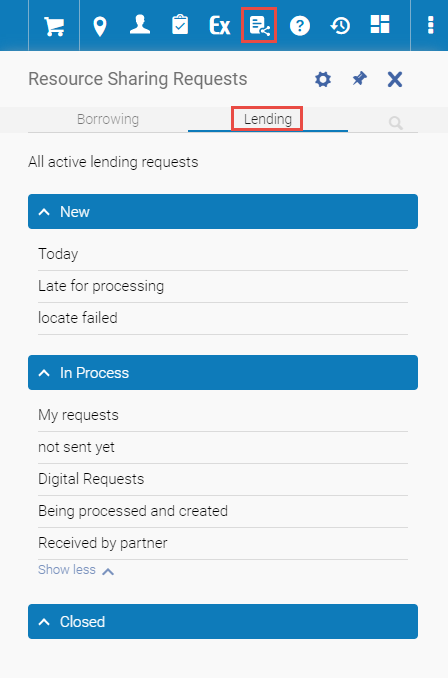 |
|
Borrowing Requests
|
Lending Requests
|
Facets
Use the facets to manage your daily workflow. Each facet offers a set of actions for managing each request according to the rules associated with each request type.
| Borrowing Facets | Lending Facets | ||
|
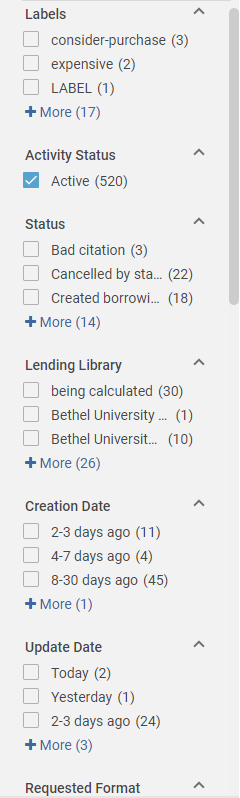 |
|
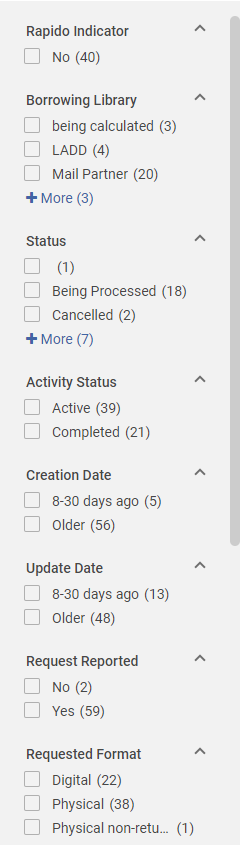 |
Creating Sets
Rapido includes out-of-the-box sets and enables you to create your own.
To enable out-of-the-box sets, see Managing Sets.
Rapido sets are created based on the Rapido facets. Rapido facets enable you to filter the Rapido task list according to the different rules applied to each request.
To create a new set:
- Select the relevant facet and click Save as a new set.
- Enter the Set Name.
- Select the Group under which the set should be included (New, In Process, or Closed).
- Private sets are only viewable by the user who created the set. Public sets are viewable by all users.
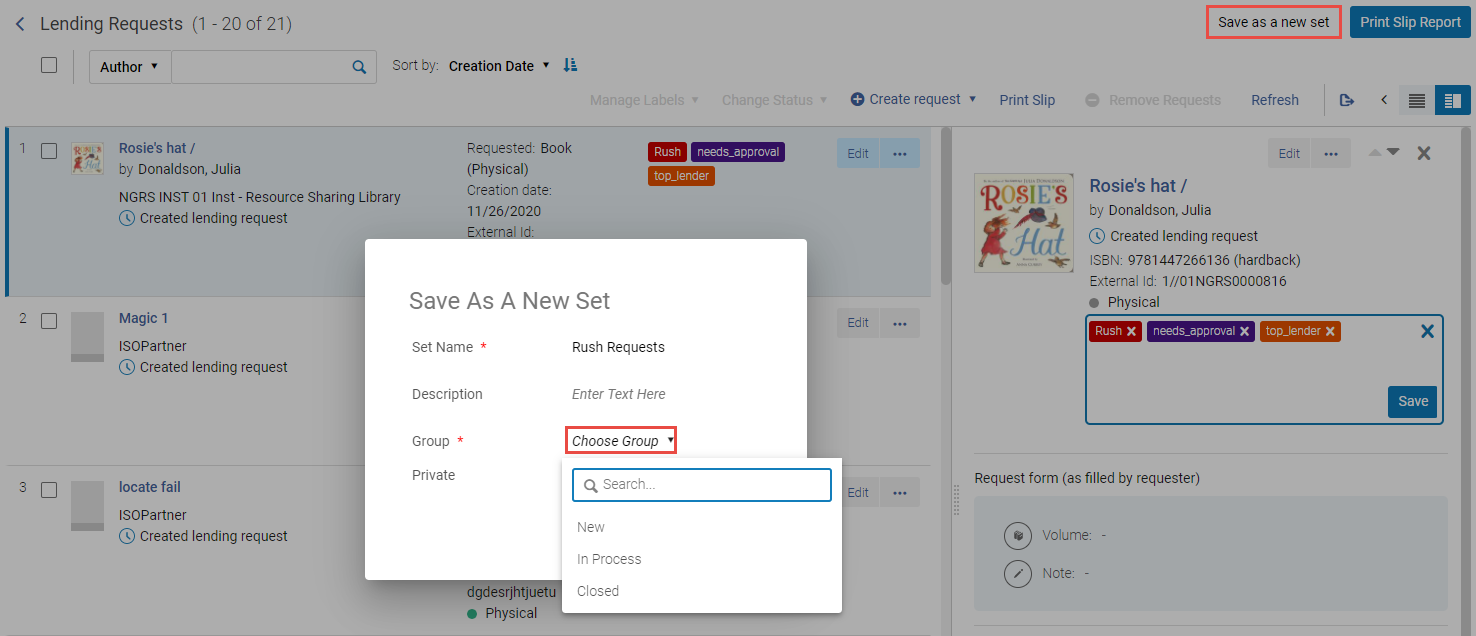
New Sets
Managing Sets
Select ![]() to manage Borrowing and Lending Rapido sets
to manage Borrowing and Lending Rapido sets

Manage Sets
Use the Manage Sets window to enable/disable, delete, and group your sets.
Activate any Sets to include/exclude them from the New, In Process, or Closed groups.
Use the ... to edit the Name, Description, Group, or Private settings.
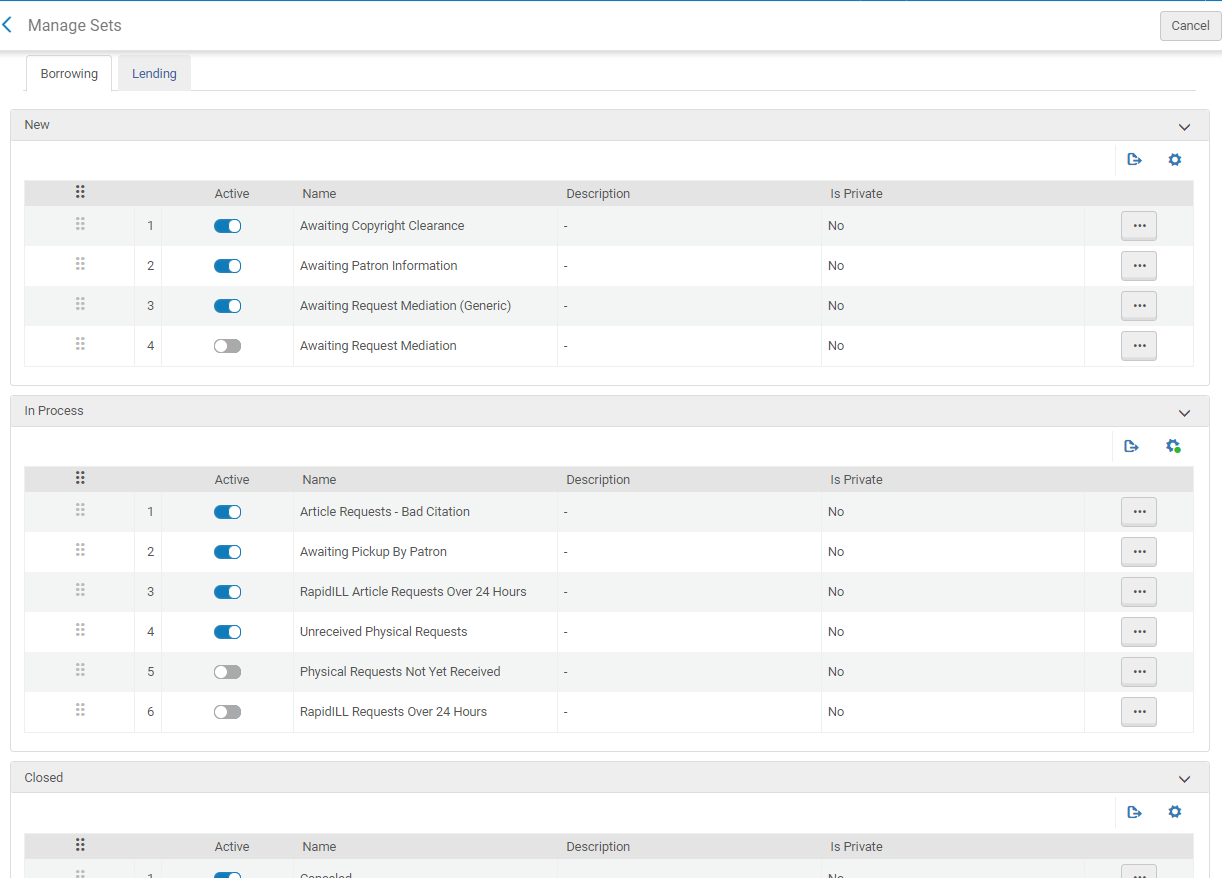
Set Rules

