How to disable the option to save authenticated user's Persistent search history
- Product: Primo
- Product Version: February 2021 release onwards
- Relevant for Installation Type: Multi-Tenant Direct, Dedicated-Direct, Local, TotalCare
The Primo February 2021 release introduced a new capability - Persistent Search History for Signed-In Users.
This setting also affects recent search suggestions for signed-in users. When disabled, recent search suggestions are based on current session activity and any searches stored previously in Search History. Users can manually remove items from Search History either individually or in bulk.
-
In the Primo Back Office, edit the Institution Properties mapping table on the All Mapping Tables page (Primo Home > Advanced Configuration > All Mapping Tables).
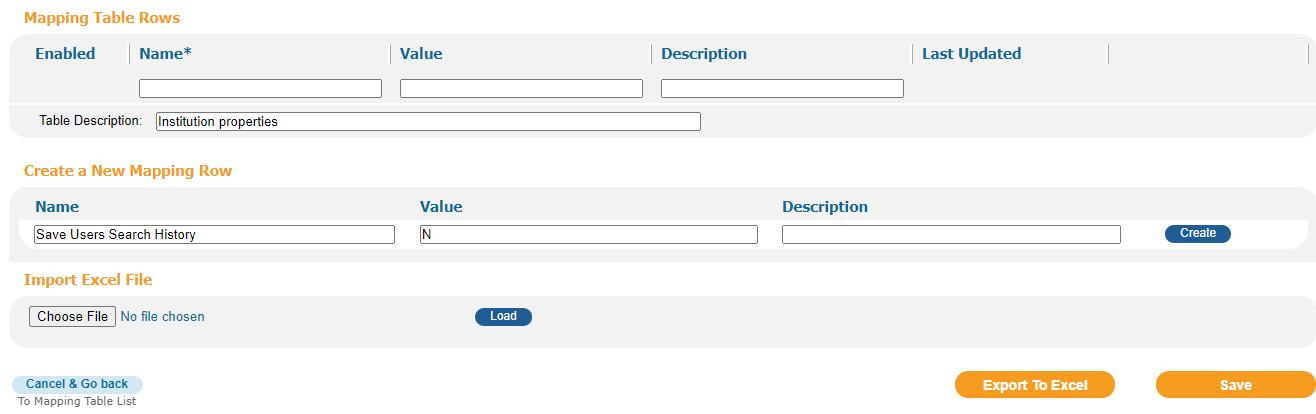
-
In the Create a New Mapping Row section, specify the following information to add the Save Users Search History parameter:
-
Name: Set to Save Users Search History.
-
Value: Set to N to disable the persistent Search history. To enable this functionality, set the field to Y.
-
Description: Optional description for the parameter.
-
-
Select Create.
-
Select Save.
-
Deploy - All Code Tables and Mapping Tables (Front End labels and more)
Explanation in Detail
-
Save Users Search History is set to N:
For signed-in users, new searches are no longer saved between sessions in Search History, but any searches saved prior to disabling this functionality are retained between sessions. -
Save Users Search History is set to Y:
For signed-in users, up to 100 searches are retained between sessions in Search History and may be used to return recent search suggestions for simple Primo searches.
-
Total-Care customers can open an Ex Libris Support case to conduct this configuration.
-
At any time, users may delete searches from their search history either individually or in bulk.
- Article last edited: 22-Feb-2021

