How to schedule action dashboard instead of search statistics report for Total Care customers?
- Product: Primo
- Relevant for Installation Type: Total Care
Two OBI reports were created for Total Care customers in replacement of the "Search Statistics" report that was sent from BIRT. Below are instructions for scheduling them in Primo Analytics:
A: Copy the reports to your shared institution reports folder
1. Log in to Primo Back Office.
2. Enter Primo Analytics.
3. In the folders list on the left go to: Shared Folders > Primo community > Reports > Total Care Reports.
4. For each report ("Action Usage Searches Report for Total Care" and "Sessions Report for Total Care") click 'More', then 'Copy'.
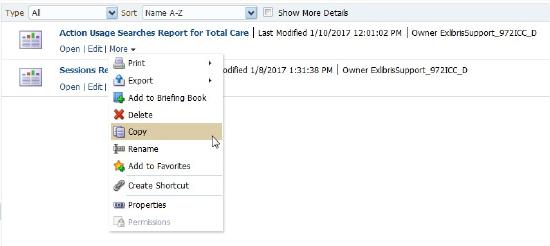
5. Paste each report in your "Shared Institution folder" - Go to Shared Folders > Primo (your institution name) > Reports, and paste the report using the paste icon.
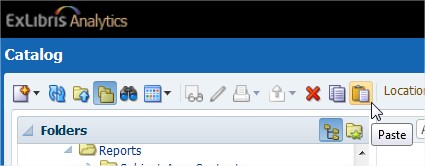
B: Create a Dashboard
1. Go to Shared Folders > Primo (your institution name) > Dashboards, and create a new Dashboard using the 'New' Icon:
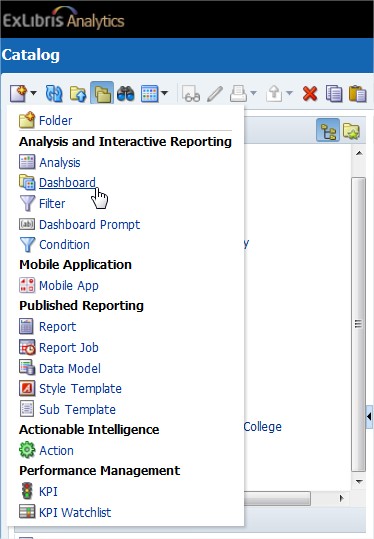
2. Name it per your choice, for example "Total Care Dashboard".
3. On the buttom-left pannel 'Catalog' go to: Shared Folders > Primo (your institution name) > Reports.
4. Drag each report to the Main area where it says "Drop Content Here".
5. Click 'Save':
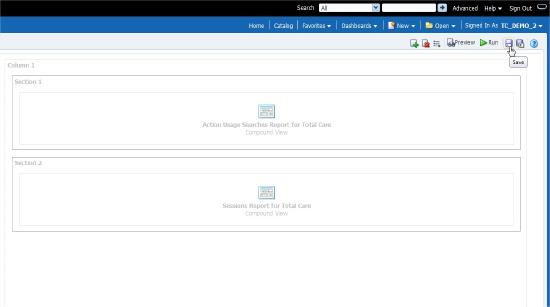
6. You may click 'Run' after saving to see how the Dashboard looks like.
C: Schedule the Dashboard
1. In Primo Back Office, go to "Schedule Primo Analytics".
2. Click on "Create a new Schedule".
3. Fill in the fields for your report schedule:
Title: Schedule title
Analytics Folder: Choose Primo (your institution name)/Dashboards
Report Name: Choose "Total Care Dashboard" (or the name given to the Dashboard).
Format: Choose the preferable format for the report that will be sent via Email
Schedule Type: Choose Scheduled Dashboard
Frequency: Weekly, per the preferable day
Emails (Comma Separated): Add the relevant Email addresses.
4. Click on Save.
The Dashboard is now scheduled and will be sent on weekly basis.
More Information
A short video demonstrating how to schedule a report and a dashboard - see here.
More information on Primo analytics: Analytics Guide.
More information on Scheduling Reports and Dashboard: Scheduling Analytics Jobs.
- Article last edited: 31-Jan-2017

