Getting Started with Primo Research Assistant
Overview
Primo Research Assistant is a generative AI-powered tool designed to streamline time-intensive tasks. It enables users to query academic content in natural language and utilizes the breadth of your library to pinpoint five articles that can aid in answering your question. The tool distills the most pertinent information from the descriptions/abstracts of each article to craft the response's overview that includes in-line references to the sources to provide transparency in how each source contributed to the response. Beneath the overview, these sources and additional sources are available for further exploration of the subject and for verifying the tool's responses.
Primo Research Assistant is available to all Primo VE customers. Users must log in to use it.

Primo Research Assistant is available to all Primo VE customers. We may need to limit the number of searches an institution can perform within a certain timeframe.
Known Issues
-
The latest question is not saved in the research history after a page refresh or after opening Primo Research Assistant with a deep link.
How It Works
Primo Research Assistant uses a Retrieval Augmented Generation (RAG) architecture to combine the language capabilities of the LLM (Large Language Model) with the knowledge from material indexed in the Central Discovery Index (CDI). Responses are generated as follows:
-
Query Conversion – The user's question is sent to the LLM, where it is converted to a Boolean query that contains a number of variations of the query, connected with an OR. If the query is non-English, some of the variations will be in the query language, and the other variations will be in English.
-
Results Retrieval – The Boolean query is sent to CDI to retrieve the results.
-
Re-ranking – The top results (up to 30) are re-ranked using embeddings to identify five sources that best address the user's query.
-
Overview Creation – The top five results are sent to the LLM with the instructions to create the overview with inline references, based on the abstracts.
-
Response Delivery – The overview and sources are returned to the user in the response.
For information regarding AI usage and privacy, see Research Assistant Privacy.
Language Support
Users can ask questions in their local language. The Research Assistant will search for material in both, the local language and English, the overview will be in the local language.
Support for local languages may vary. Currently, we use OpenAI’s GPT--4o mini.
Content Scope
The scope is CDI records only, using the entirety of CDI metadata and abstracts, with the following exceptions:
-
News content (Newspaper articles, Newsletters, Text resources).
-
Collections (except for IHP, Rambi and Moshe Dayan center) that are not marked as “free for search” in the CDI collection list (subscription A&I databases).
-
Sources with insufficient metadata and abstracts that are needed to run the tool effectively.
-
Documents marked as withdrawn or retracted; retraction notes.
-
Any collections from the following content providers: APA, DataCite, Elsevier, JSTOR, and Conde Nast.
-
Any content published by the providers above coming via aggregator collections.
These details will be updated regularly, as some content providers actively discuss GenAI tools with their stakeholder groups.
Primo Research Assistant uses your expanded search and does not filter by availability to provide a comprehensive initial overview.
Enabling Primo Research Assistant
Primo Research Assistant is enabled at the view level by setting one or both of the following fields in the General tab of the View Configuration page (Configuration > Discovery > Display Configuration > Configure Views):
-
Enable Research Assistant Using Icon – Displays the Primo Research Assistant icon in the Main Menu links, enabling users to access the Primo Research Assistant page from any UI page.
-
Enable Research Assistant Using Widget – Displays the Primo Research Assistant widget on the right edge of the Brief Results page, enabling users to ask a question without leaving the results page. After entering the question, users are taken to the Primo Research Assistant page to view the answer.
By default, this functionality is disabled. For additional configuration options, see Additional Configuration Options.
-
Modifications to all fields on the General tab require you to select the Save button to apply the changes to the UI.
-
The ISSN index must be enabled on the Advanced Search Configuration tab, or the CentralIndex scope must be active in at least one search profile slot on the Search Profile Slot tab on the View Configuration page to ensure that the View More Results option returns results.
-
Primo Research Assistant uses Quicklinks to provide PDF and/or HTML full-text links (regardless of whether the library has enabled the Quicklinks feature).
Accessing Primo Research Assistant
Signed-in users can access Primo Research Assistant in the following ways:
-
Main Menu – On any page in Primo VE, select the Primo Research Assistant icon in the Main Menu to open Primo Research Assistant.
-
Brief Results page – Select the Primo Research Assistant widget to open the widget's dialog box.

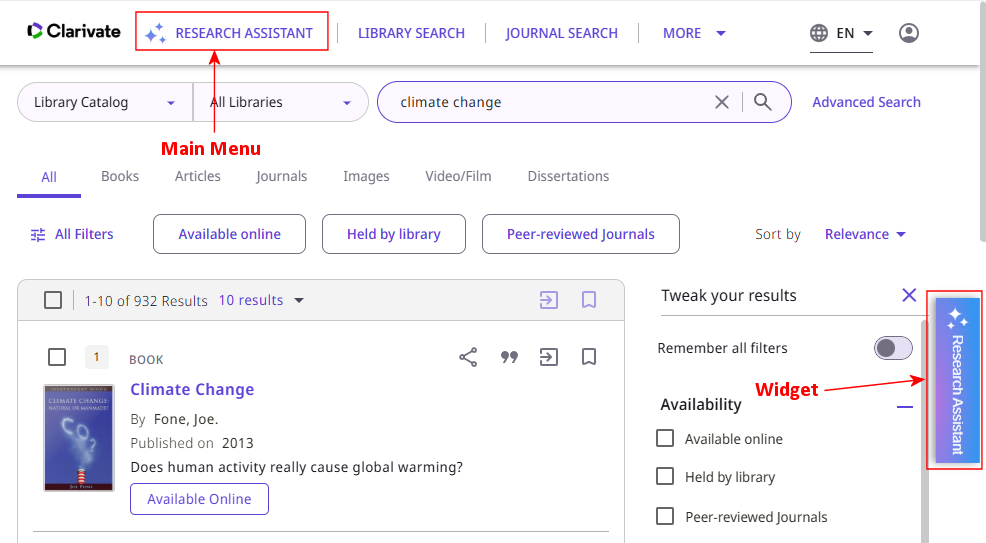
By default, users must be signed in to use Primo Research Assistant. For the NDE UI, contact Support if you want to give all users or on-campus users access without signing in.
Using Primo Research Assistant
To make the most of Primo Research Assistant, it is essential that you ask clear and detailed questions about academic or scientific topics. Be as specific as possible and phrase your query in the form of a question/request. The following example questions can be found under the search box on Primo Research Assistant's Start Page:
-
How does vitamin D deficiency impact overall health?
-
Did Picasso's time in Paris influence his artistic style?
-
How can we improve diversity in Clinical Trials?
-
Discuss the reception of Machiavelli's The Prince in modern times.
-
Follow-up questions are not currently supported. Each question stands by itself. For example, if you ask the question what is the most important work of Simone de Beauvoir, you cannot ask the follow-up question and what is the content of that work and expect the system to understand its context with the previous question. At this time, you will have to include all relevant information in each question, for example: what is the content of Beauvoir’s The Second Sex.
-
Currently, there are no restrictions on the number of searches. However, we are monitoring usage to control costs for the Large Language Model and may need to set a limit on the number of searches an institution can perform within a certain timeframe in the future.
Interface Overview
The interface for Primo Research Assistant consists of the following panels:
-
Left panel – Enables users to start a new search or view previous sessions that may include multiple questions. For more information, see Primo Research Assistant's Search History.
-
Right panel – Enables users to enter research questions and view their responses. For more information, see Primo Research Assistant's Response.

Primo Research Assistant's Response
After entering a research question in the right panel, Primo Research Assistant returns a response that includes the following sections:
-
Sources – This section provides a citation for each of the top five sources. Selecting a source displays its abstract at the bottom of the section.
 Sources Section - Displaying Abstract of Selected Source #5
Sources Section - Displaying Abstract of Selected Source #5Selecting the View more results tile triggers a search in Primo, where the scope of the search is the first scope that includes the CentralIndex search profile. From the expanded results in Primo, users can then apply facets, filters, and any other Primo search functionality to refine the search results for this topic.
 Expanded Search Results in Primo (Original UI)
Expanded Search Results in Primo (Original UI) Expanded Search Results in Primo (NDE UI)
Expanded Search Results in Primo (NDE UI)From the source's abstract, users can choose from the following options:
-
Thumbs Up and Thumbs Down – These icons enable users to provide feedback regarding the selected source.
-
Download PDF – This button uses Quicklinks to download the article's PDF.
Primo Research Assistant uses Quicklinks to provide PDF full-text links (regardless of whether the library has enabled the Quicklinks feature).
-
Full Text Online – This button displays the full text of the article.
-
More Details and Request Options – This button displays the article's full record in Primo.
-
-
Overview of Sources – Provides an overview of how the top five sources answer the question, including inline references. Note that this section may not utilize all top five sources, but all five sources are listed under the Sources section. Selecting a source number moves the focus to that reference in the Sources section.
Primo Research Assistant does not filter out CDI eBooks excluded with the Exclude CDI eBooks option in the Primo Search Profile.
 Overview of Sources Section
Overview of Sources SectionIn addition, users can select the following options from this section:
-
Thumbs up and Thumbs down — These icons enable users to provide feedback regarding the information returned in the Overview section. The Primo Research Assistant is a work in progress. We encourage you to share your thoughts about what can be improved.
-
Copy – This icon enables users to copy the entire topic's text to the clipboard and paste its contents quickly to a file or an email.
-
Try Again – This icon enables users to ask the same question again. Answers to the same question are not always the same because there may be more than one possible answer that references resources differently.
-
-
Related research questions – This section offers additional questions that users may select to find additional research information or learn about a topic.
 Related Research Questions Section
Related Research Questions Section
Refined Search
Users can refine their searches by resource type (Books, Journal articles, and Peer-reviewed) and date (Last 12 months, Last 5 years, Last 10 years, or a Custom date) by selecting the Refinement icon next to the Search Box to open the refinement options. The default settings are all types and dates. In addition, you can choose the Online availability check box to filter your results by availability (New for May 2025).

-
If a user toggles a Refined Search drop-down field, Research Assistant switches this field's filtering type to manual-refinement mode and no longer recognizes auto-refinement. For example, if you refine the Date filter, it switches to manual mode, but the Type filter remains in auto-refinement mode.
-
The drop-down menu items are configurable with the Research Assistant Search Screen Labels code table (Configuration > Discovery > Display Configuration > Labels). In addition, the display text for the following fields was updated, but your customizations will be retained: landing.research.question1, landing.research.question3, landing.skiplink, searchbox.placeholder.askresearchquestion, and searchbox.placeholder.askresearchquestionnext.
Alternatively, users can add these refinements after the question in the search box:
For example, the following question includes all three refinements (Availability, Resource Type, and Date Range):
Once entered for a question, the refinements are applied to the query and automatically populated in the search box for follow-up questions:

Selecting View more results will apply the question's refinements to the search in Primo VE.
Primo Research Assistant's Search History
The Research History section in the left panel lists the first question asked for each topic, which may contain many questions. Unless you use the Start a new topic option, all questions in a Primo VE session are added to a single topic. If you are researching different areas, starting a new topic for each area may be best.
You may select a topic to view all the questions and responses researched in the current Primo VE session.

When the save_users_RA_search_history parameter is set to true (default) on the Discovery Customer Settings page (Configuration > Discovery > Other > Customer Settings), signed-in users can save RA search history between sessions. The search history is categorized as follows:
-
Today – Lists all topics researched on the current day.
-
Last <1-7> days – Lists all topics researched in the previous 7 days, excluding topics researched today.
-
<Year> – Lists all topics researched per year. The current year excludes the last 7 days.
In addition, the number of questions asked in each topic appears after the topic. Hovering over a topic and selecting its Delete icon enables users to delete it when it is no longer needed.
The last 200 Research Assistant searches are saved per user.
When enabled, users can decide whether to save RA searches between sessions with the personal settings option Allow saving Research Assistant search history_users_RA_search_history:


For more information, see Discovery Customer Settings and Configuring the Personal Details and Settings Tab.
Promoting Research Assistant to Users
If you want to attract more attention and invite more users to try it out, you can use Resource Recommender to create a recommendation of type Banner at the top of the Brief Results page with your own text and images. For example:

Additional Configuration Options
The following table lists additional configurations that are associated with Primo Research Assistant:
| Element | Description |
|---|---|
|
View Configuration page (Configuration > Discovery > Display Configuration > Configure Views) |
On the Links Menu tab, you can customize/translate the link's label. You can also move the link's position, which defaults to the first position of the Main Menu. |
|
Discovery Customer Settings page (Configuration > Discovery > Other > Customer Settings) |
The save_users_RA_search_history parameter indicates whether RA search history can be saved between sessions for signed-in users. The valid values are true (default) or false. When this parameter and the display_user_setting parameters are set to true, users can enable/disable the ability to save their RA search history between sessions. For information, see Discover Customer Settings. |
|
Error messages code table (Configuration > Discovery > Display Configuration > Labels) |
This table configures labels that appear for errors returned in the UI: nui.mypref.label.errorSavingRASettings – Settings were not saved due to an internal server error, Please try again later. |
|
My preferences Tile code table (Configuration > Discovery > Display Configuration > Labels) |
This table configures labels that appear for user settings in the UI: nui.mypref.label.save_RA_history – Allow saving Research Assistant search history |
|
Research Assistant Labels code table (Configuration > Discovery > Display Configuration > Labels) |
This table configures the labels that appear in the Main Menu tile and the Primo Research Assistant widget:
|
|
Research Assistant Search Screen Labels code table (Configuration > Discovery > Display Configuration > Labels) |
This table configures the various labels that appear in the left and right panels of Primo Research Assistant. Please see the table for a listing of the codes and their descriptions. |
|
View Labels code table (Configuration > Discovery > Display Configuration > Labels) |
This table configures the Research Assistant labels that appear in the Main Menu tile:
|
|
aria Labels code table (Configuration > Discovery > Display Configuration > Labels) |
This table supports accessibility for various labels in the UI: nui.aria.allowSavingRAHistory—Allow saving Research Assistant search history |
How to Cite a Link
From the Research Assistant's response, you can add a link to a page to provide information regarding the source of information in the response—for example, a How to Cite AI-generated Content link:
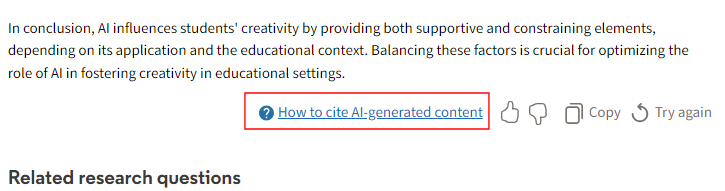
To configure the custom link's display text and the URL of the page containing the information, modify the following codes in the Research Assistant Search Screen Labels code table (Configuration > Discovery > Display Configuration > Labels):
| Code | Description | Notes |
|---|---|---|
| action.customlink | How to cite AI-generated content | The display label for the link. |
| action.customlinkuri | NOT_DEFINED |
Requires a full URL to prevent a broken link. Example: https://www.google.fr |
Analytics for Primo Research Assistant
The following actions in the Action Usage subject area are related to the usage of this tool:
| Group | Subgroup | Action | Description |
|---|---|---|---|
|
ResearchAssistant |
Access |
Users invoked the RA via Main menu link |
User invoked Primo Research Assistant from the Main Menu. |
|
Users invoked the RA via Widget |
User invoked Primo Research Assistant from the widget. |
||
|
User invoked the RA via deeplink |
User invoked Primo Research Assistant from a deep link. |
||
|
Answer |
User clicks the Copy option for RA answer |
User selected the Copy option for an RA answer. |
|
|
User clicks the thumbs up option for RA answer |
User selected the Thumbs Up icon for an RA answer. | ||
|
User clicks the thumbs down option for RA answer |
User selected the Thumbs Down icon for an RA answer. |
||
|
User invokes a Primo search using RA enhanced query |
User invoked a library search from RA. |
||
|
User clicks related research question in RA answer |
User selected a related search question from RA. |
||
|
User clicks the Help function |
User selected the Help link from RA. |
||
|
User clicks the AI disclaimer |
User selected the AI disclaimer link from RA. |
||
|
Search |
User runs a RA Search |
User asked RA a question. |
|
|
User reruns a RA Search using button |
User re-executed an RA search using the Try again link. |
||
|
Disable saving RA search history |
A user turned off RA search history. |
||
|
Enable saving RA search history |
A user turned on RA search history. |
||
|
Source |
User clicks to display source in RA answer |
User selected to display source in RA answer. |
|
|
User clicks PDF Quicklink in RA source |
User selected PDF Quicklink in RA source. |
||
|
User clicks HTML Quicklink in RA source |
User selected HTML Quicklink in RA source. |
||
|
User opens full record display for Source in RA answer |
User selected to display the full record of a source in the RA answer. |
||
|
User clicks the thumbs up option for Source in RA answer |
User selected the Thumbs Up icon for source in RA answer. | ||
|
User clicks the thumbs down option for Source in RA answer |
User selected the Thumbs Down icon for source in RA answer. |
AI Limitations and Warnings
While powerful, LLMs have limitations and may generate inaccurate responses. We recommend users check for accuracy and verify the responses against the source materials provided.
For more information about Data Privacy Protection and the use of Large Language Models (LLMs), see Research Assistant - Use of genAI Technology.
Clarivate's Approach to Addressing Environmental Impact through AI Tools
The conversation regarding carbon emissions caused by AI is part of a wider discussion around systems, data storage and sustainability which cannot be solved by any one organization. This is an important industry-wide challenge, which we are working with our vendors, customers and community to understand and address.
By continuously focusing on actions and outcomes at Clarivate, we are making a positive impact on our business, our people and our planet. We are mindful of the need to reduce waste in systems and data storage and are committed to get to net zero carbon emissions before 2040. Our products and services are designed, developed and deployed following environmental and sustainable best practices including optimizing to reduce waste and pollution such as CO2 emissions. We are building a comprehensive climate transition plan that includes setting Science Based Targets (SBTs).
We are working in close partnership with all our cloud systems and data storage providers (Amazon, Google and Microsoft.) Each of these companies has their own sustainability commitments and ambitions to get to net zero by 2030 or 2040, the majority of which is aimed at reducing emissions created in the first place through using green energy rather than offsetting.
Our Environmental Management Statement outlines our framework to adjust existing working practices towards our Net Zero before 2040 target, which includes our usage of AI services. For more information, please see our Sustainability Report.
In academia, our Academic AI platform serves as a technology backbone, enabling a centralized and consistent deployment of AI capabilities across our portfolio of solutions and promoting efficient performance. We choose AI models that balance performance, cost, and sustainability. For each task, we always prioritize high-quality output with the least resource-intensive technology.
Our centralized platform approach also helps eliminate system redundancies, reducing both resource consumption and emissions. Additionally, we use caching and text compression mechanisms to reduce the workload on the LLM, making LLM calls more efficient.
We continue to engage with stakeholders across academic communities to explore and implement best practices for reducing the environmental impact of AI.

