Configuring Austlang and Custom Languages for Primo VE
Introduction
Out of the box, Primo supports the Austlang language codes under the following areas in the UI:
-
Language field in the record's full details
-
Language facet in the results
-
Language field in Advanced Search
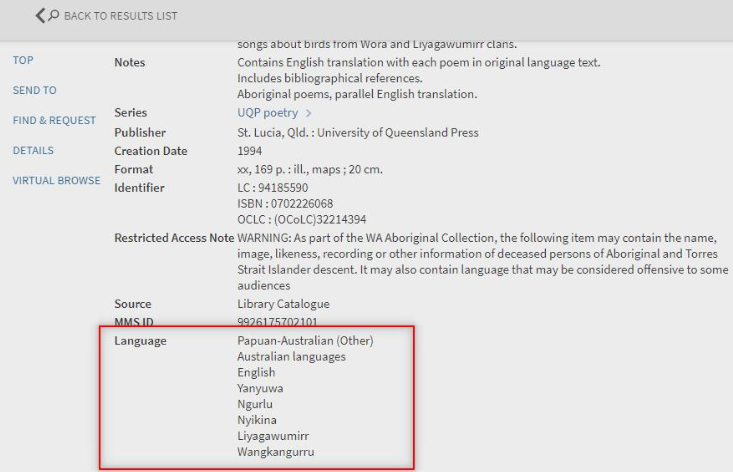
In addition, you can define additional language codes using the Customized Languages Code mapping table, which already contains the Austlang language codes.
All unsupported codes display the Undetermined value in the UI.
Adding a Custom Language Code
The Customized Languages Code code table (Configuration Menu > Discovery > Display Configuration > Labels) enables you to configure the Austlang languages and any unsupported languages that you want to display in the UI. The Austlang languages have been configured for you.
-
Edit the Customized Languages Codes code table (Configuration Menu > Discovery > Display Configuration > Labels).
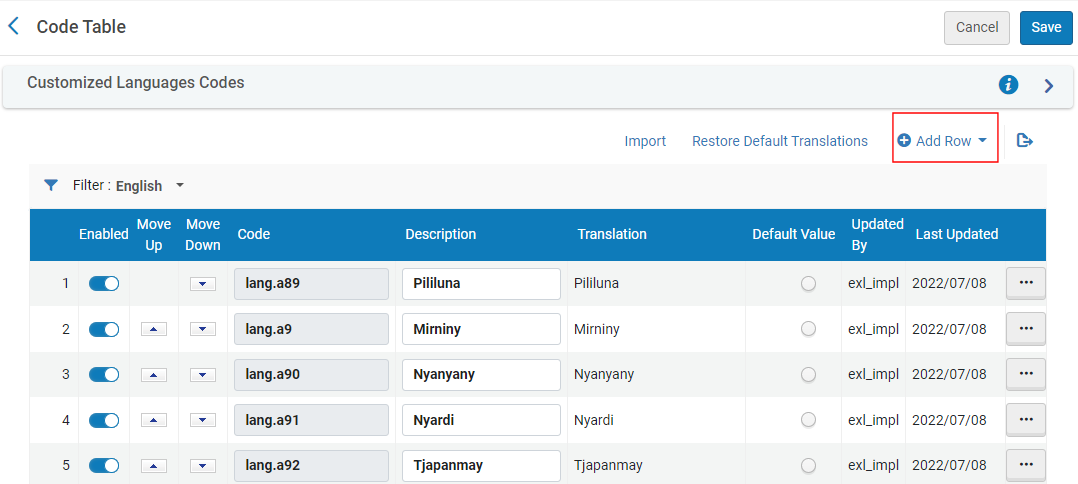 Customized Languages Codes Code Table
Customized Languages Codes Code Table -
Select Add Row to open the dialog box.
-
In the dialog box, specify the following fields and then select Add Row:
-
Code – Specify a unique code for the custom language (for example, lang.cu1).
-
Description – Specify the display name for the language.
-
-
Edit the Advanced Search Languages Labels code table (Configuration Menu > Discovery > Display Configuration > Labels).
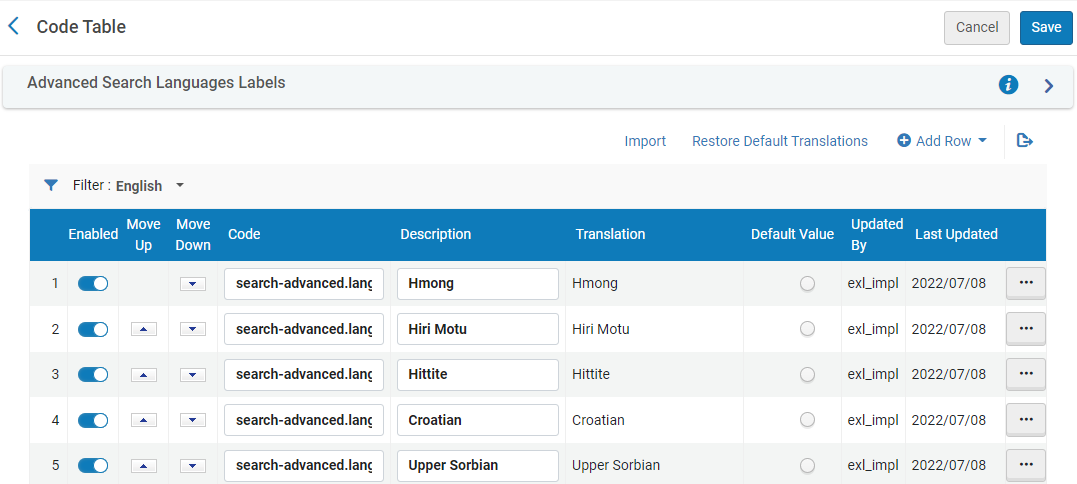 Advanced Search Languages Labels Code Table
Advanced Search Languages Labels Code Table -
Select Add Row to open the dialog box.
-
In the dialog box, specify the following fields and then select Add Row:
-
Code – Specify the code of the new custom language that you defined previously (for example, search-advanced.language.option.cu1).
-
Description – Specify the display name for the language.
-
-
Update your source record per format:
-
For MARC, update the MARC 041 field in your source records to include the following information:
-
2nd indicator: Set to 7.
-
Subfield a: Specify your language codes.
-
Subfield 2: Specify the language type (such as austlang).
For example:
041 #7$$aN153 $$aA10 $$aN101 $$aK3 $$aL27 $$2austlang
-
-
For non-MARC records (such as DC) that are locally or externally managed, make sure that the language codes appear in the relevant language code for the format you are using.
DC example:
<dc:language>y45</dc:language>
<dc:language>NA101</dc:language>
-
-
Re-index all records. Note that all new and updated records are automatically re-indexed.
To re-index, you can either run the Recalculate Local Resource Types Job (Admin > Run a Job) after creating the set of records that you want to re-index or open a Support ticket to index either all records or a specified set of records. -
Ensure that your view is configured to display language information. For more details, see the following View Configuration sections:

