Configuring Restricted User Groups for Primo VE
If a signed-in user is not on campus, Primo checks to see if the user belongs to one of the restricted user groups defined with this configuration before sending a request to Central Index, EBSCO, or Newspaper Search.
If a signed-in user is not on campus and belongs to a restricted group, the user cannot:
-
Search EBSCO.
-
Search specific collections in the Central index or Newspapers Search. These collections are called CDI restricted-for-search collections. In Alma, these collections are labeled as CDI collections with Search Rights set to Subscription. To retrieve their search results, the Primo/Primo VE patron must be either on campus or logged on.
If a signed-in user is not on campus and does not belong to a restricted group, they can search EBSCO and the restricted-for-search collections in CDI and Newspapers Search. The behavior used for on-campus users does not change.
A similar (but not identical) option for local records in Primo VE is configurable on the Restricted Search Groups page (Configuration > Discovery > Search Configuration > Restricted Search Groups). For more information about this configuration, see Configuring Restricted Search Groups for Primo VE.
-
Open the User Groups with Restricted Access page (Configuration Menu > Discovery > Authentication > Restricted User Groups (Central Index/EBSCO))
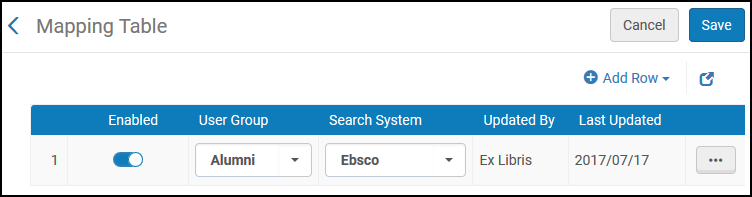 User Groups with Restricted Access Page
User Groups with Restricted Access Page -
Select Add Row to open the Add Row dialog box.
 Add Row Dialog Box
Add Row Dialog Box -
In the Add Row dialog box, specify the following fields:
-
User Group – Select the user group to which you want to restrict access.
-
Search System – Select either Central Index, Newspapers, or Ebsco.
-
-
Select Add Row.
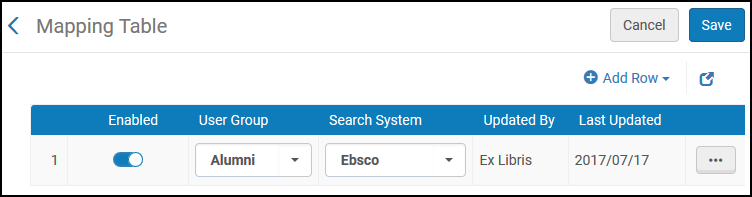 User Group Restriction Added
User Group Restriction Added -
Select Save.

