Configuring Resource Sharing Restriction Rules for Primo VE
In the Network Zone institution, the Resource Sharing Restriction Rules page defines a central list of member institution locations that have been designated to hold rare collections for which resource sharing requests are not permitted. This is typically used for materials that are unique and is not loaned out by resource sharing and cannot be fulfilled by other institutions.
When adding a rule (such as shown in the example below) to the central list, if a user from another institution finds a record belonging to that location, resource sharing services are not provided — for example, a user from Institution B finds a record that belongs to a restricted location from Institution A, the user cannot see the Resource Sharing button as one of the Get It options.
After you have configured a location (which includes the member institution, library, and location of rare books), you must distribute the location to all members in your consortium.
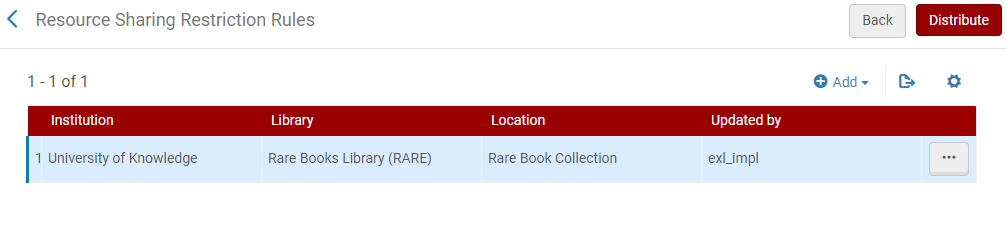
The purpose of this feature is meant only to hide the resource sharing request button from other institutions' patrons and should not be confused with an institution's ability to define the policies of their materials and whether to allow them to be shared with other institutions. For information regarding fulfillment policies, see Configuring Physical Fulfillment.
-
Open the Resource Sharing Restriction Rules page (Configuration Menu > Discovery > GetIt Configuration > Resource Sharing Restrictions Rules).
-
Select Add to open the Add Restricted Location dialog box.
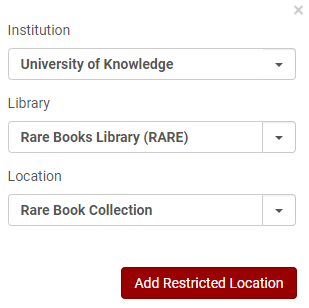 Add Restricted Location Dialog Box
Add Restricted Location Dialog Box -
Specify the following fields: Institution, Library, and Location.
-
Select Add Restricted Location.
-
Select Distribute.

