Configuring the Display of Availability Labels for Holdings
Primo VE enables you to configure the display text, translations, and the order of the availability labels for holdings in Get It. Out of the box, the labels display in the following order: copy, available, and request.
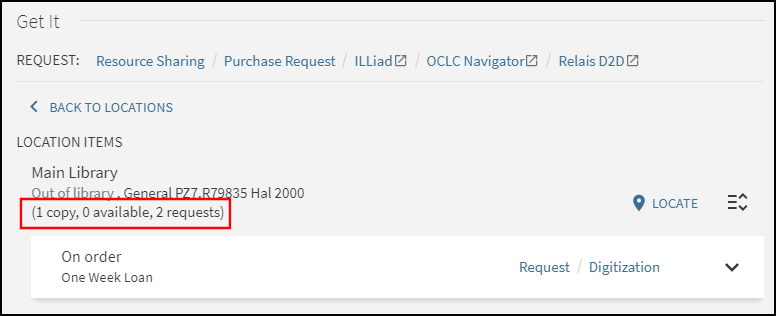
-
Edit the GetIt Tile Labels code table (Configuration Menu > Discovery > Display Configuration > Labels).
-
In the row containing the c.search.htmlCreator.unifiedDisplay code, rearrange the order of the placeholders, modify the delimiter character between placeholders, or remove any placeholders that you do not want to display in Get It. Default setting:
{{copies_labels}}, {{available_labels}}, {{requests_labels}}
-
If you want to customize or translate the text that displays for each label, modify the codes listed in the following table. The placeholder before each label in the Description field displays the quantity for each label.
GetIt Tile Labels Code Table Code Description or Translate (select Language first) c.search.htmlCreator.available
{0} available
c.search.htmlCreator.copy
{0} copy
c.search.htmlCreator.copies
{0} copies
c.search.htmlCreator.noRequests
A separate code for no requests allows you to configure this label differently from one with many requests:
{0} requests
c.search.htmlCreator.request
Used when number of requests is 1:
{0} request
c.search.htmlCreator.requests
Used when number of requests is more than 1:
{0} requests
c.search.htmlCreator.until
until:
c.search.htmlCreator.from
from:
c.search.htmlCreator.unifiedDisplay
({{copies_labels}}, {{available_labels}}, {{requests_labels}})
c.uresolver.getit2.item_list.status.ALL_HOLDING_ITEMS_AWAITING_RESHELVING
{1} available (awaiting reshelving until {0})
c.uresolver.getit2.item_list.status.SOME_HOLDING_ITEMS_AWAITING_RESHELVING
{0} available (some items awaiting reshelving)
c.uresolver.getit2.item_list.status.ITEM_AWAITING_RESHELVING
Item in place (awaiting reshelving until {0})
facets.facet.availability.locations.facet_library_otherinstitution
Availability and locations in other institutions
facets.facet.availability.locations.facet_library_myinstitution
Availability and locations in {0}
fulldisplay.availabilty.title
Availability and location
fulldisplay.availabilty.available
Available
fulldisplay.availabilty.check_holdings
May be available
fulldisplay.availabilty.unavailable
Out of library
fulldisplay.availabilty.available_in_institution
Available in institution
fulldisplay.otherMembers.availabilty.available_in_institution
Available in institution
-
Save your changes to the code table.

