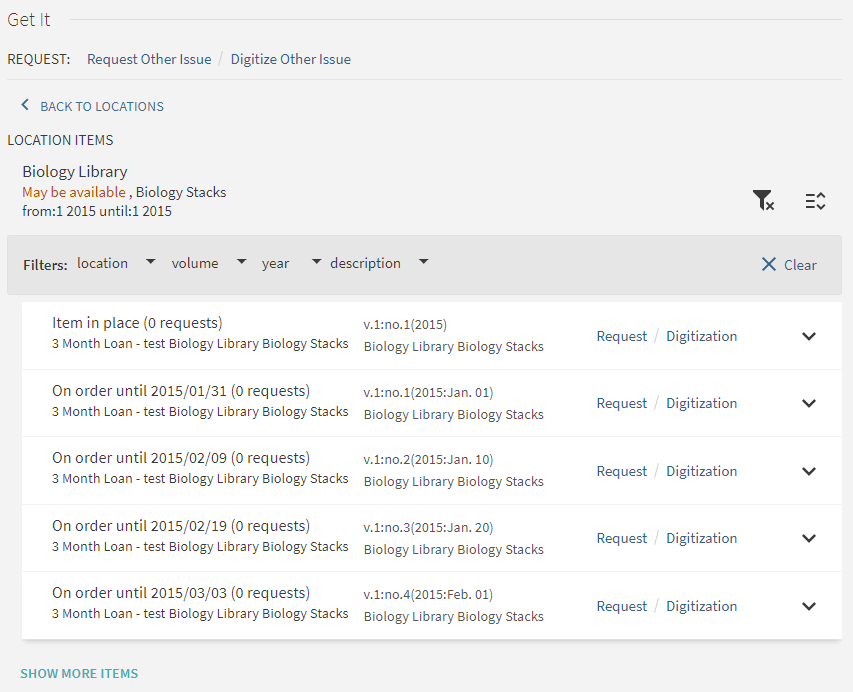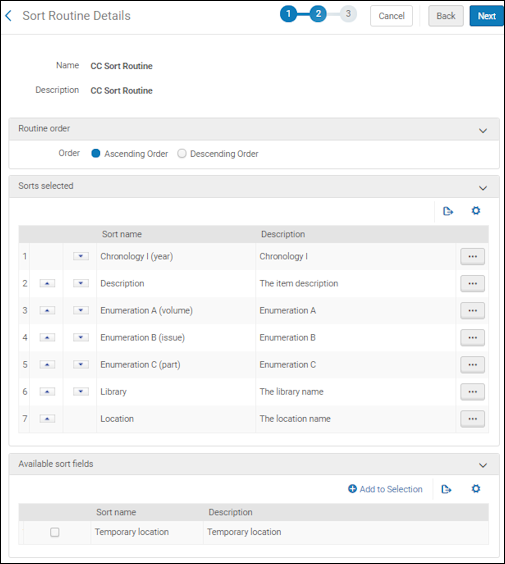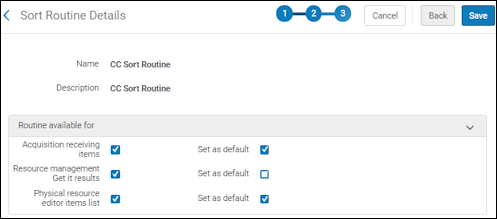Configuring the Sort Order of Physical Items in Primo VE
- Last updated
-
-
Save as PDF
-
Translatable
Return to menu
Users with the following roles can configure physical item sort routines:
- General System Administrator
- Repository Manager
- Purchasing Manager
- Purchasing Operator
- Physical Inventory Operator
Users who do not have the General System Administrator or Repository Administrator role must also have one of the following roles:
- API Label Printing Read
- Catalog Administrator
- Depositing Administrator
Primo VE enables users to filter the physical items in Get It, but they do not have the ability to sort the items. With this functionality, you can configure the sort order of the items based on data fields in Alma's Physical Item Editor (see Working with Items).
Get It Section in Record's Full Display
To create new item sort routines:
-
On the Sort Routine List page (Configuration Menu > Resources > General > Physical Item Sort Routines), select Add sort routine. The first step of the sort routine wizard opens.
-
Enter the name and description for the sort routine and select Next. Step 2 of the sort routine wizard opens.
-
Select the sort order (ascending or descending) for this routine.
-
Select one or more of the following fields that you want to use to sort physical items:
-
Chronology I (year)
-
Chronology J (month)
-
Chronology K (day)
-
Description
-
Enumeration A (volume)
-
Enumeration B (issue)
-
Enumeration C (part)
-
Library
-
Location
-
Material type – This field is applicable only to the list of items that appear in the staff search physical items list.
-
Receiving date
-
Temporary location
-
Select Add to Selection. The fields that you selected appear in the Sorts selected section.
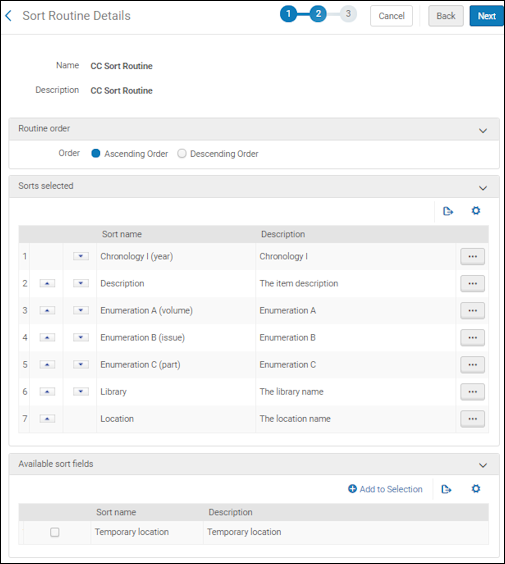
Sort Fields Selected
-
Use the up/down arrows to the left of the selected fields to identify the order in which you want these fields sorted and select Next. Step 3 of the sort routine wizard opens.
-
Select the item list in which you want this sort routine to be available, and select whether it should be the default sort routine to be used for that list. If you define another sort routine, you can define it as the default for any of the lists. However, there can only be one default sort routine for each list. The last default sort routine selected for each list will override any previous selections for that list.
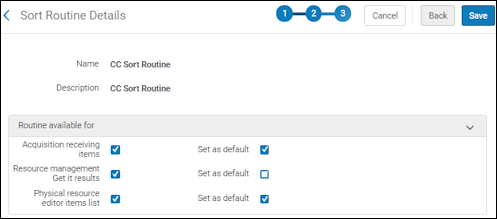
Sort Routine Available For Selection
- Select Save. The new sort routine is added to the list of routines on the Sort Routine List page.