Configuring the Dedup and FRBR Complete Keys in Primo VE
Introduction
The Dedup/FRBR Complete Key Combination page (Configuration Menu > Discovery > Other > Dedup/FRBR Complete Key Combination) defines the complete keys that are used to determine matching records in the Dedup and FRBR processes. For example, a library may want to create a complete key for Dedup that is based only on the record's ISSN (F3 key and Type 2).
The Dedup and FRBR tabs are used to configure the keys for the respective processes.
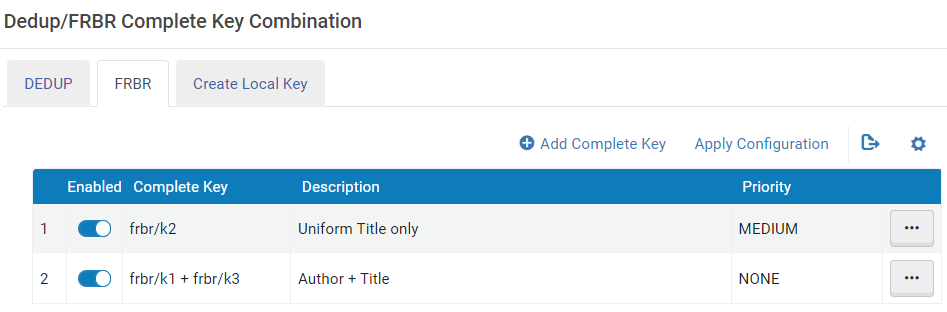
From this table, you can add, modify, and delete complete keys, restore the table to its default settings, and apply customized settings for testing. In addition, you can create local keys, which can be used to build complete keys.
-
If you want to use the key fields match/f50, frbr/k50, and frbr/k51 for Bibframe, open a Support ticket to activate Library of Congress Bibframe Work and Bibframe Instance in the Active Registry. For more information, see mapping information in Understanding the Dedup and FRBR Processes (Primo VE).
-
The order in which complete keys appear in the table has no significance on how complete keys are calculated.
Adding a Complete Key
When adding or modifying a complete key, it can be configured with a maximum of five keys.
-
Select either the Dedup or FRBR tab to add a complete key for its associated process.
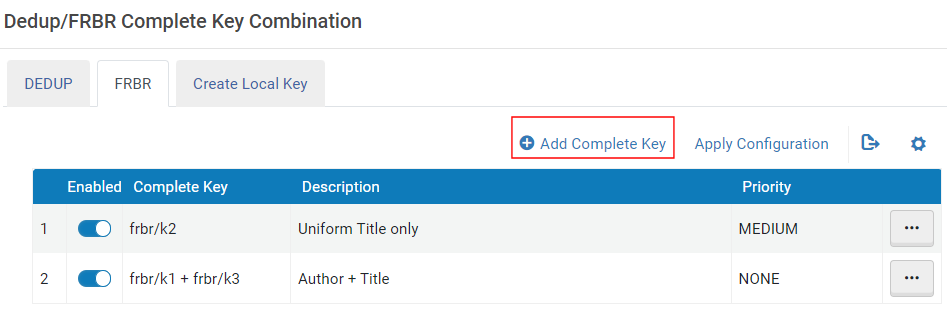 Add Complete Key Action
Add Complete Key Action -
Select Add Complete Key to open the Edit Dedup/FRBR Complete Key page:
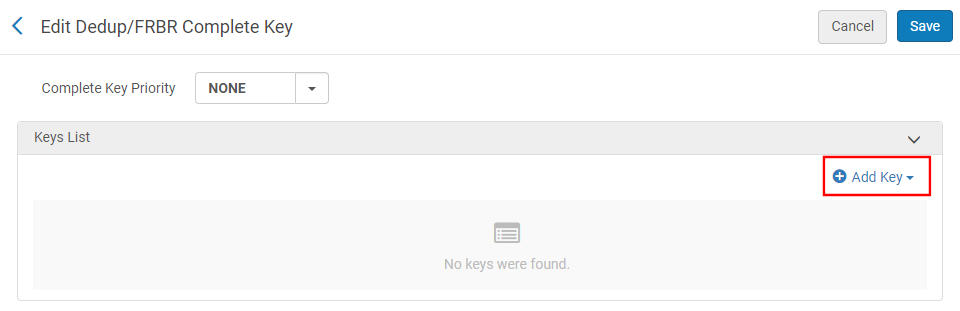 Edit Dedup/FRBR Complete Key Page
Edit Dedup/FRBR Complete Key Page -
Configure the key:
-
For the Dedup process:
-
From the Complete Key Type field, select one of the following types: 1 or 2. For more details, see Key Type.
-
Select Add Key to open the Add Key dialog box. Repeat steps 2 and 3 to add another key. You may add a maximum of five keys to a complete key.
-
Specify the following fields:
-
From the Key field, select a key that you want to add to the complete key. For more details, see Mapping Dedup Key Fields.
-
In the Normalization Method field, leave the field empty or select one of the following transformations: FUZZY_STRING, REMOVE_COMMON_WORDS, ROUND_NUMBER, or SPLIT. For more information, see Normalization Methods.
-
Select Optional Field if this key is not required for matching.
-
Select Add Key to save the key
-
-
Select Save to save the complete key.
-
-
For the FRBR process:
-
From the Complete Key Priority field, select one of the following priorities: NONE, LOW, MEDIUM, or HIGH. For more details, see Key Priority.
-
Select Add Key to open the Add Key dialog box. Repeat steps 2 and 3 to add another key. You may add a maximum of five keys to a complete key.
-
From the Key field, select a key that you want to add to the complete key, and then select Add Key to save the key. For more details, see Mapping FRBR Key Fields.
The search/ocolc_unique_normalize_number Dedup key is not functional, and any complete key that uses it is also not functional.
-
Select Save to save the complete key.
-
-
Modifying a Complete Key
If you decide that a complete key needs to be changed, you can modify it by selecting the Edit row action in the Dedup/FRBR Complete Key Combination mapping table (Configuration Menu > Discovery > Other > Dedup/FRBR Complete Key Combination). For more details on how to configure a complete key, see Adding a Complete Key.
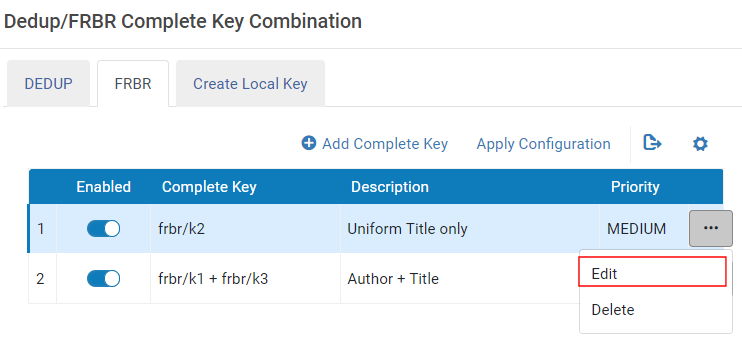
Deleting a Complete Key
If you decide that a complete key is no longer applicable, you can delete it by selecting the Delete row action in the Dedup/FRBR Complete Key Combination mapping table (Configuration Menu > Discovery > Other > Dedup/FRBR Complete Key Combination).
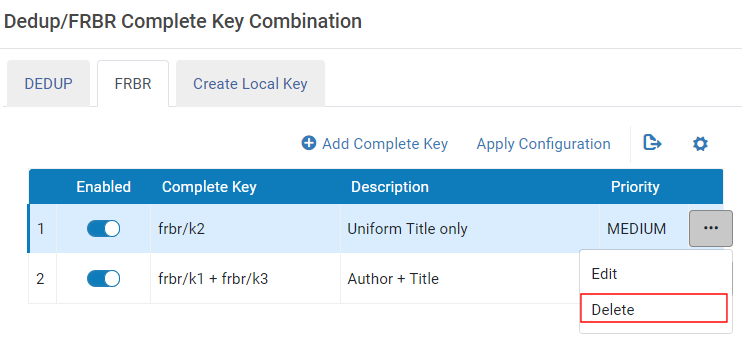
Testing and Applying the Complete Keys
After you have customized the complete key settings for a process (FRBR or Dedup), select its tab in the Dedup/FRBR Complete Key Combination mapping table (Configuration Menu > Discovery > Other > Dedup/FRBR Complete Key Combination) and then select Apply Configuration. You can now use the Dedup and FRBR Test Utility to test whether your complete key changes are working as expected. For more information on testing the complete keys, see Dedup and FRBR Analysis Tool for Primo VE.
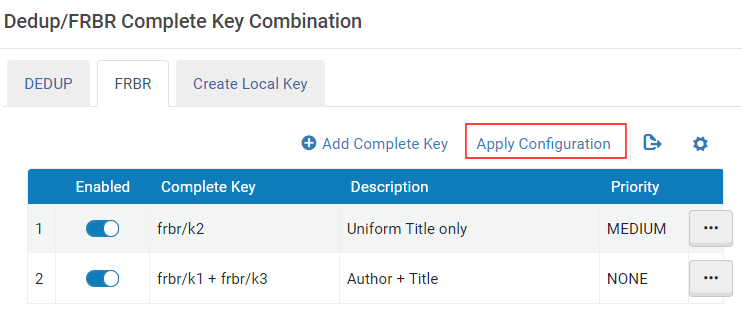
These changes are not visible to the public until your records are re-indexed and the keys are recalculated. For assistance, please open a Support ticket.
Restoring the Default Complete Keys
If you decide that your customizations for a process (FRBR or Dedup) are not working as expected and want to return to the default configuration, select its tab in the Dedup/FRBR Complete Key Combination mapping table (Configuration Menu > Discovery > Other > Dedup/FRBR Complete Key Combination) and then select Restore.
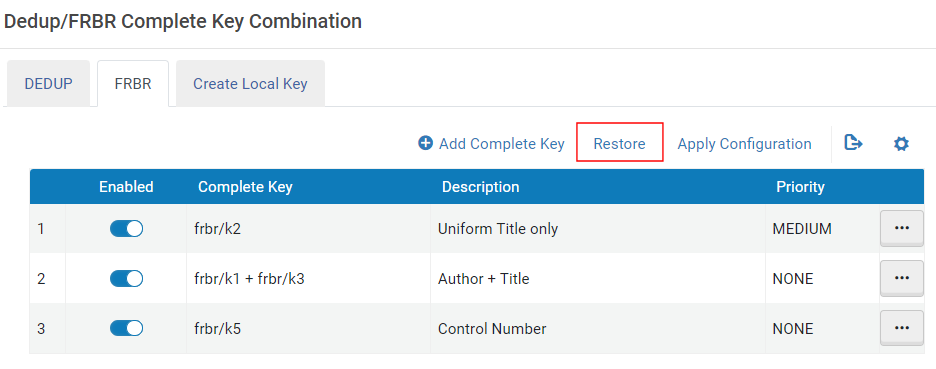
Creating a Local Key
(New for November) The Create Local Key tab enables you to create a maximum of 20 local keys (L1 – L20) that you can add to complete keys to change how the FRBR and Dedup methods match records.
-
Select Add Local Key to open the page.
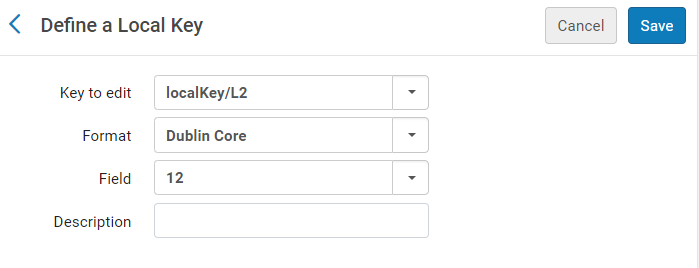 Define a Local Key Page
Define a Local Key Page -
Specify the following fields:
-
Key to edit – Select a local key to define: L1 – L20.
-
Format – Select the format of your source records: Dublin Core, CNMARC Bibliographic, KORMARC Bibliographic, MARC21 Bibliographic, and UNIMARC Bibliographic.
-
Field – Select the field that you want to use for the key. The following fields are supported for each format:
Format Supported Fields CNMARC Bibliographic
9XX
KORMARC Bibliographic
09X, 5XX, 69X, and 9XX
MARC21 Bibliographic
009, 09X, 490, 69X, and 9XX
UNIMARC Bibliographic
3XX, 6X9, 69X, and 9XX
Dublin Core
Select a local field that you have configured to be used as a local field for DC.
For more information, see the Use the parallel Local Field 01/50 from the Dublin Core record field.
-
Description – Type an optional description for the local key.
-
-
Select Save.
You can now modify or create a new complete key for FRB/Dedup and include the new local key. For more details, see Adding a Complete Key.
Configuration Information for Consortia
The configuration for consortia uses the same steps as mentioned above with the following notes:
-
Both the NZ and IZs can customize the mapping of the complete keys.
-
For the NZ, changes to the complete keys affect the network and the IZ's local records (see Distributing Complete Key Changes to Member Institutions).
-
For the IZs, changes to the complete keys affect only their local records.
-
Complete key changes in the NZ and IZs require full re-indexing and recalculation of keys for the whole network. For assistance, please open a Support ticket.
Distributing Complete Key Changes to Member Institutions
After you have made changes to the Dedup/FRBR complete keys in the NZ, you can distribute the changes to the member institutions. The Distribute action creates and executes the Distribute Network Zone configuration table changes to member institutions job, which can be monitored in the Running or History tabs on the Alma Monitor Jobs page (Admin > Manage Jobs and Sets > Monitor Jobs).
To distribute complete key changes in the NZ to the members:
-
Open the Dedup/FRBR Complete Key Combination page (Configuration Menu > Discovery > Other > Dedup/FRBR Complete Key Combination).
-
Select the tab of the process (Dedup or FRBR) from which you want to distribute complete keys to the member institutions.
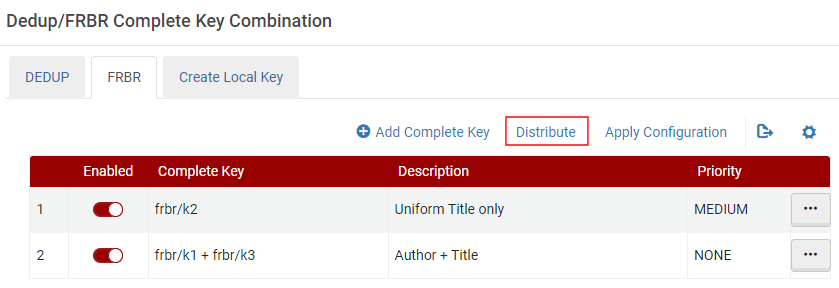 Distribute Action
Distribute Action -
Select Distribute.
-
Select one of the following distribution options:
-
Do not override member institution customization – When selected, the complete keys are distributed only to member institutions who have not made local changes to their complete keys.
-
Override member institution customization – When selected, the complete keys are distributed to all member institutions and will override any customizations to complete keys in the IZ.
-

