Managing Display and Local Fields for Primo VE
- For Alma-Summon environments, see Configuring Local Display Fields.
- For information about managing and distributing display fields and local fields in a consortium, see Central Management in Collaborative Networks.
Introduction
The Manage Display and Local Fields page (Configuration Menu > Discovery > Display Configuration > Manage Display and Local Fields) enables you to perform the following configurations to enhance the display of data from the bibliographic records stored in Alma:
-
Modify the normalization rules used to display information for the out-of-the-box display fields. For more information, see Modifying the Normalization Rules for a Display Field.
-
Create local fields that you can use to extend search queries, filter search results, and display additional information in the record's brief and full displays. For more information, see Adding a Local Field.
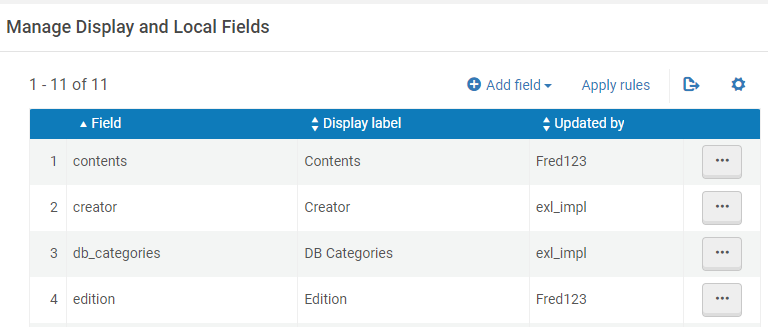
For more information about the out-of-the-box mappings, see Mapping to the Display, Facets, and Search Sections in the Primo VE Record.
Normalization rule changes to the Display fields may also affect the display of fields returned from export actions.
Related Webinars and Training
Adding a Local Field
The Define a Local Field page enables you to map additional information (such as notes) from the source records to a maximum of 100 local fields for MARC records, a maximum of 50 local fields for Dublin Core records, and a maximum of 50 fields for DCAP (Dublin Core Application Profiles 1/2), where these fields can then be used to extend search queries, filter search results with facets, and display additional information in the record's brief and full displays. The following mapping methods enable you to populate your local fields:
-
Bibliographic Field – This method can map only the following fields and all their subfields. It does not require you to re-index existing records after defining a new local field:
-
MARC21: 009, 09X, 490, 5XX, 69X, and 9XX
-
UNIMARC: 3XX, 6X9, 69X, and 9XX
-
KORMARC: 09X, 5XX, 69X, and 9XX
-
CNMARC: 9XX
You can use this method only if all the following are true:
-
The field from which you want to map information is one of the supported MARC fields.
-
You do not need to map the field conditionally based on the content of one or more of its subfields or another field.
-
You want to map the field's information as is.
-
When using the Normalization Rule mapping method for facets and search for a specific local field, you use this method for local display fields and must use the Normalization Rules Method.
-
If you want to display your Local field as a lateral link, see Configuring Hypertext Linking Definitions in Primo VE.
-
-
Normalization Rules – This method uses custom normalization rules to map MARC21, UNIMARC, CNMARC, and DC fields from the source records to local display, search, and facet fields.
-
To use this method for search and facets, you must first indicate which local fields to use. For more information, see Configuring Local Search and Facet Fields for Primo VE.
-
You can create a maximum of 10 local facet/search fields.
-
If a consortium member institution uses this method for a local field, other member institutions should not use the same local field unless they use the same normalization rules or the Bibliographic Fields mapping method.
-
Normalization rule changes to local search and facet fields require you to contact Support to re-index all or a set of records.
-
-
DCAP – This method maps Dublin Core Application Profiles (DCAP) metadata to local display, search, and facet fields. With this method, the DCAP metadata is indexed as is and cannot be customized with normalization rules. In total, you can configure 50 DCAP local fields.
-
A local field cannot use this method with the Bibliographic Field or Normalization Rules methods.
-
When defining local fields for DCAP mapping, use separate local fields for each application profile (1/2) to prevent indexing errors. For example, if defining a local field 25 for DCAP 1 and local field 25 for DCAP 2, only the first field is used, and the following error is returned: Local field <xx> is taken.
-
To enable this functionality, DCAP 1 or 2 or ETD must be activated in the registry by Support.
-
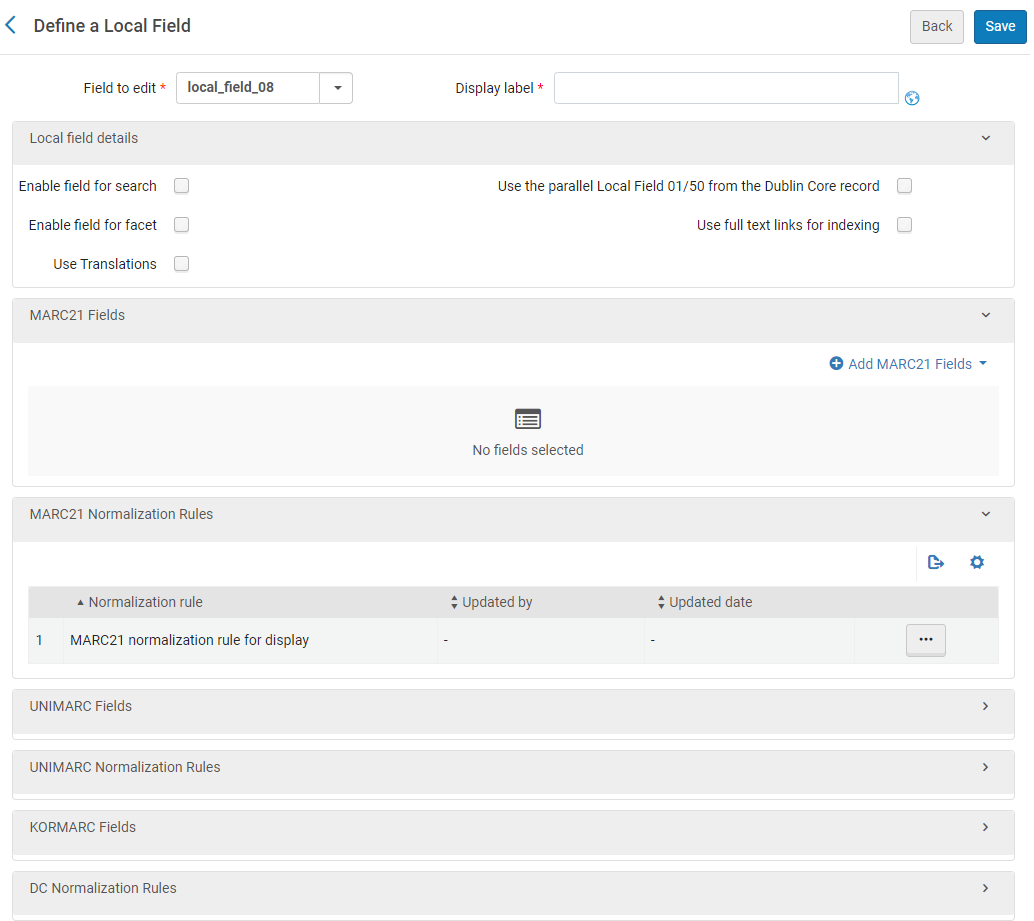
-
On the Manage Display and Local Fields page (Configuration Menu > Discovery > Display Configuration > Manage Display and Local Fields), select Add local field from the Add field drop-down list to open the Define a Local Field page.
-
Specify the following fields:
-
Field to edit—Select the local field that you want to use: local_field_01 - local_field_100.
- Database Search uses the db_categories local field for indexing. For more details, see Expanded DB Search.
- In consortia, local fields local_field_51 – local_field_100 are earmarked for use as centrally managed fields. For more details, see Central Management in Collaborative Networks.
-
Display label— Specify a display label for the information you are mapping from the source records.
Select the Globe button
 to create translations for the label in the Advanced Search Index Fields Labels and Local Fields Labels code tables. For more information, see Configuring Display Labels.
to create translations for the label in the Advanced Search Index Fields Labels and Local Fields Labels code tables. For more information, see Configuring Display Labels.
-
-
Specify the following fields in the Local field details section:
-
Enable field for search—Select this field if you want the information in this local field to be searchable by users. Regardless of this setting, the system automatically indexes local fields, but they are not searchable unless you select this checkbox. If you do not select this checkbox, you can still display the local field's information in Primo VE. For more details on search indexes, see Adding a Search Index.
-
Enable field for facet—Select this field if you want the information in this local field to be used as a facet to filter search results. Regardless of this setting, the system automatically indexes local fields, but they cannot be used as facets unless you select this checkbox. If you do not select this checkbox, you can still display the local field's information in Primo VE. For more details on facets, see Adding a Local Facet.
-
Use the parallel Local Field 01/50 from the Dublin Core record—For use with Dublin Core records only, select this field if you have defined DC normalization rules that map information to the associated local discovery fields (discovery.local1 - discovery.local50) in the Primo VE DC expanded schema. For more information, see Using the DC Expanded Schema.
Primo VE supports a maximum of 50 local fields for Dublin Core.
-
Use Translations—Primo VE will display the translations defined in the Local Field Translate code table for the local field's values when this option is selected. For more information, see Configuring Translations for Display and Facet Fields. If no translation is provided, Alma displays the value provided by the source record.
-
Use full-text links for indexing—Select this option to index the externally held full-text file (PDF, TXT, or HTML) to which this field links in the bibliographic record. During the indexing of the local fields, Primo VE performs the following actions on each of the full-text records:
-
Remove stop words based on the language.
-
Remove HTML tags.
-
Index up to 10,000 terms.
In general, external full-text indexing occurs when a URL in the metadata leads to a full-text target, which may be a file of type PDF, TXT, or HTML. If the URL leads to a PDF file containing searchable text within the file, Primo indexes that full-text target for searching. However, if that PDF file contains an image of text, such as a scanned image of a newspaper article, Primo does not index that full-text target because the text is not searchable within the PDF file. Note that this is not the case for Alma-D files, where OCR converts text within images, allowing this text to be indexed and searched in Primo VE.
-
When using this option, the Enable field for search field should be cleared.
-
The link must not have a reCAPTCHA mechanism or any other script that blocks direct access to the full-text file to read its text.
-
You can assign this capability only to a single local field and must use the Bibliographic Field mapping method. If this field cannot be selected, another local field has been configured to provide full-text indexing.
-
Only the last link is indexed if multiple full-text links are defined for a record.
-
This option must be enabled in the IZ configuration for networks since it is not part of the local field distribution.
-
-
-
If you are using the Bibliographic Field mapping method, configure the MARC21 Fields, UNIMARC Fields, KORMARC Fields, and CNMARC Fields sections, as needed:
-
Select Add MARC21 fields, Add UNIMARC fields, Add KORMARC fields, or Add CNMARC fields to open the appropriate dialog box for the source record's format.
-
Select a field from the drop-down list.
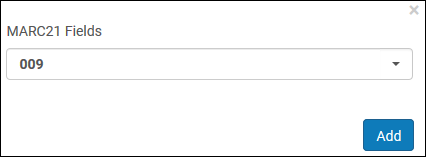 Example of MARC21 Fields Dialog Box
Example of MARC21 Fields Dialog Box -
Select Add to save the assignment.
-
Repeat the previous steps if you want to map multiple MARC fields to a single local field. Note that you cannot map more than 20 fields to a single local field.
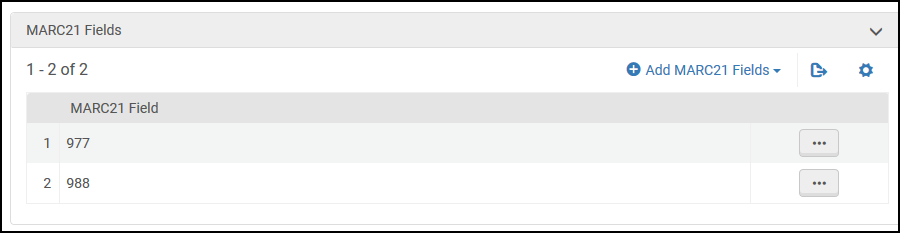 Multiple MARC Fields Mapped to a Local Field
Multiple MARC Fields Mapped to a Local Field
-
-
If using the Normalization Rules mapping method, configure the MARC21 Normalization Rules, UNIMARC Normalization Rules, CNMARC Normalization Rules, and DC Normalization Rules sections as needed.
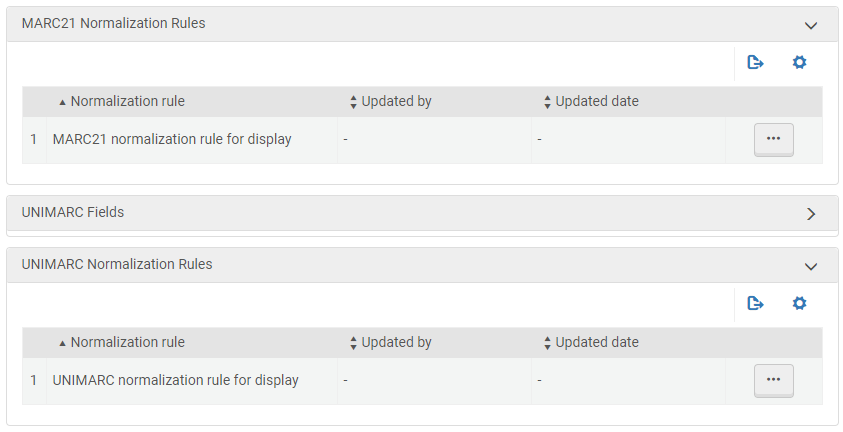 Select Normalization Rules to Edit
Select Normalization Rules to Edit-
Depending on the source record's MARC format and type of local field (display or search/facet), edit the following normalization rule rows to display the normalization rules for the local field:
-
MARC21 normalization rule for display—This option enables you to map any MARC21 field to a local display field and overrides any mappings defined in the MARC21 Fields section. No re-indexing is required for local display fields.
-
MARC21 normalization rule for search and facet—This option enables you to map any MARC21 field to a local search and facet field. To test your normalization rules immediately without having your data re-indexed, see Testing Normalization Rules for Local Search and Facet Fields.
-
This option does not apply to local fields that do not support custom normalization rules for search/facets. For more information, see Configuring Local Search and Facet Fields for Primo VE.
-
In addition, new and modified normalization rules require you to open a Support ticket to have either a set of records or all records re-indexed.
-
-
UNIMARC normalization rule for display—This option enables you to map any UNIMARC field to a local display field and override any mappings defined in the UNIMARC Fields section. No re-indexing is required for local display fields.
-
UNIMARC normalization rule for search and facet—This option enables you to map any UNIMARC field to a local search and facet field. To test your normalization rules immediately without having your data re-indexed, see Testing Normalization Rules for Local Search and Facet Fields.
-
This option does not apply to local fields that do not support custom normalization rules for search/facets. For more information, see Configuring Local Search and Facet Fields for Primo VE.
-
In addition, new and modified normalization rules require you to open a Support ticket to have either a set of records or all records re-indexed.
-
-
CNMARC normalization rule for display—This option enables you to map any CNMARC field to a local display field and override any mappings defined in the CNMARC Fields section. No re-indexing is required for local display fields.
-
CNMARC normalization rule for search and facet—This option enables you to map any CNMARC field to a local search and facet field. To test your normalization rules immediately without having your data re-indexed, see Testing Normalization Rules for Local Search and Facet Fields.
-
This option does not apply to local fields that do not support custom normalization rules for search/facets. For more information, see Configuring Local Search and Facet Fields for Primo VE.
-
In addition, new and modified normalization rules require you to open a Support ticket to have either a set of records or all records re-indexed.
-
-
DC normalization rule for display—This option enables you to map any DC field to a local display field. No re-indexing is required for local display fields.
-
DC normalization rule for search and facet—This option enables you to map any DC field to a local search and facet field. To test your normalization rules immediately without having your data re-indexed, see Testing Normalization Rules for Local Search and Facet Fields.
-
This option does not apply to local fields that do not support custom normalization rules for search/facets. For more information, see Configuring Local Search and Facet Fields for Primo VE.
-
In addition, new and modified normalization rules require you to open a Support ticket to have either a set of records or all records re-indexed.
-
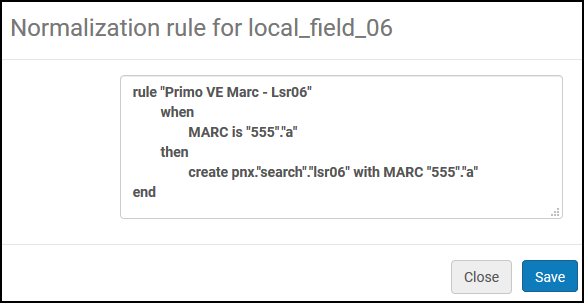 Example of MARC21 Normalization Rules for Local Search and Facet Field
Example of MARC21 Normalization Rules for Local Search and Facet Field-
Primo VE provides a normalization template to assist in the creation of the field's normalization rule.
-
For each MARC field that you are mapping, you must specify a subfield.
-
Saving a normalization rule (including a local field's default template) and applying it will override Bibliographic Field mapping.
-
-
Update the normalization rule as needed, and then select Save to save your changes to the local field's normalization rules. For more information, see Configuring Normalization Rules for Display and Local Fields.
-
-
If using the DCAP method, configure the DCAP section.
-
Select Add DCAP Fields to open the DCAP Field dialog box.
-
Select the DCAP field to map.
-
Select Add DCAP Field to add the mapping and close the DCAP Field dialog box.
-
-
On the Define a Local Field page, select Save to create the local field and return to the Manage Display and Local Fields page.
-
Select Apply rules on the Manage Display and Local Fields page to enable your normalization rule changes.
Normalization rules created for local search and facet fields require you to open a Support ticket to have your records re-indexed. Because a full re-indexing is time-consuming, you may want to create a set of records in Alma that contain the relevant metadata condition (for example, 950 $a exists) and include the name of that set in your ticket. For more information on creating an Alma bibliographic set based on metadata elements, see Managing Search Queries and Sets.
-
To utilize a new local field, refer to the following procedures to configure it in the view:
-
Adding a Field to a Display Line—This procedure enables you to add the local field to a display line in the record's brief and full display pages.
-
Configuring the Details Service—This procedure lets you display the local field in the Details section on the record's full display page.
-
Adding a Search Index—This procedure enables you to add the local search field to the Advanced Search page.
-
Adding a Local Facet—This procedure enables you to add the local facet to the Brief Results page.
-
Modifying the Normalization Rules for a Display Field
For MARC21, UNIMARC, CNMARC, and DC formats only, the Define a Display Field page enables you to add or modify the normalization rules for the following out-of-the-box display fields: Contents, Contributor, Coverage, Creation Date, Creator, Description, Dissertation, Edition, Format, Frequency, Genre, Identifier, Includes, Is Part Of, Language, MESH subjects, Other title, Publisher, Related Work, Related titles, Rights, Series, Subject, Title, Uniform title, and Vernacular title.
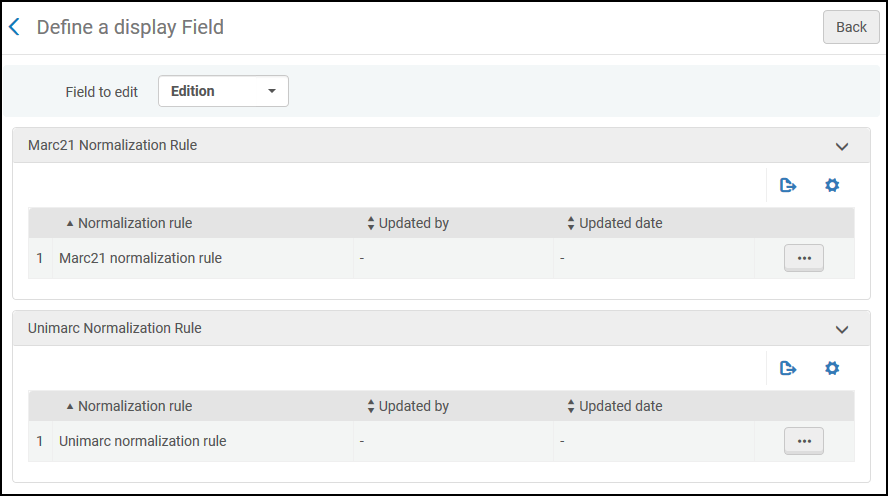
-
On the Manage Display and Local Fields page (Configuration Menu > Discovery > Display Configuration > Manage Display and Local Fields), select Add display field from the Add field drop-down list to open the Define a Display Field page.
-
Select an out-of-the-box display field from the Field to edit drop-down list.
-
Select the Use Translations option for the Creator and Contributor fields only to look up translations defined in the Local Field Translate code table for the display field's values. For more information, see Configuring Translations for Display and Facet Fields. If no translation is provided, Primo VE will display the value provided by the source record.
-
Depending on your supported formats, edit the normalization rule row in the following sections to display the configured rules for the display field: MARC21 normalization rules for display, UNIMARC normalization rules for display, CNMARC normalization rule for display, and DC normalization rule for display.
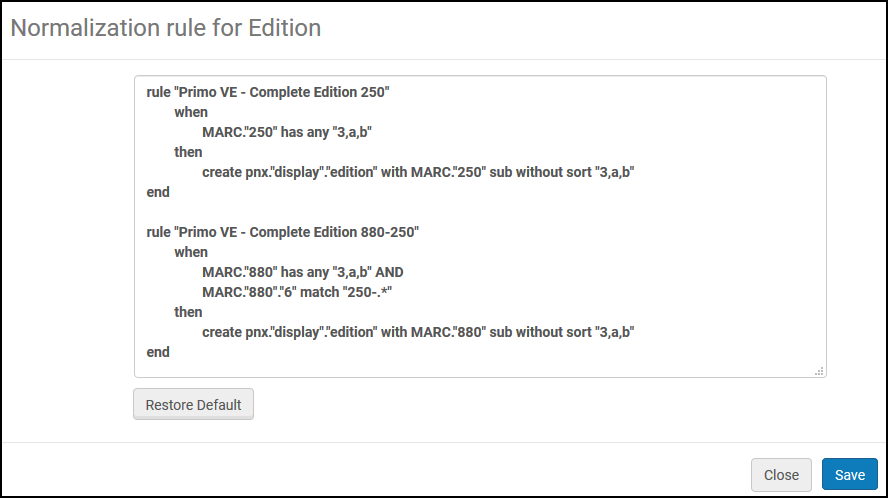 Out-of-the-Box MARC21 Normalization Rule for Edition Field
Out-of-the-Box MARC21 Normalization Rule for Edition Field -
When you are finished with the normalization rule, you can either save your changes (Save), cancel changes for the current session (Close), or restore the out-of-the-box normalization rule (Restore Default)
-
Update the normalization rule as needed. For more information, see Configuring Normalization Rules for Display and Local Fields.
-
Select Save to create the display field and to return to the Manage Display and Local Fields page.
-
If you have created or modified existing normalization rules for a display field, select Apply rules on the Manage Display and Local Fields page to update your records.
Testing Normalization Rules for Local Search and Facet Fields
Before applying new or modified normalization rules to the view, you can test a local search and facet field's normalization rules. This functionality is applicable to the following source formats only: MARC21, UNIMARC, CNMARC and DC.
For information on adding a local search and facet field, see Adding a Local Field and Configuring Local Search and Facet Fields for Primo VE.
To perform tests on normalization rules for local search and facet fields:
-
The normalization rule must have a blank line below the end statement. The blank line does not affect indexing and can be left in the file.
-
If a normalization rule contains a regular expression with string literals, you must escape the character (such as a parenthesis) with four backslashes instead of two backslashes: For example:
rule "Primo VE Marc - Lsr10"
when
MARC is "035"."a"
AND MARC."035"."a" match \\\\(MiAaPQ\\\\).*
then
set TEMP"1" to MARC."035"."a"
remove substring using regex (TEMP"1",\\\\(MiAaPQ\\\\))
create pnx."search"."lsr10" with TEMP"1"
endAfter you have completed your tests, make sure that you use only two backslashes in your normalization rules. For example:
rule "Primo VE Marc - Lsr10"
when
MARC is "035"."a"
AND MARC."035"."a" match \\(MiAaPQ\\).*
then
set TEMP"1" to MARC."035"."a"
remove substring using regex (TEMP"1",\\(MiAaPQ\\))
create pnx."search"."lsr10" with TEMP"1"
end
-
On the Manage Display and Local Fields page (Configuration Menu > Discovery > Display Configuration > Manage Display and Local Fields), edit your local search and facet field. The Define a Local Field page opens.
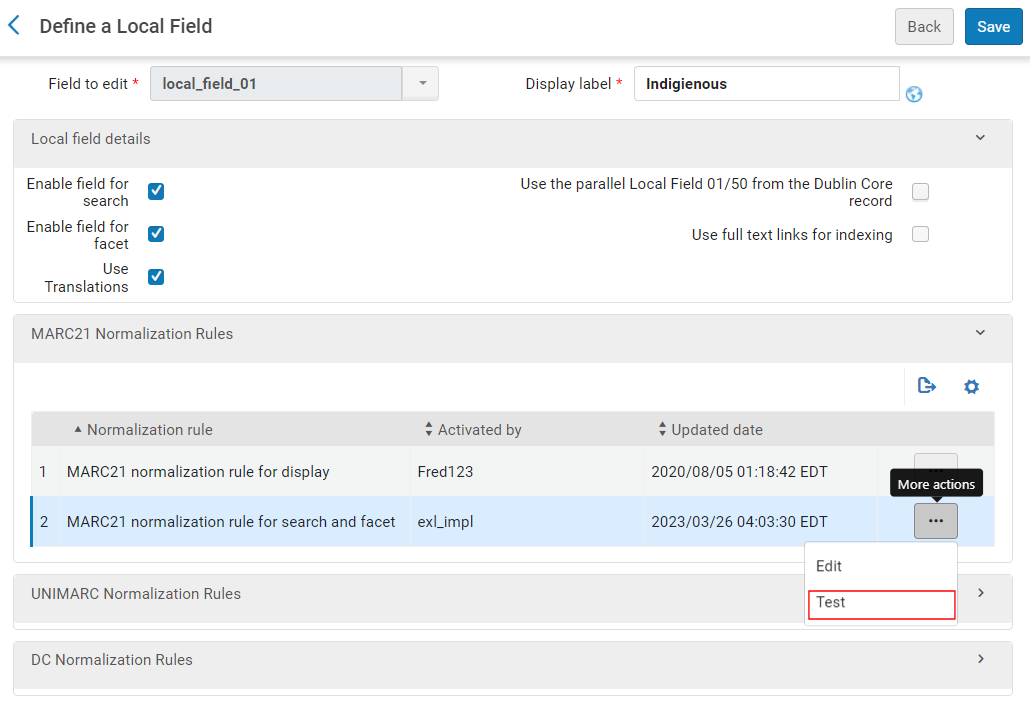 Normalization Rule Row for Search and Facets - MARC21 Example
Normalization Rule Row for Search and Facets - MARC21 Example -
In the row that is associated with a specific format and its search and facet normalization rules (for example, MARC21 normalization rule for search and facet), select the Test row option. The Test Normalization Rules dialog box opens.
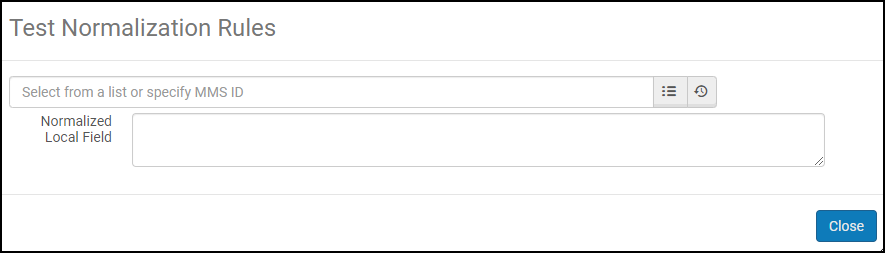 Test Normalization Rules Dialog Box
Test Normalization Rules Dialog Box -
In the dialog box, enter an MMS ID in the first field using any of the following methods:
-
Select the Recent icon
 and then select a previously entered MMS ID from the list.
and then select a previously entered MMS ID from the list. -
Select the Quick Pick icon
 , perform an Alma repository search, and then select a record from the results list.
, perform an Alma repository search, and then select a record from the results list.
The results of the test appear in the Normalized Local Field box. In the following example, the MARC 385 $a subfield is mapped to the lsr03 local search and facet field:
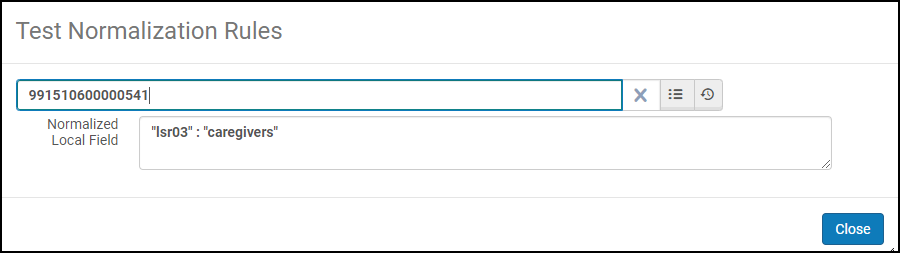 Example Test of Local Search and Facet Field
Example Test of Local Search and Facet Field -
Configuring Translations for Display and Facet Values
The Local Field Translate code table (Configuration Menu > Discovery > Display Configuration > Labels) defines translations for Display field values (Creator and Contributor only) and all local facet and display field values.
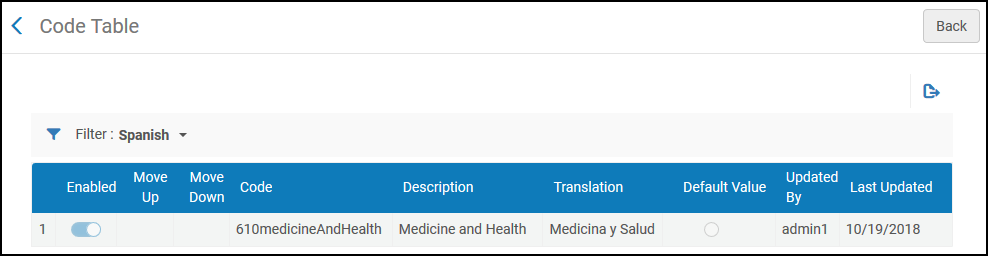
Primo VE Normalization Suite > Translations for Local Display Fields (4 min)
Primo VE checks this table only when the Use Translations option is selected on the Define a Local Field page (see Adding a Local Field) or the Define a Display Field page (see Modifying the Normalization Rules for a Display Field). If no match is found in this code table, Primo VE uses the values supplied in the source record.
By default, Primo VE uses the union of all subfield values to match codes defined in this code table and return a translation. For example, if a source record includes the MARC field 541 $aLAN $bINT $cBIO, all subfield values LAN, INT, and BIO are merged and used to match a single value in this code table. If you want to match specific subfield values, add the append translation command to all drools routines defined for the display field, local display, or search/facet field. In the following example, the union of the values only from subfields $b and $c are compared against this code table to return a translation:
rule "Primo VE - Lds02"
when
MARC.”541” has any "a,b,c"
then
create pnx."display"."lds02" with MARC ”541”subfields "a,b,c" append translation “b,c”
end
For local display and facet fields only:
-
If the local field does not support drools routines for search/facets (only display), the append translation mapping for display fields also applies to facets if the Enable field for facet field is selected.
-
If the local field supports drools routines for both display and search/facets, ensure that you add the append translation command to the drools routines for both display and search/facets to enable the enhanced subfield mapping.
-
Edit the Local Field Translate code table (Configuration Menu > Discovery > Display Configuration > Labels). The first time that you modify the table, you must select Customize to edit the table.
-
From the Filter drop-down list, select English. The English version is used as the default for other languages if they are not defined.
-
Select Add Row to open the Add Row dialog box.
-
Enter the following fields:
-
Code – Enter the value you are mapping from the source record's MARC subfield. For example, if you are mapping 907 $a 610medicineAndHealth from the source record, enter 610medicineAndHealth.
-
Description – Enter the English translation. For example, Medicine and Health.
-
-
Select Add Row to save your new mapping row and to return to the code table's list of rows.
-
-
From the Filter drop-down list, select the language to which you want to translate the value. For example, select Spanish.
-
In the Translation field, enter the specified language's translation. For example, enter Medicina y Salud.
-
Select Save to save your changes to the code table. The first time that you add a value to the table, you must select Customize.

