Using Alma for User Authentication
If you are working with Primo VE and not Primo, see Configuring User Authentication for Primo VE.
When using Alma to perform user authentication, typically user information is also requested from Alma.
The following steps describe the interaction between the user, Primo, and Alma to provide authentication and authorization:
-
The user invokes the sign-in option in Primo.
-
Primo displays the Primo login page.
-
The user enters his or her credentials.
-
Primo sends the user’s credentials in a secured authentication request to Alma.
-
Alma sends a response to Primo indicating whether the user has been authenticated.If the user has been authenticated, the response will also include user information. Otherwise, an error will display on the Primo login page.
-
If the user has been authenticated, Primo will log the user in.
Authentication using Alma does not require much configuration because the relevant information is defined for the Primo institution and displays automatically for you in the login profile.
To configure Primo to use Alma authentication:
-
Open the User Authentication Wizard page (Primo Home > Ongoing Configuration Wizards > User Authentication Wizard).
-
Select your institution from the Owner drop-down list.
The source of your Primo institution must be Alma in order use Alma user authentication.
-
Create a new login profile. The Login Profile page opens. For more information on creating login profiles, see The Primo Authentication Manager.
-
Select ALMA from the Select Authentication Method drop-down list.
The ALMA authentication parameters appear on the page.
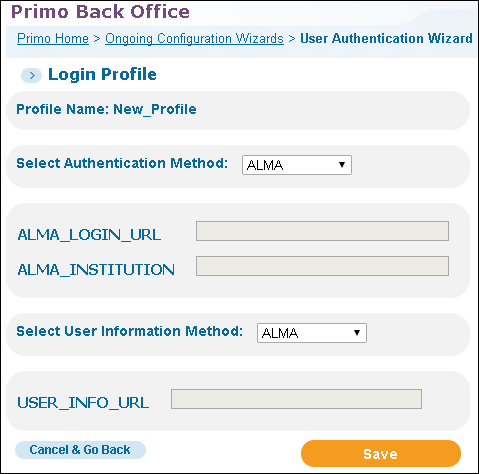 Alma Login Profile Page
Alma Login Profile Page -
Use the following table to configure the Alma authentication parameters:
Alma Configuration Parameters Parameter Description Alma Authentication Request Fields:ALMA_LOGIN_URL(Required) The IDP login URL. This is the URL Primo uses when it sends the authentication request (bor_auth). This field is automatically populated for you based on the Alma base URL settings in the Institution Wizard.ALMA_INSTITUTION(Required) The IDP entity ID. This field is automatically populated for you.Select User Information MethodFor Alma authentication, ALMA is selected automatically for you.USER_INFO_URL(Required) The IDP login URL. This is the URL Primo uses when it sends the information request (bor_info). This field is automatically populated for you based on the Alma base URL settings in the Institution Wizard. -
Select ALMA (see Alma Information Request Fields) from the Select User Information Method drop-down list. The selections for the user information method is based on the ILS that you are using.
-
Select Save to save your Alma profile and to return to the Login Profiles page.

