The Create XREF Tool
This functionality is not relevant to to Primo VE.
To enable the import of enrich-indexing content (such as the tables of contents, tags, and reviews) into Primo, the Create XREF tool builds the P_PNX_XREF table which maps PNX record IDs to one or more keys (such as ISBN and ISSN). For more information on importing enrichment content, refer to The Import PNX Extensions Tool.
-
You must be an installation-level staff user to create and execute this tool.
-
The P_PNX_XREF table can be updated by defining the cross-reference keys to the data source. In this case, the keys will be created when pipes are run. This is intended to create keys for new and updated records. For more information, see Configuring Data Sources.
To create the P_PNX_XREF table:
-
On the Tools Monitoring page, select Create XREF in the Create a Tool drop-down list.The Create XREF page opens.
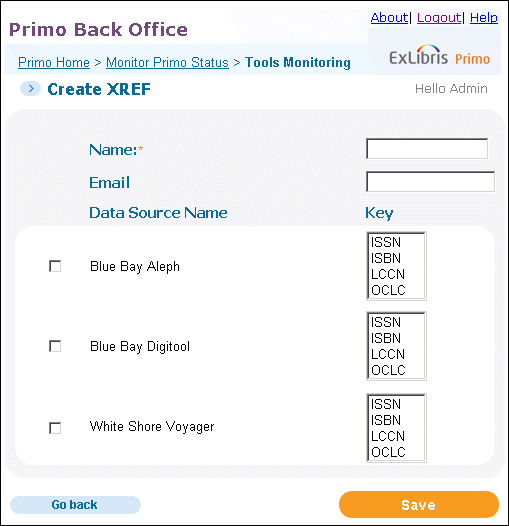 Create XREF Page
Create XREF Page -
Enter the fields as described in Create XREF Details.
Create XREF Details Field name Description NameThis required field identifies the tool job, which you can execute and monitor in the Tool Monitoring list.Data Source NameThe data sources from which to build the table. To include one or more data sources in the build, check the corresponding check boxes.KeyThe keys (ISBN, ISSN, LCCN, and OCLC) to which the PNX records are mapped. To include a key, select the item from the drop-down list. To include multiple keys or remove a key, select a key while pressing ctrl.The key selections for a data source are saved each time this tool is executed for the data source.EmailThe e-mail address to which the completion status of the build is sent. -
Execute the tool when needed. For information on monitoring tools, see Tools Monitoring.

