The System Tests and Monitor Tool
This functionality is not relevant to to Primo VE.
The System Tests & Monitor page (Primo Home > Primo Utilities > System Tests & Monitor) allows you to access the test tools, which are used to test DEDUP and FRBR records.
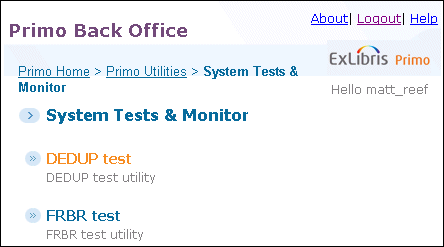
For on-premises installations only, the System Tests & Monitor page allows you to access additional test tools, which are used to test File Splitter plug-ins and RTA plug-ins.
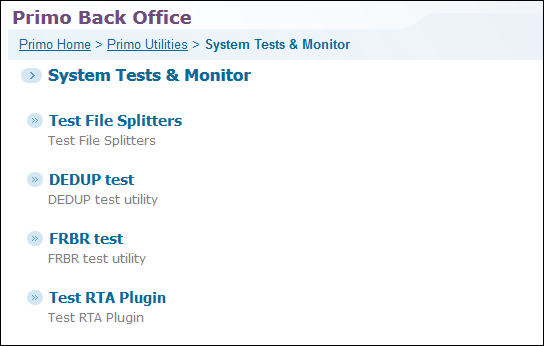
The Test File Splitters Tool
The Test File Splitters tool allows on-premises customers to test file splitters before assigning them to a data source. For information on using file splitters, see Configuring Data Sources.
If you would like to create your own file splitters, see APIs > Plugins > Back Office > File Splitters on the Developer Network
-
Click Test File Splitters on the System Tests & Monitor page.The Test File Splitters page opens.
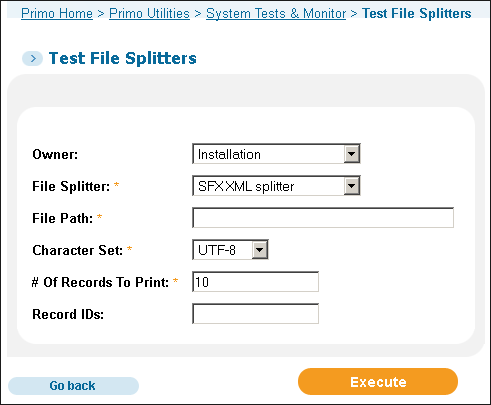 Test File Splitters Page
Test File Splitters Page -
Use the following table to fill in the fields on the page:
Test File Splitters Details Field Description OwnerSelect the configuration level.For installation-level staff users, select the installation name or a specific institution from the drop-down list. The valid values are Installation (if using the default name) or a specific institution.For institution-level staff users, this field is set to your institution.File SplitterSelect a file splitter to test from the drop-down list. If the file splitter does not appear, check to see that is defined in the File Splitters mapping table.File PathSpecify the full path name of the uncompressed file to be parsed on your server.Example: /tmp/MyFile.xlsCharacter SetSelect a character set from the drop-down list.# of Record to PrintSpecify the number of records to print.Record Id’sIf you want to display specific records only, enter one or more record IDs (which appear in the control/recordid field in the PNX) separated by commas.Example: MYINST21422264450001021, MYINST21422265880001021 -
Click Execute.
The DEDUP Test Tool
In some cases, the result of the test tool and the actual pipe may not have the same result. This is because the test tool compares only the two specified records, while a pipe also considers other records and data that are already loaded to determine whether records are duplicates.
-
Click DEDUP test on the System Tests & Monitor page.The DEDUP Test Utility page opens.
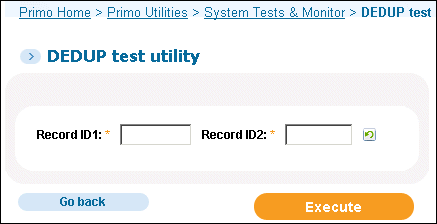 DEDUP Test Utility Page
DEDUP Test Utility Page -
Enter the ID of the first record in the Record ID1 field.
-
Enter the ID of the second record in the Record ID2 field.To reverse the order of the record IDs, click
 .
. -
Click Execute.The following figure shows the results of two matching records.
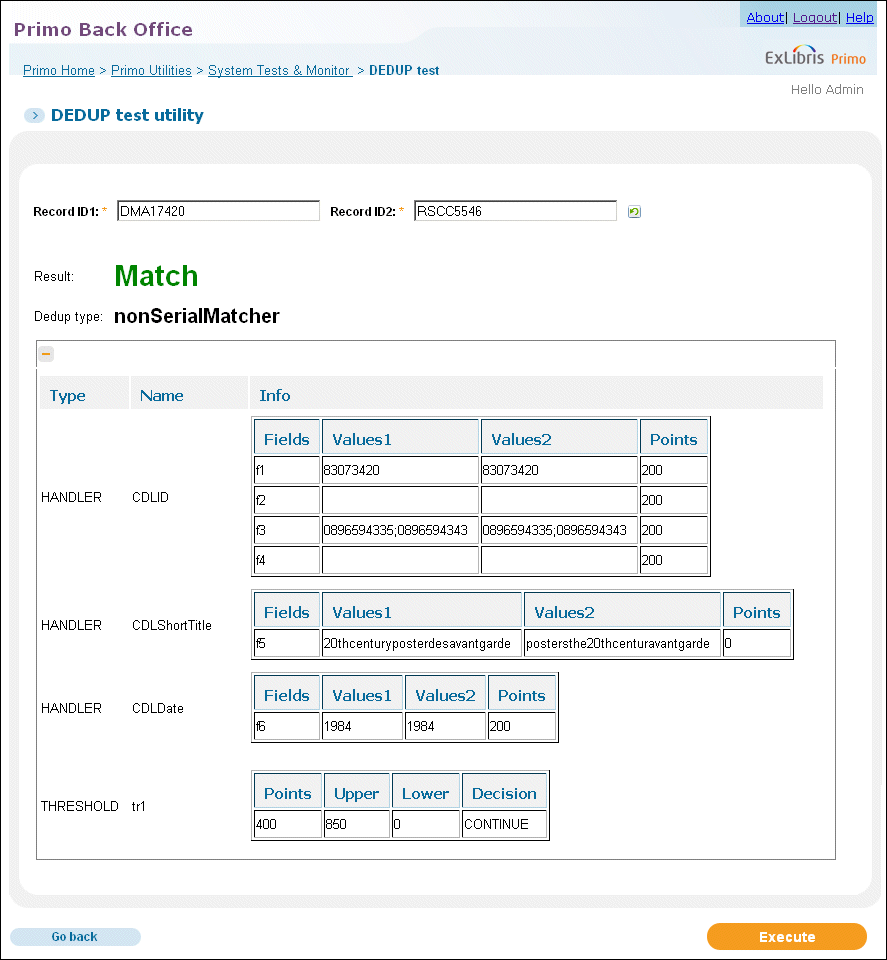 Example DEDUP Test
Example DEDUP Test
The FRBR Test Tool
-
Click FRBR test on the System Tests & Monitor page.The FRBR Test Utility page opens.
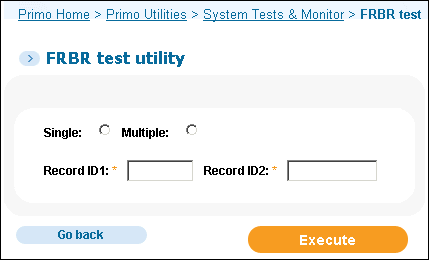 FRBR Test Utility Page
FRBR Test Utility Page -
Select one of the following test modes:
-
Single – allows you to display the matching record IDs for a single record.
-
Multiple – allows you to display the keys for matching records.
-
-
Enter the ID of the first record in the Record ID1 field.
-
If you are testing multiple records, enter the ID of the second record in the Record ID2 field.
-
Click Execute.The following figure shows the results of two matching records. For more information, see FRBRization.
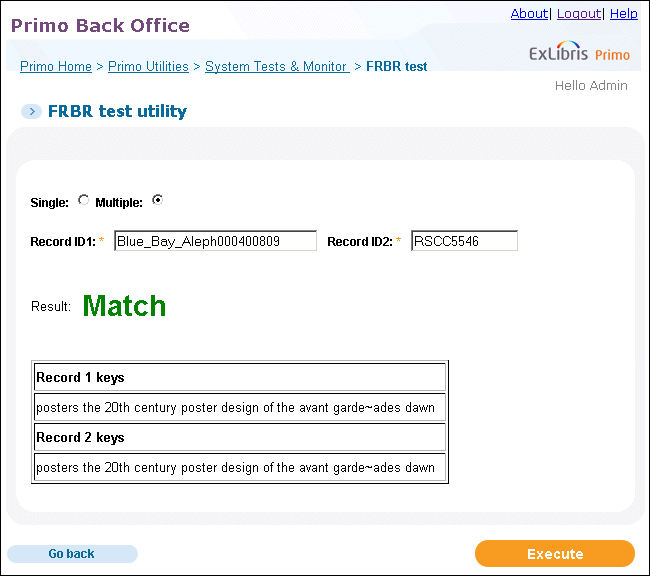 Example FRBR Test
Example FRBR Test
The Test RTA Plugin Tool
-
Click Test RTA Plugin on the System Tests & Monitor page.The Test RTA Plugin page opens.
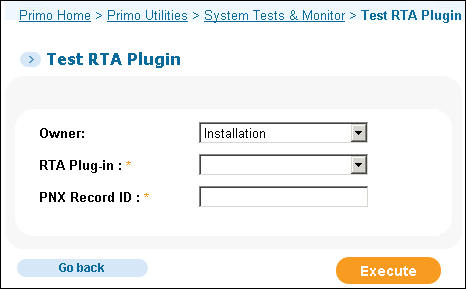 Test RTA Plugin Page
Test RTA Plugin Page -
Select the name of the plugin in the RTA Plug-in field.
-
Enter the ID of a record to test in the PNX Record ID field.
-
Click Execute.The following figure shows the original and new availability statuses for the PNX record:
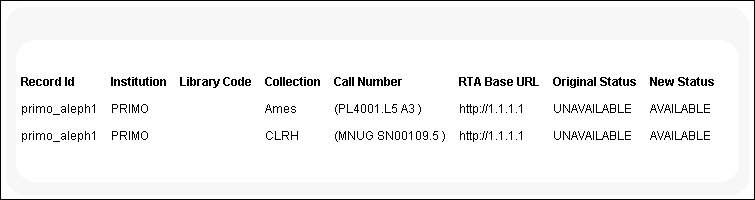 Example RTA Plugin Test
Example RTA Plugin Test

