Configuring the Central Discovery Index Search Scope
-
On the Views Wizard page (Primo Home > Ongoing Configuration Wizards > Views Wizard), select Edit next to the view that you want to modify.
-
In the Add Search Scope section on the Search Scope List page, type CDI in the Search Scope Name field and select Add to add the CDI search scope to the list.
-
Select Edit next to the CDI search scope to open the Edit Search Scope page.
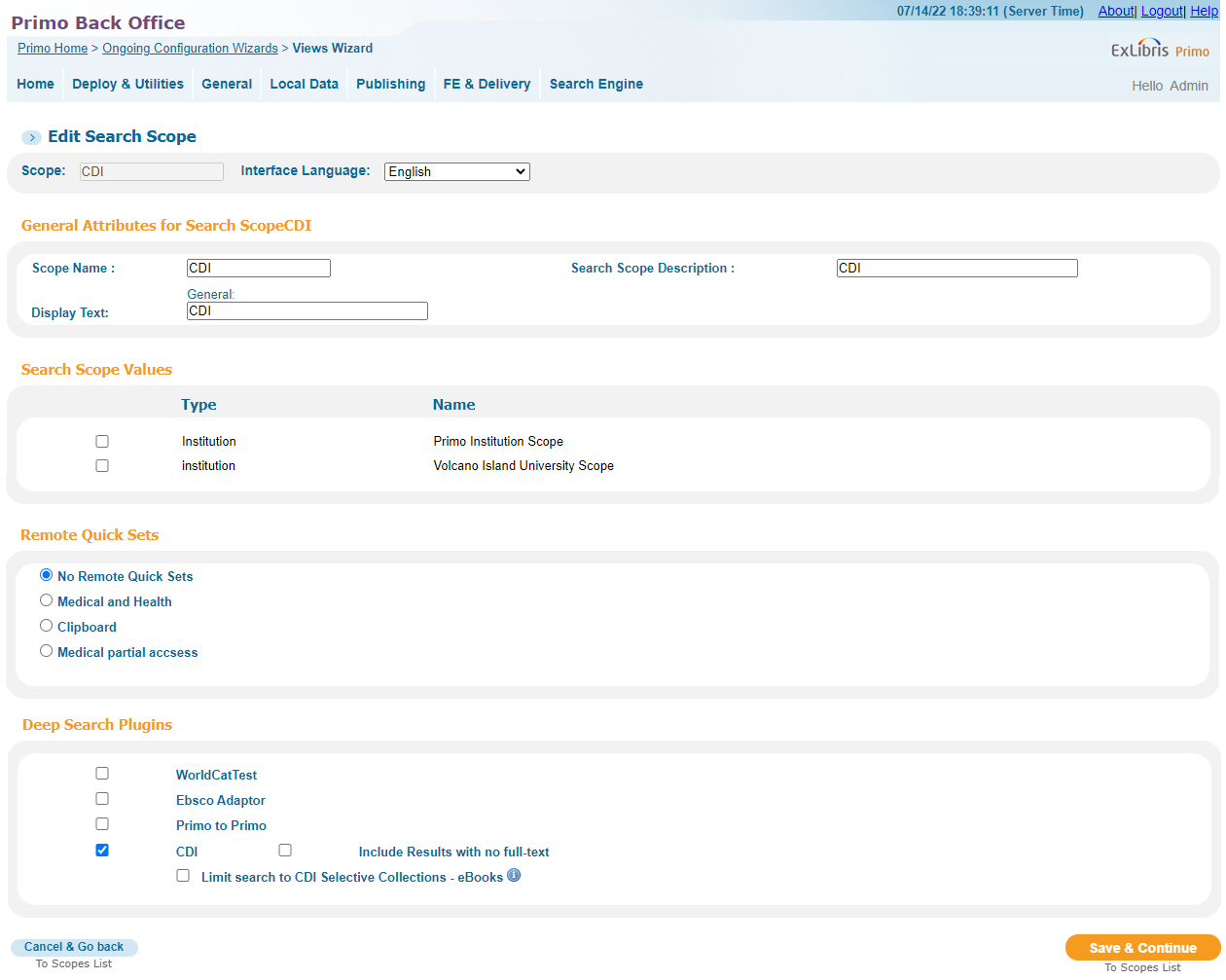 Edit Search Scopes Page (Views Wizard)
Edit Search Scopes Page (Views Wizard) -
In the Deep Search Plugins area, select additional search plug-ins that you want to include with this view and search scope: WorldCat, EBSCO (see Configuring the EBSCO Plug-In), Primo to Primo, and CDI.
If your institution is registered for the CDI service and the CDI plugin is selected, you can also specify the following option:
-
Include Results with no full-text – By default, Primo displays only the CDI records that contain full text, but users may select the Expand My Results option in the Front End to display other CDI records as well. If you want to display all CDI records by default, select this check box.
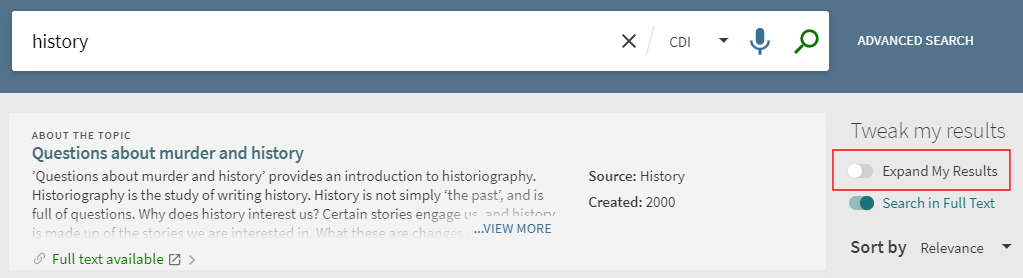 Expand My Results Check Box
Expand My Results Check BoxIf you want to customize or translate the label for this option, modify the expandresults field code in the FrontEnd Display Fields code table (Primo Home > Advanced Configuration > All Code Tables > Front End).
When this parameter is selected, the Expand My Results option will not display in the Front End, but users may select the Full Text Online facet to display only the records that contain full text.
-
Limit search to CDI Selective Collections - eBooks – Instead of including all collections from CDI, you have the ability to add specific CDI ebook collections (such as DOAB) to your search scopes. When this option is selected, the system will display your active CDI e-book collections so that you can add them to your local search scopes easily.
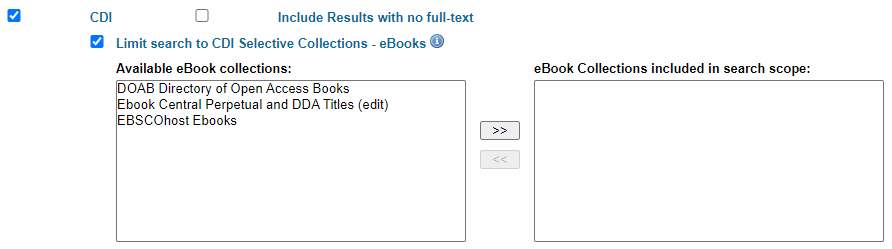 CDI Options
CDI Options
-
-
Select To Scopes List to save the changes.
-
On the Tabs Configuration page, select Edit next to the tab to which you want to add the CDI search scope on the Edit View Attributes page.
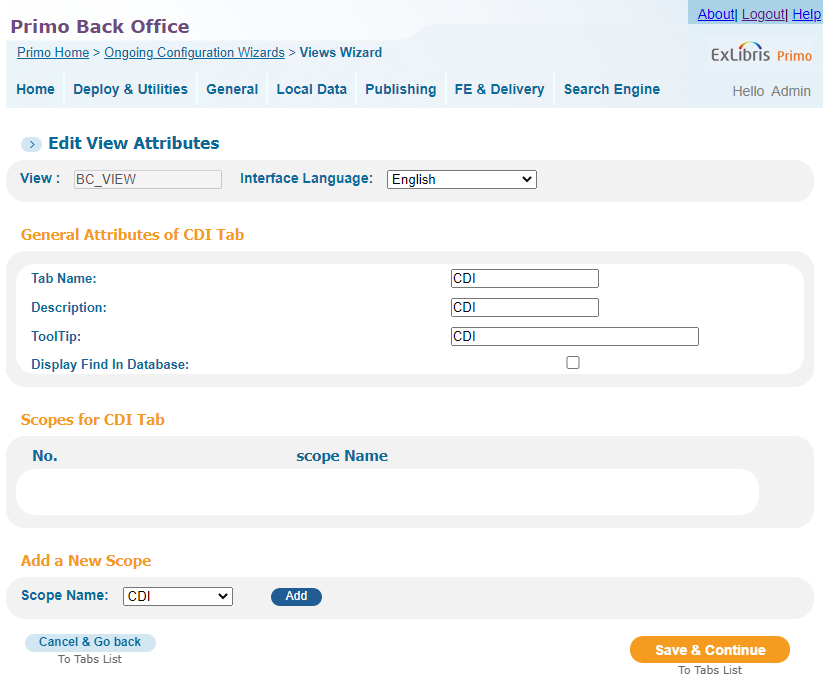 Edit View Attributes Page (Views Wizard)
Edit View Attributes Page (Views Wizard) -
In the Add a New Scope section, select CDI from the Scope Name drop-down list and select Add to add the CDI scope to the scope list.
-
Select Save & Continue to save the changes.
-
Use the requirements described on the Configuring the Display of CDI Records page to configure the Full Results and Refine My Results (Facets) tiles in the Views Wizard.
-
Continue with this wizard to deploy the changes or use the Deploy All page (Primo Home > Deploy All) to deploy the views later.

