Export to EasyBib
Primo allows users to export information from Primo results to the EasyBib application to create citations. The ability to export titles found in Primo to EasyBib has been added to the following places in the Front End:
-
Full Display of a title – The EasyBib action has been added to the Actions drop-down list (which was previously named Send to). This action opens the EasyBib service and populates the fields necessary to create a citation for a title.
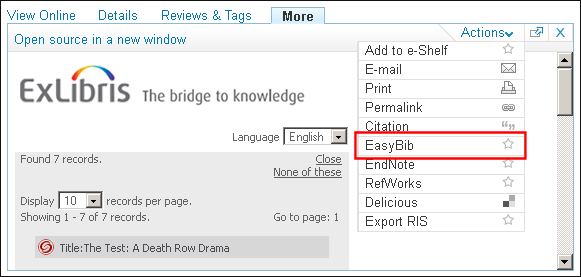 EasyBib Action in Actions Drop-Down List in Results
EasyBib Action in Actions Drop-Down List in Results -
e-Shelf – The Push to EasyBib save option has been added to the Actions menu in the user’s e-Shelf. This action opens the EasyBib service and populates the fields necessary to create citations for the selected titles in the user’s e-shelf.
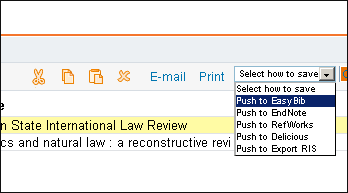 Push to EasyBib Option from e-Shelf
Push to EasyBib Option from e-Shelf
Back Office Configuration
The following codes have been added to the Keeping this Item Tile code table to customize the labels associated with this enhancement:
| Code | Description |
|---|---|
|
default.fulldisplay.command.pushto.option.EasyBib
|
Defines the label that appears in the Actions menu. The following value is defined out of the box: EasyBib.
|
|
default.fulldisplay.command.pushto.option.eshelf.EasyBib
|
Defines the label that appears in the Select how to save menu in the e-Shelf. The following value is defined out of the box: EasyBib.
|
|
link.title.commands.tile.accessibility.pushto.EasyBib
|
Defines the label that appears in the e-Shelf if JavaScript is disabled in the browser. The following value is defined out of the box:
Save record to EasyBib (opens in a new window)
|
If you want to hide the new option in the Actions menu in the results, add display: none to the following line in your view’s CSS file, as follows:
.EXLTabHeaderButtons ol.EXLTabHeaderButtonSendToList li.EXLButtonSendToEasyBib {display: none;}}

