Tags and Reviews
In the Tags and Reviews tab in the Primo Front End, end users can create reviews for records and create tags to categorize search records. The Tags and Reviews Configuration wizard allows you to view end users’ tags and reviews and delete the unwanted ones.
Only customers in multi-tenant environments are permitted to manage tags at the institution level. Local and dedicated-direct customers can manage tags only at the installation level.
-
On the Back Office's home page, click Advanced Configuration.
The Advanced Configuration page opens (see Advanced Configuration Page).
-
Click Tags and Reviews Management.
The Tags and Reviews Configuration page opens.
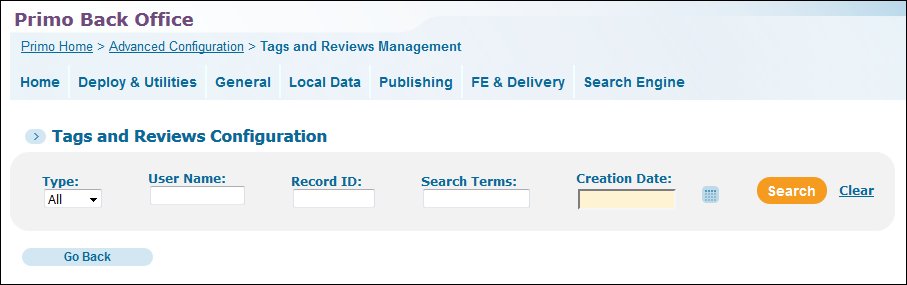 Tags and Reviews Configuration Page
Tags and Reviews Configuration Page -
Select one of the following types from the Type drop-down list: Tag, Review, or All.
-
Specify the following fields as needed to narrow your results: Record ID, Search Terms, and Creation Date.
-
Click Search to display the tags and reviews.
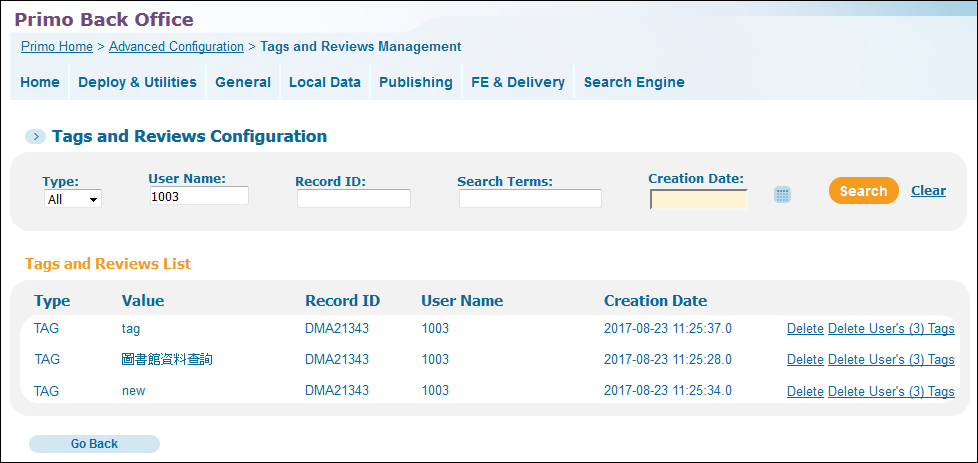 Search for Tags and Reviews
Search for Tags and ReviewsFrom this page, you can perform the following actions:
-
Click the Delete link next to the tag or review that you want to remove.
-
Click Delete User's Tags link next to a tag to remove all of a user's links.
-
Refreshing Tags for Remote Searches
In order for end users to display the results for tags that have remote search records, the indexes must be refreshed periodically.
-
To enable tag searching in the Front End, select the Enabled check box next to the TAG Extension Name row in the PNX_EXTENSIONS_MAPPINGS mapping table.
-
Because remote search records are given a new record ID each time a search is performed, previously created tags will not display in the Tags and Review tabs for these records.
-
From Primo's home page, click Monitor Primo Status to open the Monitor Primo Status page.
-
Click Process Monitoring to open the Process List page.
-
Click Execute next to the row that contains the Indexing_and_Hotswapping process.
-
To check the status of the process, click Refresh to update the screen.

