Resource Recommender
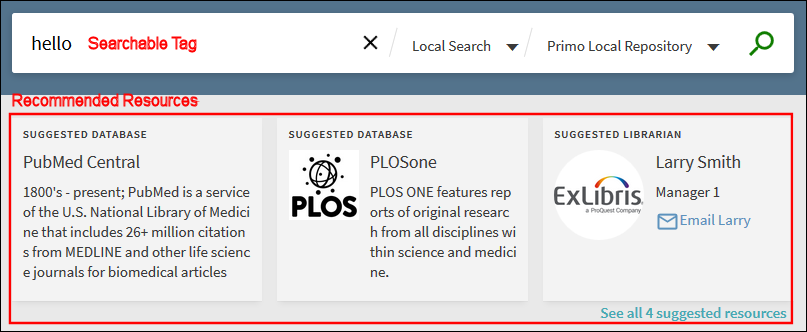
With the May 2018 release, Resource Recommender supports the following enrichments:
| Type of Enrichment | Search Query | Searchable Tag |
|---|---|---|
|
Synonyms |
FDA |
food and drug administration |
|
Inflections |
history |
histories |
|
Stop words are ignored in the search query and searchable tag: a, an, and, are, as, at, be, but, by, if, in, into, is, it, for, of, on, or, no, not, such, that, the, their, then, there, these, they, this, to, was, will, with. |
the history of the united states |
history united states |
|
Words ordered differently from searchable tag |
harry potter |
potter harry |
|
Partial match - the number of matching words in the search query must contain 75 percent of the words defined in the searchable tag, excluding stop words in both the search query and the searchable tag. |
a people history of the united states |
united states history |
Because these enrichments require indexing, enrichments for new searchable tags will not be visible until after the next indexing and hotswapping process runs.
Configuring the Resource Recommender Service
-
Open the Resource Recommender page (Primo Home > Advanced Configuration > Resource Recommender).
-
Click Customize if the service has not already been customized. The Delete option returns the configuration to the installation level, which may not have a default configuration. The Reset option clears all configurations.
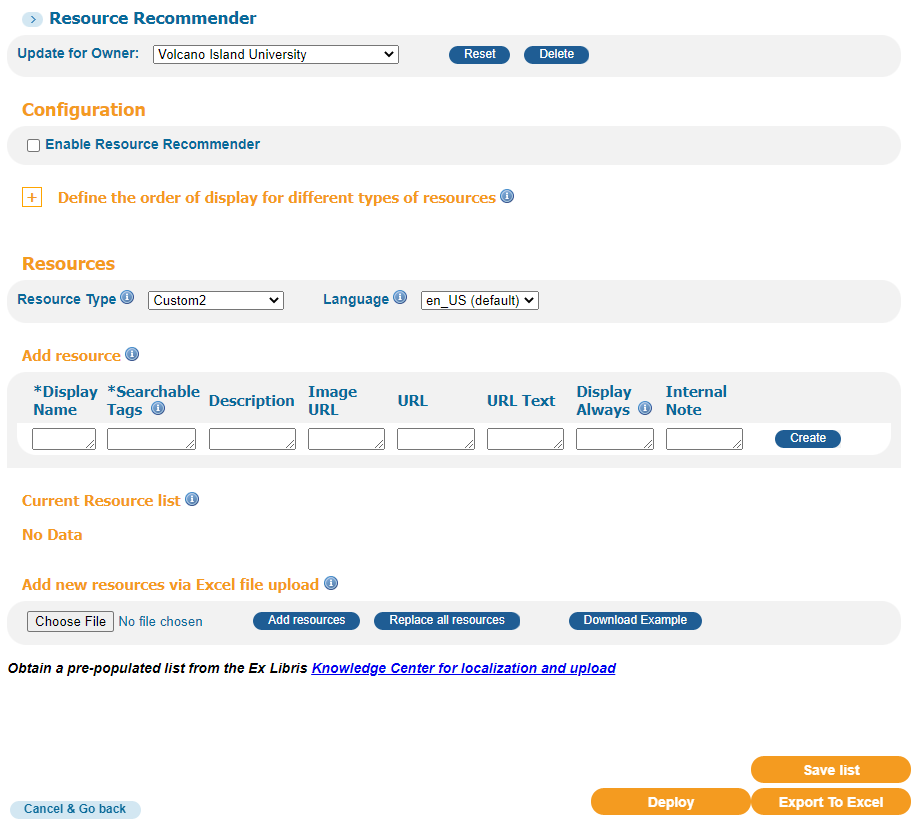 Customization Mode for Resource Recommender
Customization Mode for Resource Recommender -
From the Resource Type drop-down list, select one of the following resources:
-
Database – Displays the database recommendations on the left side of the All Suggested Resources page.
-
Person – Displays the contact recommendations on the right side of the All Suggested Resources page.
-
Website – Displays the Website recommendations on the left side of the All Suggested Resources page.
-
Library Information – Displays the library information on the right side of the All Suggested Resources page.
-
Library Guide – Displays the library guide recommendations on the right side of the All Suggested Resources page.
-
Custom 1, 2, and 3 – Displays the custom recommendations on the left side of the All Suggested Resources page.
-
Banner – Displays a persistent banner that spans the entire page and appears above all other recommendations, regardless of priority and persistence. The banner displays the following information: name, title, description, and link.
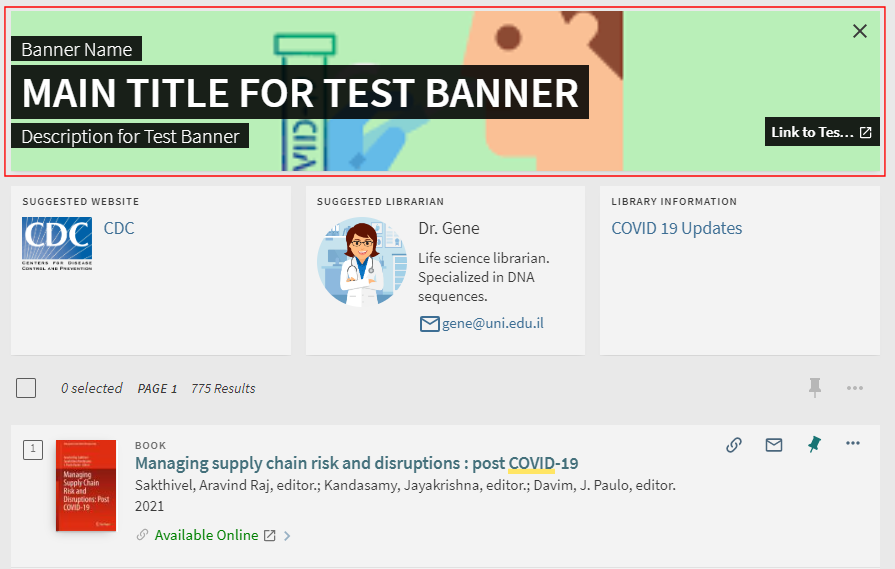 Banner Recommendation
Banner Recommendation -
All (only display) - This option displays the full list of configured resources in read-only mode on this page.
-
-
From the Language drop-down list, select the display language of the recommendation.Before you can create a translation for a language other than en_US, you must first create the base recommendation (which includes searchable tags for all languages) using the default language en_US.
-
For each type of resource, you can configure the following fields:
Resource Recommender Fields Field Description Display Name (required)This field configures the name that appears for the recommendation in the UISearchable Tags (required)This field configures the search tags that trigger this recommendation to appear in the UI. If you want to specify multiple tags for a recommendation, separate them with a semicolon.The maximum number of characters for this field is 3000.
DescriptionThis field configures the descriptive text that appears for the recommendation in the UI. For the Banner resource type, this description appears below the main title.Main Title
For the Banner resource type only, this field configures the main text that appears for the banner in the UI. It appears below the banner's name and above the banner's description.
Image URLThis field configures the URL to display an image for the recommendation in the new UI.URLThis field configures the URL that redirects users after they click the display name in the recommendation.Not applicable to Person resource types.URL TextIf the URL field is specified, the system displays this text in the new UI and redirects users to the specified URL when clicked.Not applicable to Person resource types.EmailThis field appears only for the Person resource type and configures the contact person's email address. The system will display the email address in the new UI if no email text is provided.Email TextThis field appears only for the Person resource type. If specified, this text is displayed in the UI instead of the user's email address. If left empty, the person's email address will be displayed.Display Always
Indicates whether the suggestion is persistent and displays for all search queries. When set to true, this suggestion appears first in the list of suggestions. If multiple suggestions are persistent, priority is based on the priority assigned to the resource type, which is configured in the Define the order of display for different types of resources section of this page. If left empty or set to false, the suggestion appears only when one of the suggestion's searchable tags is matched in the search.
Internal NoteOptional descriptive text to explain the use of this resource to staff members who may be configuring recommendations. -
Click Create to add a new recommendation for the specified resource type.
-
Repeat steps 4 and 5 to add another recommendation for the specified resource type.
-
Repeat steps 3 through 6 to define recommendations for other resource types.
-
Define the order in which the resources will appear in the new UI:
-
Click the Define the order of display for different types of resources field to display the list of resource types and their order. The highest ranked resources appear at the top of the list.
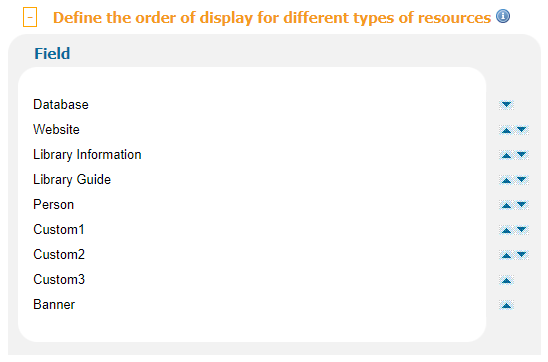 Define the Highest Ranked Resource Types
Define the Highest Ranked Resource TypesPer resource, the system lists the recommendations alphabetically by display name on the Brief Results and Recommended Resources pages.
-
Use the up/down arrows to specify the order of the the recommendations per resource type. For the highest ranked resource type, the system reserves the first two recommendation slots on the Brief Results page.For example, if the Database resource type has the highest ranking and has two matching recommendations, both of its recommendations will display in the first two slots. The third and last slot will be filled by the first matching recommendation from the next highest ranked resource.
 Highest Ranked Resource Type Displays Two Recommendations
Highest Ranked Resource Type Displays Two Recommendations
-
-
Select the Enable Resource Recommender check box to enable the service in the new UI.
-
Click Deploy.
Modifying a Recommendation
After creating a recommendation, you can modify various fields as needed. For information on how to create a new recommendation, see Configuring the Resource Recommender Service.
-
Open the Resource Recommender page (Primo Home > Advanced Configuration > Resource Recommender).
-
In the Current Resource List section, edit any of the enabled fields (such as Display Name) for each recommendation.
 Current Resource List Section on Resource Recommender Page
Current Resource List Section on Resource Recommender Page -
Click Save list.
Importing Recommendations
| Field | Description |
|---|---|
|
key
|
The internal key, which is used to track the recommendations. This field is required for all resource types, but you can leave it blank when adding or replacing recommendations.
When creating translations for languages other than the default en_US, you must specify an existing key, which must be created first using the default language en_US.
|
|
name
|
The name that displays for the resource in the new UI. You must specify a display name for all recommendations and resource types. This field is translatable.
|
|
tags
|
The search tags that trigger this resource recommendation. You must specify at least one tag per recommendation. If you want to specify multiple tags for a recommendation, separate them with a semicolon.
The maximum number of characters for this field is 3000. |
|
description
|
The resource's description, which appears for the recommendation in the new UI. This field is required for all resource types, but you can leave it blank. This field is translatable.
|
|
main_title |
For the Banner resource type only, this field configures the main text that appears for the banner in the UI. It appears below the banner's name and above the banner's description. |
|
image_url
|
The URL used to display an image for the recommendation in the new UI. This field is required for all resource types, but you can leave it blank.
|
|
url
|
The URL that is used to redirect users after they click the display name in the recommendation. This field must be included for all resource types (except for Person), but you can leave it blank.
|
|
url_text
|
If the url field is specified, the system displays this text in the new UI and redirects users to the specified URL when clicked. This field must be included for all resource types (except for Person), but you can leave it blank.
|
|
email
|
This field is required only for Person resource types. It provides the email address of the contact person. If no email text is provided, the system will display the email address in the new UI.
|
|
email_text
|
This field is required only for Person resource types. If specified, this text displays instead of the user's email address. If left empty, the Email address of the person will be displayed.
|
|
always_display |
Indicates whether the suggestion is persistent and displays for all search queries. Enter true, to make a suggestion persistent. |
|
internal_note
|
Descriptive text to explain the use of this resource to staff members who may be configuring recommendations. This field is required for all resource types, but it can be left blank.
|
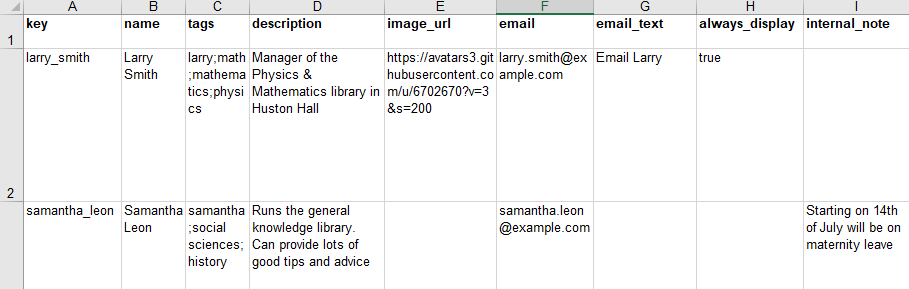
-
Open the Resource Recommender page (Primo Home > Advanced Configuration > Resource Recommender).
-
Click Customize if the service has not already been customized. The Delete option returns the configuration to the installation level, which may not have a default configuration. The Reset option clears all configurations.
-
In the Resources section, select the Resource Type and Language for which you want to import recommendations.
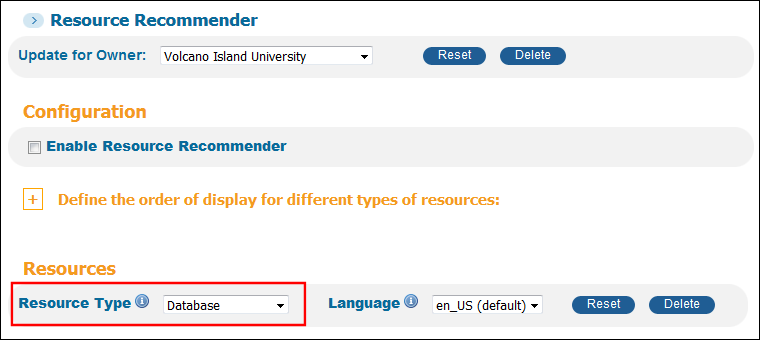 Select Resource TypeBefore you can create a translation for a language other than en_US, you must first create the base recommendation (which includes searchable tags for all languages) using the default language en_US.
Select Resource TypeBefore you can create a translation for a language other than en_US, you must first create the base recommendation (which includes searchable tags for all languages) using the default language en_US. -
In the Add new resources via Excel file upload section, click Browse and select the Excel file that you created for this type of resource.
 en_US - Import New Recommendations or Replace All Recommendations
en_US - Import New Recommendations or Replace All Recommendations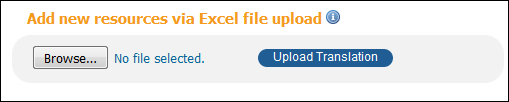 Not en_US - Translate Recommendation's Only
Not en_US - Translate Recommendation's Only -
Choose one of the following options:
-
add Resources – (en_US) Click this button if you want to add recommendations to the existing list of recommendations for this resource type.
-
Replace all resources – (en_US) Click this button if you want to replace all recommendations for this resource type.
-
Upload Translation – (not en_US) Click this button if you want to translate display information, URLs, and email information for use with another language. It may help to export the existing settings for a language, modify the Excel file, and then import updated file.
-
-
Click Deploy to update the new Primo UI.
Exporting Recommendations
-
Open the Resource Recommender page (Primo Home > Advanced Configuration > Resource Recommender).
-
Click Customize if the service has not already been customized. The Delete option returns the configuration to the installation level, which may not have a default configuration. The Reset option clears all configurations.
-
In the Resources section, select the Resource Type and Language for which you want to export recommendations.
-
Click Export to Excel.

