Importing Mapping Tables from an Excel File
Primo allows you to import mapping tables from an Excel file.
During the load process, the system validates the file before loading the mapping table into the database. If an error occurs, the file is not loaded.
If validation is successful, Primo replaces the entire mapping table in the database with the values in the file.
Because the load process replaces the entire mapping table, you must include all values of the mapping table.
A results log displays a list of error messages or a confirmation message for a successful load.
To import a mapping table:
-
On the Back Office's home page, click Advanced Configuration.The Advanced Configuration page opens.
-
Click All Mapping Tables to display the Mapping Tables page.
-
Click Edit next to the mapping table row that you want to copy.The requested table appears.
-
In the Import Excel File field, enter the full path name of the import file or click Browse to search for the import file.Note that the import file must include a header row such as shown in the following import file.
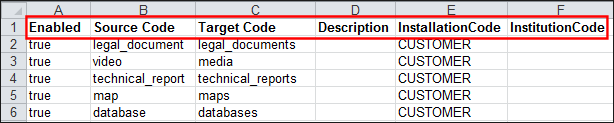 Sample Import File with Header
Sample Import File with Header -
Click Load.

