Report Parameters
-
With the May 2019 release of Primo, BIRT reports have been deprecated for Primo Cloud customers and have been removed from the Back Office. It is recommended that you migrate to Primo Analytics. For more information, see Overview of Primo Analytics.
-
BIRT reports are not supported in Primo VE. For more information regarding Primo VE Analytics, see Overview of Primo VE Analytics.
Depending on the type of report and the staff user’s access level (installation or institution level), the system may prompt you to enter various parameters to define the scope of the report you are requesting:
-
Institution – If you are an installation-level staff user, select a specific institution or All Institutions from the drop-down list. For institution-level staff users, your institution will already be selected.
-
Group – Select All Groups or a specific user group from the drop-down list. The user group is based on information returned from the PDS server. Non-signed-in users are part of the group GUEST, and an empty user groups are left blank.
-
Source – Select All or a specific source from the drop-down list. The source indicates the source of the action being counted (such as Primo Front End, Web Service, X-service, Deep Link, or Services Page).
-
List Type – Select the type of Browse from the drop-down list. The valid values are Title, Subject, Author, and Call number (Generic, Library of Congress, Dewey, SUDOC, or NLM).
-
View – Select a specific view.
-
Event Type – Select a type of event (such as add tags, add a review, and so forth).
-
Various date parameters:
-
Start Date – Specify the start date of the statistics to include in the report.
-
End Date – Specify the end date of the statistics to include in the report.
-
Choose Date – Enter a date or click the Date wizard
 to select a date.
to select a date. -
Last date of the week to include in report – Specify the date of the last week to include in the report.
-
Date of the day to include in report – Specify the date that you want to monitor from the drop-down list.
-
Date – Enter a date or click the Date wizard
 to select a date.
to select a date.
-
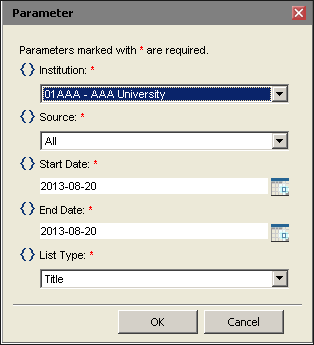
Parameter Dialog Box

