Configuring the Feedback Tool for the New Primo UI
If you are working with Primo VE and not Primo, see Configuring the Feedback Tool for Primo VE.
Introduction
Primo allows end users to report an issue or provide feedback to the library from any page in the UI. Once enabled, end users can open the Feedback Tool by selecting the feedback icon ![]() , which displays at the bottom right corner of the UI.
, which displays at the bottom right corner of the UI.
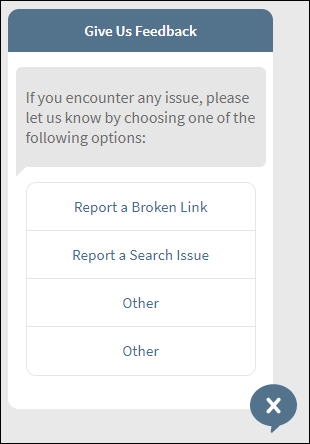
After selecting an issue type, users are asked to fill in the following information, which is sent in a email to the feedback manager:
-
Subject – Update the issue type if different from what was entered in the previous step.
-
Problem description – (Optional) Enter the description of the issue or feedback.
-
Email – (Optional) Specify your email address to allow the feedback team to get back to you in case more information is needed to resolve the issue or to just let you know that the issue has been received or resolved.
The feedback email includes the following information if provided: sender's email, problem description, UI page's URL, browser, and device. For example:
Subject: New feedback received from a Primo user - Report a Broken Link
Hello,
You got a new feedback from Jimmy.Johns@gmail.com .
Problem Description: Link is broken in the first record of the search results.
Relevant URL: https://myinst.edu/primo-explore/search?query=any,contains,covid%20therapeutics&tab=default_tab&search_scope=default_scope&vid=MY_VIEW&offset=0
Browser: Google Chrome
Device: Desktop
Thank you
* Please note we make the best effort to ensure that this message is error and virus free.
If you don't trust the sender of this message do not click on any of the above links, respond to the email, or provide any sensitive information.
The browser and device information is not included if the user does not provide a return email address in the feedback form.
Configuring the Feedback Tool
The Report a Problem mapping table allows you to configure and activate the Feedback Tool at the view level.
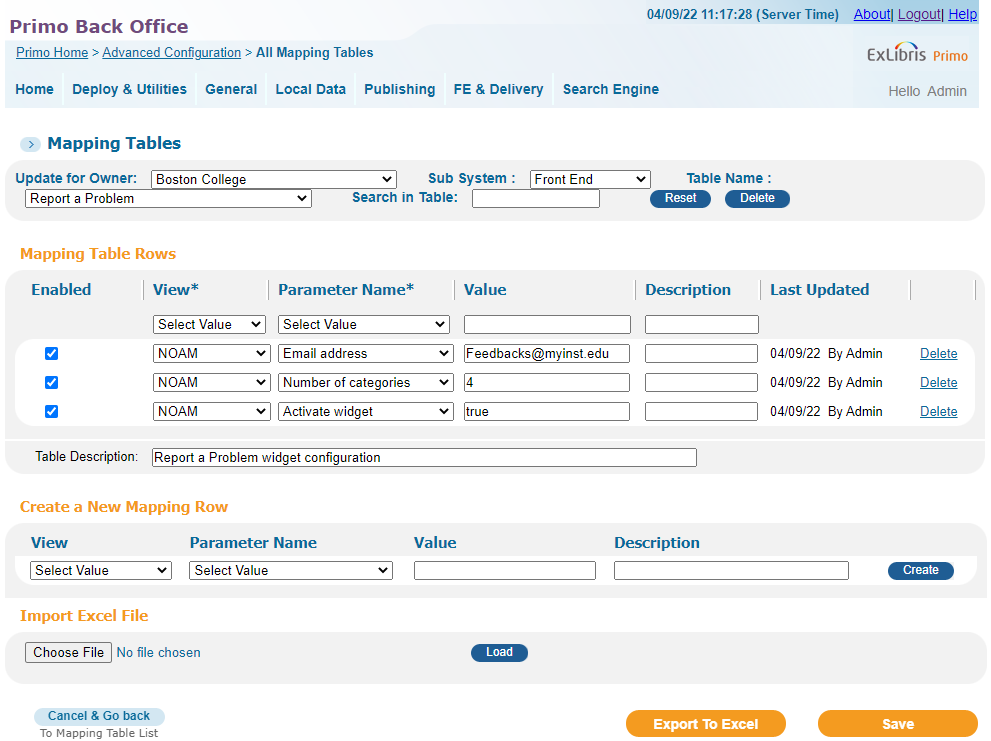
-
Edit the Report a Problem mapping table (Primo Home > General > Mapping Tables).
-
In the Create a New Mapping Row section, specify the following fields to create a mapping row for each parameter name:
-
View – Select the view ID of the view for which you are configuring the Feedback Tool.
-
Parameter Name – Per view create a separate mapping row for each of the following parameters: Email address, Number of categories, and Activate widget.
-
Value – Specify a value for the selected parameter:
-
Number of categories – specify the number of issue types to display in the Feedback Tool. The valid values are 1 through 4.
-
Activate widget – specify true to activate the Feedback Tool for this view.
-
Email address – specify the default email addresses of the feedback managers to which feedbacks are sent. To specify multiple email addresses, separate the addresses with a semicolon. This parameter is required unless you have a defined an email address for all configured categories.
-
Form email address mandatory – specify true to indicate that the user must specify an email address, which is checked to see that it is formatted correctly. If set to false or left blank, the user's email address is optional.
If you set this field to true, make sure that you also update the label for the default.report.email code in the Report a Problem Labels code table to indicate that the field is mandatory, not optional.
-
Form description mandatory – specify true to indicate that the user must specify a description of the problem. If set to false or left blank, the problem description is optional.
If you set this field to true, make sure that you also update the label for the default.report.problemDescription code in the Report a Problem Labels code table to indicate that the field is mandatory, not optional.
-
Category 1 email address – specify the email addresses of the feedback managers to which category 1 feedbacks are sent. To specify multiple email addresses, separate the addresses with a semicolon. If this field is left blank, these feedbacks are sent to the default email address.
-
Category 2 email address – specify the email addresses of the feedback managers to which category 2 feedbacks are sent. To specify multiple email addresses, separate the addresses with a semicolon. If this field is left blank, these feedbacks are sent to the default email address.
-
Category 3 email address – specify the email addresses of the feedback managers to which category 3 feedbacks are sent. To specify multiple email addresses, separate the addresses with a semicolon. If this field is left blank, these feedbacks are sent to the default email address.
-
Category 4 email address – specify the email addresses of the feedback managers to which category 4 feedbacks are sent. To specify multiple email addresses, separate the addresses with a semicolon. If this field is left blank, these feedbacks are sent to the default email address.
Description – Specify an optional description for the mapping row.
-
-
-
Select Save to save the table.
-
Deploy the changes to the view.
Configuring the Display of the Feedback Tool
The following code tables allow you to customize and translate the various labels and messages that appear in the Feedback Tool (see Code Table Reference):
-
Report a Problem Labels (Primo Home > General > Code Tables) – The following codes allow you to customize and translate the various labels and error messages that appear in the Feedback Tool:
Code Description default.report.Title
Give Us Feedback
default.report.tooltip
Give Us Feedback
default.report.generalText
If you encounter any issue, please let us know by choosing one of the following options:
This description supports the HTML tag <a> if you want to include a link to additional support or Chat.
default.report.option1
Report a Broken Link
default.report.option2
Report a Search Issue
default.report.option3
Other
default.report.option4
Other
default.report.email
Enter your email (optional)
default.report.subject
Subject
default.report.problemDescription
Problem description (optional)
default.report.emailSend
Send
default.report.emailConfirmation
Thank you for your feedback!
default.report.close
Close
default.report.sendAnother
Send another feedback
default.report.mobileChooseSubject
Choose Subject
default.report.mobileTitle
Feedback
default.report.mobileTitle2
Send Us Your Feedback
default.report.confirmEmail
By entering your email, you agree to share with the library additional information to help diagnosing the issue.
default.report.sendFailed
The server has experienced an internal error or it might be temporarily unavailable. <br> Please try again later.
default.report.sendLimit
Please note the feedback was not sent. <br> In order to send another feedback please sign in.
default.report.mandatoryError
*Please fill the mandatory fields
default.report.invalidEmail
Please enter a valid email address
-
aria Labels (Primo Home > General > Code Tables) – The following codes allow you to customize and translate the various labels used for accessibility:
Code Description default.nui.aria.closeReportProblem
Close
default.nui.aria.closeButtonReportProblem
Close
default.nui.aria.reportAnotherProblem
Send another feedback
default.nui.aria.openReportProblem
Give us feedback
default.nui.aria.reportCategory1
Report a broken link
default.nui.aria.reportCategory2
Report a search issue
default.nui.aria.reportCategory3
Report other issue
default.nui.aria.reportCategory4
Report other issue
default.nui.aria.reportSend
Send your feedback
Configuring the Feedback Letter
When a user sends a feedback using the Feedback Tool, an email is sent from the E-Mail Sender parameter (which is defined in the Email and SMS Configuration subsystem of the General Configuration Wizard) to your designated feedback manager. Typically, the email sender is not intended to receive any return emails.
All feedback emails use the following structure and are built from information pulled from the feedback form, UI header, and text labels defined in the Report a Problem Labels code table (Primo Home > General > Code Tables).
Sender: <E-Mail Sender parameter from General Configuration Wizard>
Subject: <default.report.emailSubject> - <category name taken from feedback form>
Email body:
<default.report.emailText>
<default.report.emailProblemDescription>: <problem_description taken from the feedback form if provided>
<default.report.emailUrl>: <user's email address if provided in feedback form>
<default.report.emailBrowser>: <user's browser type - displayed only if user specified a return email address>
<default.report.emailDevice>: <user's device - displayed only if user specified a return email address>
<default.report.emailText2>
<default.nui.email.disclaimer>
The structure of the email cannot be customized, but you can customize its text by modifying the description for the associated codes defined in the Report a Problem Labels code table.
The following table displays the default text defined for each code used in feedback emails.
Only the en_US descriptions are supported for email labels, and no translations are provided if configured in the table.
| Code | Description |
|---|---|
|
default.report.emailText |
Hello, <br> You got a new feedback from <user_email>. |
|
default.report.emailTextNoEmail |
Hello, <br> You got a new feedback from an unknown user. |
|
default.report.emailNoSubject |
No description was provided. |
|
default.report.emailText2 |
Thank you |
|
default.report.emailSubject |
New feedback received from a Primo user |
|
default.report.emailProblemDescription |
Problem Description |
|
default.report.emailUrl |
Relevant URL |
|
default.report.emailBrowser |
Browser |
|
default.report.emailDevice |
Device |
|
default.report.emailDisclaimer |
Please note we make the best effort to ensure that this message is error and virus free. If you don’t trust the sender of this message do not click on any of the above links, respond to the email, or provide any sensitive information. |
Analytics for the Feedback Tool
To support this functionality, the following actions have been added to the Action Usage subject area:
| Group | Subgroup | Action | Description |
|---|---|---|---|
|
General |
Report a Problem |
Click on Give Us Feedback |
The user opened the Feedback Tool. |
|
Choose category 1 |
The user selected category 1 (code = default.report.option1). |
||
|
Choose category 2 |
The user selected category 2 (code = default.report.option2). |
||
|
Choose category 3 |
The user selected category 3 (code = default.report.option3). |
||
|
Choose category 4 |
The user selected category 4 (code = default.report.option4). |
||
|
Send feedback |
The user sent a feedback. |
||
|
Send another feedback |
The user selected the Send another feedback option. |
||
|
Close the Give Us Feedback window |
The user closed the Feedback Tool by either selecting Close or the X icon. |
||
|
Send message was failed due to server error |
The user sent a feedback and received an error message. |

