Configuring Main Menu Links for the New Primo UI
If you are working with Primo VE and not Primo, see Configuring Discovery Views for Primo VE.
Primo allows you to create additional links that appear in the Main Menu of the new and classic UIs. For both the new and classic UIs, the Views Wizard allows you to create language-specific labels, but it does not allow you to create language-specific links. For the new UI only, you can also create language-specific links (see Creating Language-Specific Links for the New UI Only).
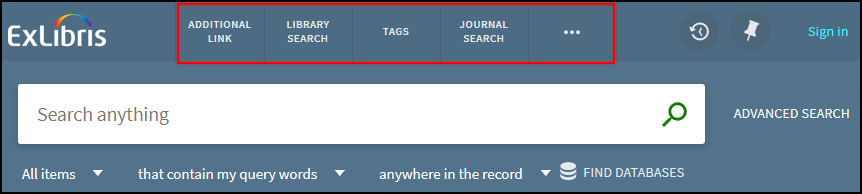
Creating Links in the Main Menu
The Views Wizard allows you to create the default links and their language-specific labels, which appear in the Main Menu in the new and classic UIs.
-
In the Views Wizard (Primo Home > Ongoing Configuration Wizards > Views Wizard), continue to the Tiles Configuration page and edit the Home Page > Main Menu tile.
-
In the Create New Label section, specify the following fields and then select Add.
-
Label – Specify the label that you want to use for the default link. In addition, the system will use this value to populate the Code field, which is used to associate a link with its label in the View Labels code table.
-
Default URL – Enter the default URL for the link.
-
Link Should Open in – Specify whether the link should open in the current window or in a new window/tab. The default is current window.
-
-
Use the up/down arrows to order the links in the Main Menu. The same order is used for all languages.
-
Create language-specific labels for the default link:
-
From the Interface Language drop-down list, select the language to which you want to translate the default link's label.
-
In the Label field, specify the translation for the default link's label.
-
Repeat these steps for all supported languages.
-
-
Select Save & Continue.
-
Deploy the view.
Creating Language-Specific Links for the New UI Only
After you have created a default link in the Views Wizard, you can create the associated links for each language.
If a language uses the same URL that is used for the default link, no configuration is necessary for that language.
-
On the All Mapping Tables page (Primo Home > Advanced Configuration > All Mapping Tables), edit the Main Menu URLS for the New UI mapping table under the Front End subsystem.
-
Create a mapping row for each language:
-
In the Create a New Mapping Row section, specify the following fields:
-
Code (required) – Specify the code of the default link defined in the Main Menu tile of the Views Wizard.
-
View (required) – Specify the view.
-
URL – Specify the URL for the language-specific link.
-
Language – Specify the language.
-
-
Select Create.
-
-
Select Save.
-
Deploy your changes.

