Primo August 2016 Highlights
Introduction
This guide summarizes the various enhancements and changes that are new for the August 2016 release of Primo. For information regarding defect fixes, see Release Notes.
Primo August Release Highlights – Webinar
To download the Webinar, click the following link: Primo August Release
New Primo User Interface
The new Primo UI, which is currently available in parallel with the classic UI, incorporates a flat and responsive design that provides a more intuitive user experience, which allows users to get the information they need for their research more quickly. For more information regarding the new UI and its configuration, see New Primo User Interface topics.
The following functionality is planned for the November release: citation trails, virtual browse, featured results, RSS, and saved queries.
To access the new UI, enter your institution's server information and view:
http://<server:port>/primo-explore/search?vid=<your_view>
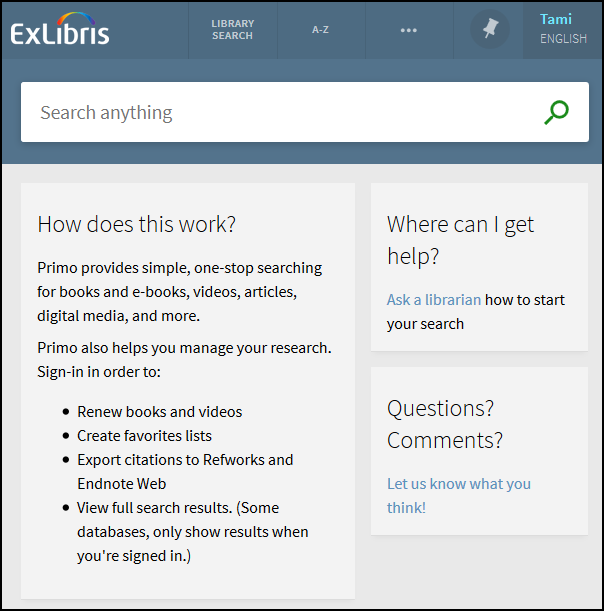
Home Page
Simple Searches
Since most users start with the default settings, the pre-filters have been removed from the simple search box to maintain a clean and simple interface. When performing initial searches from the Home page, users may also select any of the tabs that are still defined in the Views Wizard:
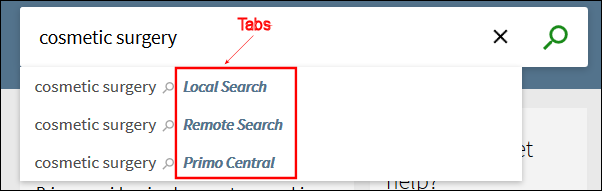
Simple Search from Home Page
After performing an initial search, users may also select a tab and a search scope to narrow their search results:

Simple Search from Brief Results Page
Advanced Searches
If users need to perform more complex search queries, the Advanced Search box has the same functionality as it did in the classic UI, and it also allows users to add query lines as needed by clicking Add New Line. By default, only two lines appear to maintain a clean and simple interface.
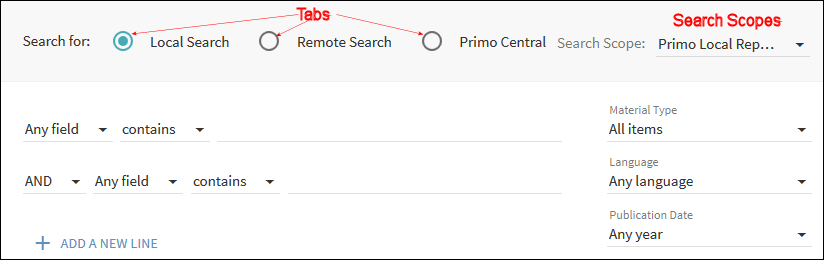
Advanced Search Box
Brief Results
The following components and functionality are provided with the new results list:
-
Results – All of the same material types are included in the list of results (such as articles, journals, books, and so forth), as well as customizable ranking.
-
Facets – The facets have moved to the right side of the page and are minimized to display more categories. The facets are customizable, which is made easier using tiles.
-
Endless scrolling – The results lists no longer contains pages. User will simply scroll to the bottom of the page to load more results.
-
Brief display logic – This has not changed. You will still be able to choose what you want to display in the brief results. Settings from the classic UI will carry over to the new UI.
-
Cleaner results using gradual exposure – Users will no longer have to click multiple tabs.
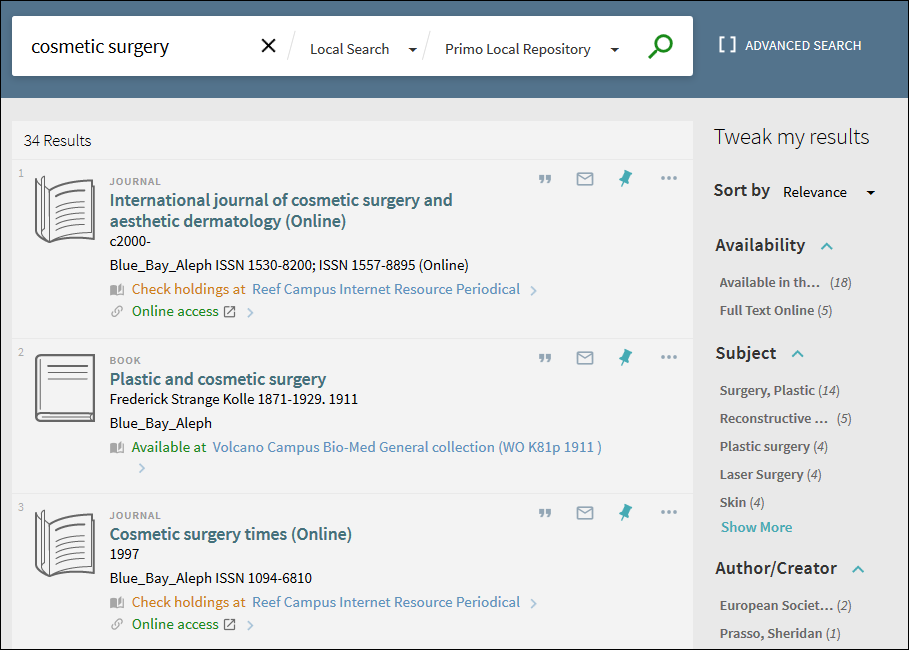
Brief Results Page
Full Display
After selecting an item in the Brief Results, the record's Full Display opens to display additional information. Users can either scroll to a particular section or use the links shown on the left side of the page.
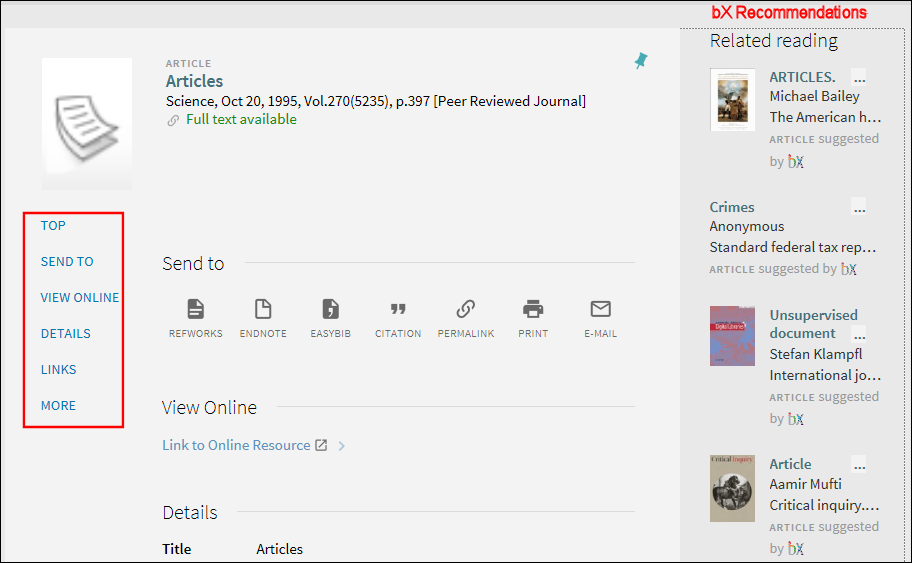
Full Display Page
The bX recommendations now appear on the right side of the Full Display.
The item's information is organized by the following sections:
-
Send To – This section allows users to perform the following actions on the selected item: email item details, create a citation, print, send to reference management service (such as RefWorks), and create a permalink.
 Send To Section
Send To Section -
View Online – This section appears only if the item is available for online viewing.
 View Online Section
View Online Section -
Get It – This section allows you to request physical items (such as books and audio CDs) from your institution. Depending on your institution, you may be able to request these items directly from Primo. Otherwise, this section will link to your institution to perform requests.
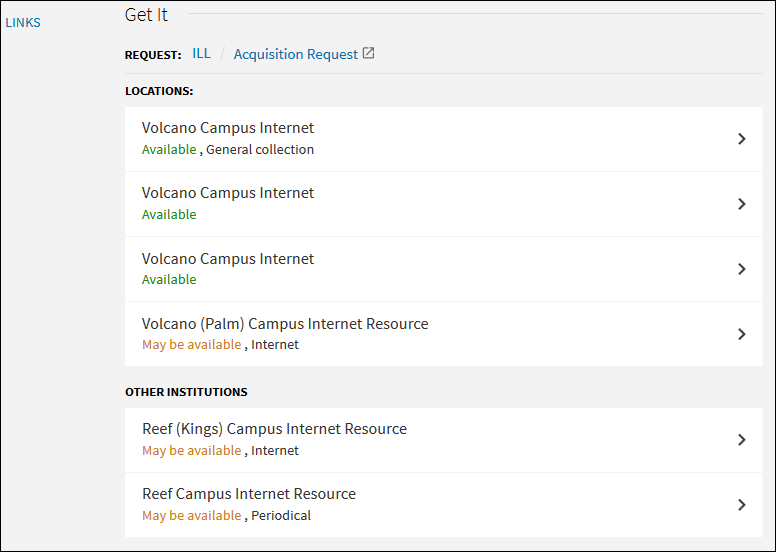 Get It SectionYou may have to sign in to Primo or your institution to make a request.
Get It SectionYou may have to sign in to Primo or your institution to make a request. -
Details – This section displays additional details (such as the publisher and creation date) to help the user decide whether to choose this item.
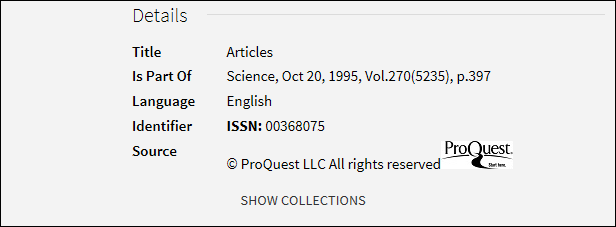 Details Section
Details Section -
Links – This section displays additional links, which may allow you to view cover art, the Table of Contents, and so forth.
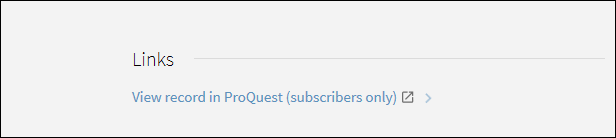 Links Section
Links Section -
More – This section displays links to full text services for journals, such as provided by the SFX link resolver.
 More Section
More Section
My Favorites
My Favorites replaces the e-Shelf in the classic UI and categorizes information with labels instead of folders. Users can add and remove items by clicking the Unpinned icon ![]() or Pinned icon
or Pinned icon ![]() next to each item, respectively.
next to each item, respectively.
To view My Favorites, users must select the Pin icon ![]() that displays at the top of the new UI.
that displays at the top of the new UI.
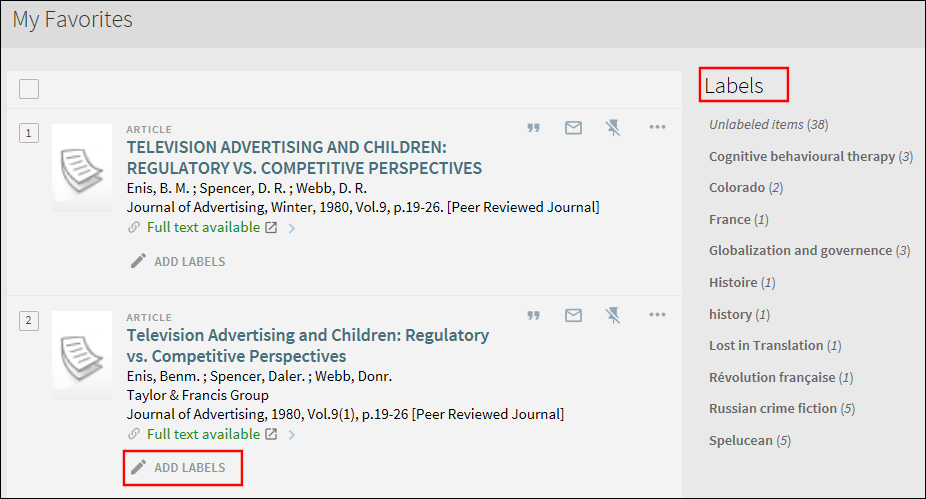
My Favorites and Labels
UI Customization Package Manager
The UI Customization Package Manager (Primo Home > Primo Utilities > UI Customization Package Manager) allows you to create and mange the customization packages that include the CSS, HTML, JavaScript, and image files, which are used you to customize the look of the of the new Primo user interface. For more information, see The UI Customization Package Manager.
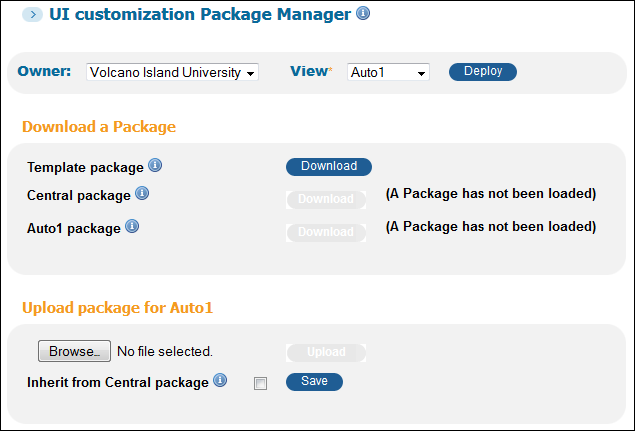
UI Customization Package Manager Page
Support for SAML Certification
The SAML Login Profile page (Primo Home > Ongoing Configuration Wizards > User Authentication Wizard) now allows you to regenerate the SSL certificate for SAML authentication. For more details, see Replacing the Certificate.
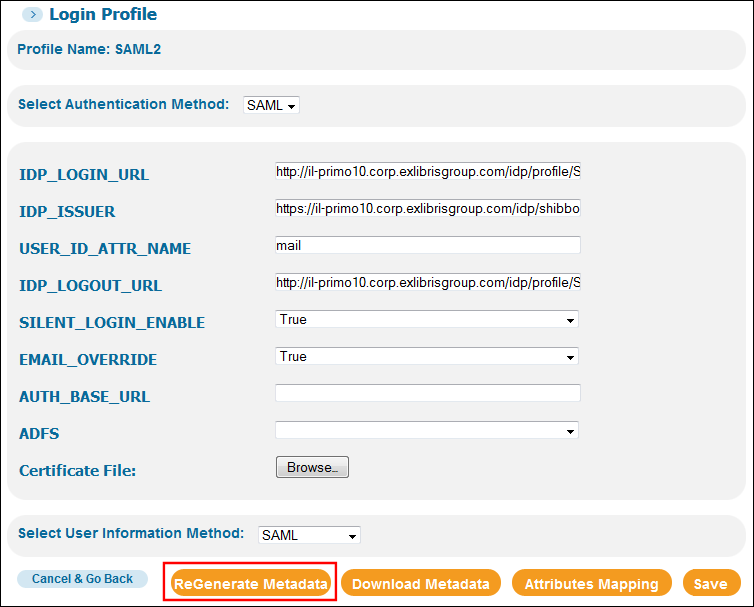
Login Profile Page (SAML)
Improvements to Simple Searches
The following improvements were made to simple searches:
- During the processing of simple search queries, the system will now use parentheses to group all phrases and conditions to make sure that phrases and operator precedence are handled the same as in advanced searches.
- If the original query contains operators (AND, OR, and NOT), the system will now display a modified version of the query in the simple search box. Depending on the original query, the system may add or remove parentheses around phrases and operations to show how the system applied operator precedence rules. Examples:
| Original Query | Displayed Query After Processing |
|---|---|
|
children OR kids AND nose bleed
|
children OR (kids AND (nose bleed))
|
|
world war AND social order
|
(world war) AND (social order)
|
|
(children OR kids)
|
children OR kids
|
|
(children OR kids) AND nose bleed
|
(children OR kids) AND (nose bleed)
|
New LC and NLM Call Number Filing Routines
The August 2016 release includes new LC and NLM call number filing routines, which correctly file and find call numbers with missing periods. In order to implement the updated routines, it is necessary to fully re-normalize and re-index the data. Because the same filing routine is used for indexing the data and for browse in the Front End, new filing routines were added rather than changing the existing routines. This enables you to select the most convenient time to implement the new routines.
The Browse Lists mapping table includes the following new entries, which have been added for each of the new filing routines:
-
Call Number – Librarty of Congress (Updated Version)
-
Call Number – NLM (Updated Version)
Following the upgrade, both of the new routines are disabled by default. Use the procedure below to enable them.
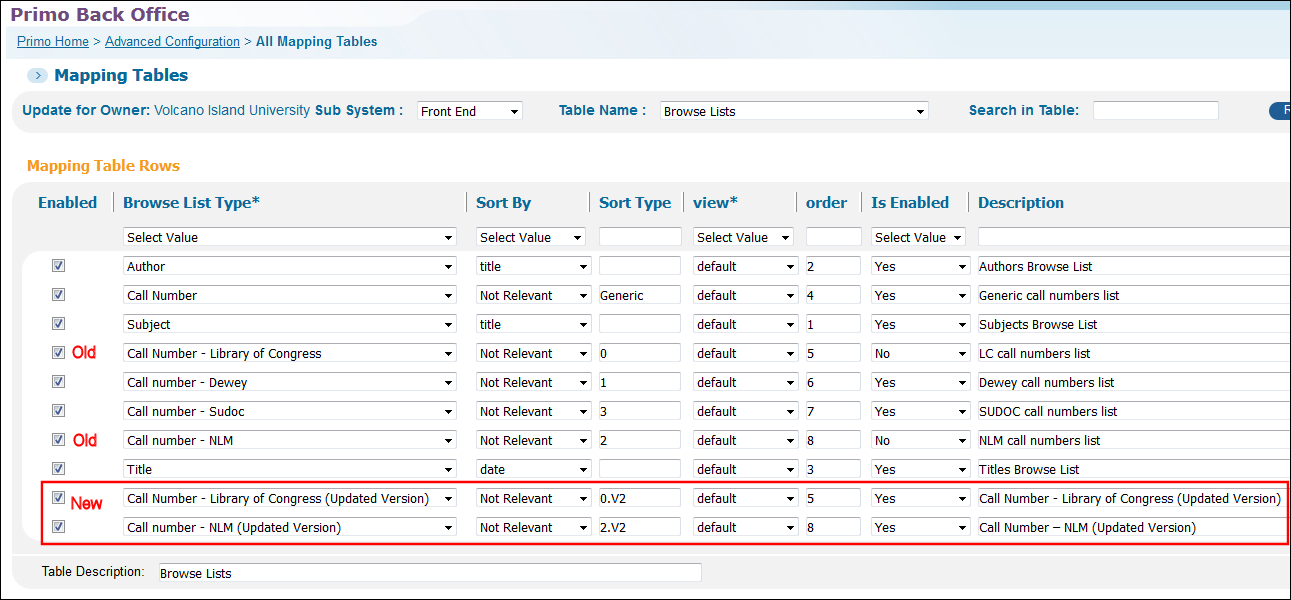
Browse Lists Mapping Table - New Routines Enabled
Even though the following Sort types have been added to the Browse Lists Labels code table, it is not necessary to change the call number type ($$T) in browse/callnumber because the system will use the new sort type associated with the enabled routine:
-
default.browse.callnumber.0.V2 By Library of Congress call numbers
-
default.browse.callnumber.2.V2 By NLM call numbers
Until the data is re-normalized and re-indexed, there will be a mismatch between the normalized query and the data, and LC and NLM browses will not work well. Perform the following steps to switch to the new version of the Browse List Type and to remove these call numbers from the browse list drop-down list in the UI until indexing has been done:
-
Edit the Browse Lists mapping table (Primo Home > Advanced Configuration > All Mapping Tables).
-
In the original NLM and LC mapping rows, change the Is Enabled field to No.
-
Deploy the Front End mapping tables.
-
Reload the relevant data by running a pipe of the type No harvesting – Update Data Source. Since both routines are disabled, the system will default to the updated routine.
-
When the pipe is complete, index the data manually or wait for your scheduled indexing job to run.
-
After the indexing has completed, edit the Browse Lists mapping table and change the Is Enabled field to Yes in the new NLM and LC mapping rows. Make sure that the Enabled check box is selected as well.
-
Because the new routines have been added to the end, you may want to change the order of the routines.
-
Deploy the Front End Mapping tables.
When this functionality is enabled, valid and invalid call types are filed separately.
If you also want to disable the Virtual Browse tab that may display an error during the re-normalization and re-indexing processes, you can add the following lines to the end of the CSS file:
ul.EXLResultTabs li.EXLBrowseshelfTab{
display: none;
}
Primo Analytics Functionality
Support of Referrer and User Groups for Primo Analytics
This enhancement enables the system to collect referrer and user group information so that customers can retrieve useful information regarding the usage of their libraries. The collection of this data started with the May release and is now available for reporting in Primo Analytics.

