Customizing the OvP Tabs/Services and My Account
This information is not applicable to Primo VE environments. For more details on Primo VE configuration, see Primo VE.
-
Display of full library holdings in the Locations tab
-
Placing requests via the Request tab
-
Display of library card/My account in My Account
Using the OPAC via Primo Mapping Tables
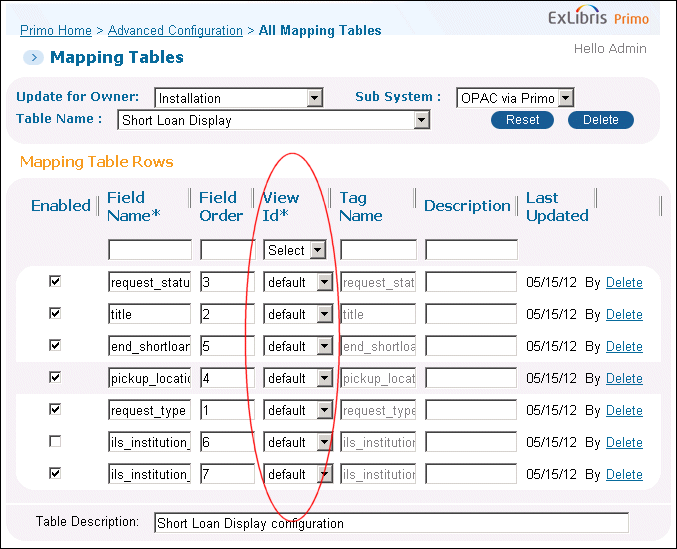
-
If the active view has no defined rows in the mapping table, the system uses the definitions of the default view.
-
If the active view has at least one row defined, the system uses only the lines defined for the view.
Using the OPAC via Primo Code Tables
Using the OvP Functionality Mapping Table
-
Paging – This option enables Primo to fetch items in bulk from Aleph and Voyager so that all items can be fetched from the ILS.
-
Multiple locations – This option enables Primo to request items for multiple locations in a single request.
-
(Both options) Voyager version 7.2.5 or later version
-
(Paging) Aleph v.18 latest SP (2270), SP 20.2.3 (3488), or later version
-
(Multiple locations) Aleph v.18 latest SP (2270), SP 20.2.4 (3556), or later version
-
Select the OPAC via Primo subsystem on the Primo Home > Advanced Configuration > All Mapping Tables page in the Back Office.The list of mapping tables in the OPAC via Primo subsystem display on the page.
-
Click Edit next to the OvP Functionality mapping table in the list.The OvP Functionality mapping table page opens.
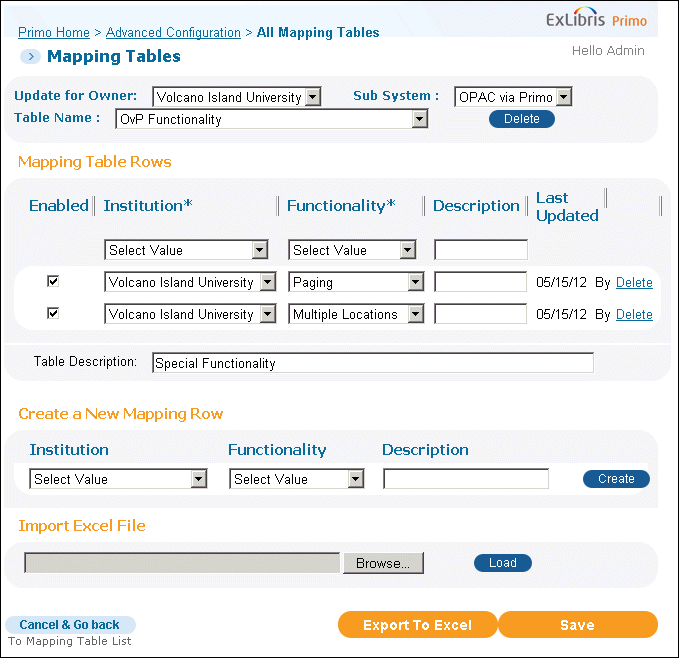 OvP Functionality Mapping Table
OvP Functionality Mapping Table -
Create a new mapping row using the following fields:
-
Institution – Select an institution from the from-down list.
-
Functionality – Select an option to activate from the drop-down list.
-
-
Click Create to add the new mapping row to the list.By default, the Enable check box is selected. To activate this option later, clear the Enable field.
-
Click Save to save the changes to the table.
Configuring the Locations Tab
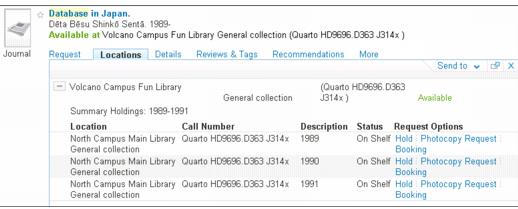
-
For Voyager, only items are included in the list since issues are generally included in the summary holdings statement.
-
For Voyager, in the ILS Adaptors mapping table, disable ID 73001, enable IDs 73001a and 73001b, and then deploy the mapping table to ensure that Voyager sends all items for each location. This allows Primo to send separate requests for holdings and items to Voyager.
General Configuration of the Locations Tab
-
Locations tab label – The label of the Locations tab is defined with the default.brief.results.tabs.locations code in the GetIT! Tab1 code table under the Delivery subsystem.
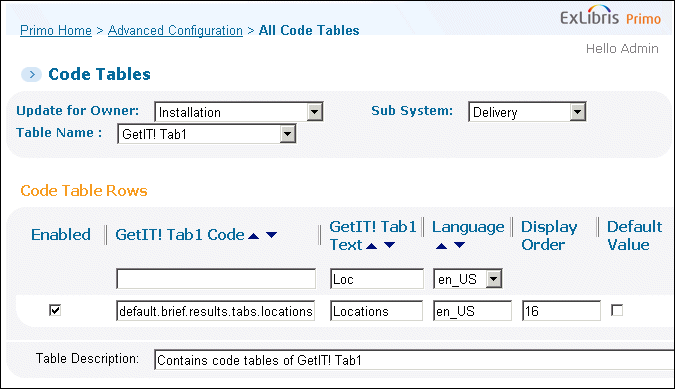 Locations Tab Display Label in GetIT! Tab1 Code Table
Locations Tab Display Label in GetIT! Tab1 Code Table -
Tab order – By default, the GetIt1 (Request or View Online) tab displays as the first tab. You can change the display order of the Locations tab using the Views wizard to modify the Order of Tabs field on the Brief Display page’s Brief Results tile.If GetIt is a link to an online resource, this tab always displays first, overriding the order set in the Back Office.
-
Location sort options – It is possible to sort the locations into two separate groups:
-
locations from the user’s institution
-
locations from all other institutions
It is also possible to display only locations that belong to the institution of the view. To configure these options, use the Views wizard to update the Locations tile on the Brief Display page. -
Locations Tab Labels for OPAC via Primo
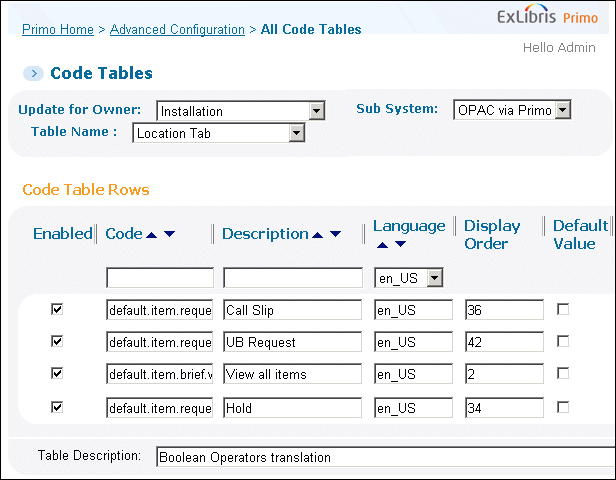
Configuring the Display of Holdings Records
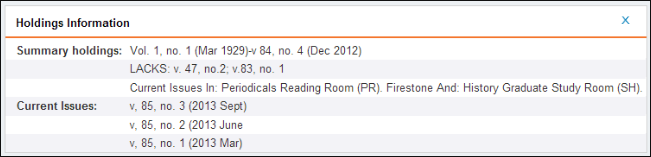
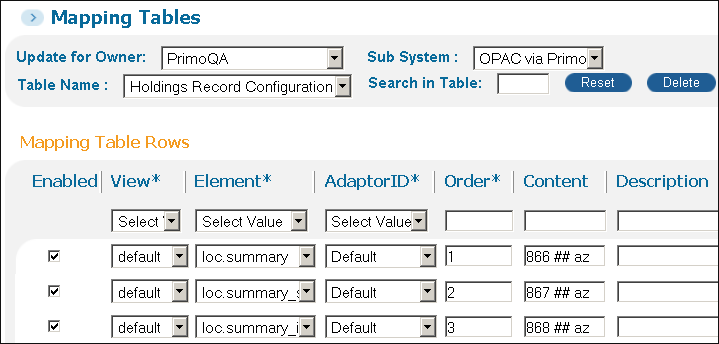
Changes to this mapping table require you deploy the Views and OPAC Via Primo Mapping Tables options on the Deploy All page (Primo Home > Deploy All).
| Element | AdaptorID | Order | Content | Description |
|---|---|---|---|---|
|
loc.summary
|
Default
|
1
|
866 ## az
|
Summary holdings
|
|
loc.summary_supp
|
Default
|
2
|
867 ## az
|
Supplements summary holdings
|
|
loc.summary_index
|
Default
|
3
|
868 ## az
|
Indexes summary holdings
|
|
loc.notes (not enabled by default)
|
Default
|
4
|
505 ## #;841 15 abn
|
Notes
|
|
loc.summarym
|
VOYAGER_7
|
1
|
866 ## az $$9=null
|
Manually created summary holdings with no $$9.
|
|
loc.summarym_supp
|
VOYAGER_7
|
2
|
867 ## az $$9=null
|
Manually created supplements summary holdings with no $$9.
|
|
loc.summarym_index
|
VOYAGER_7
|
3
|
868 ## az $$9=null
|
Manually created indexes summary holdings with no $$9.
|
|
loc.summary
|
VOYAGER_7
|
4
|
866 ## az $$9=1040
|
Summary holdings with $$9=1040
|
|
loc.summary_supp
|
VOYAGER_7
|
5
|
867 ## az $$9=1042
|
Summary holdings with $$9=1042
|
|
loc.summary_index
|
VOYAGER_7
|
6
|
868 ## az $$9=1044
|
Summary holdings with $$9=1044
|
|
loc.current
|
VOYAGER_7
|
7
|
866 ## az $$9=1020
|
Current issues with $$9=1020
|
|
loc.current_supp
|
VOYAGER_7
|
8
|
867 ## az $$9=1022
|
Current supplement issues with $$9=1020
|
|
loc.current_index
|
VOYAGER_7
|
9
|
868 ## az $$9=1024
|
Current index issues with $$9=1020
|
|
loc.acqstatus
|
VOYAGER_7
|
10
|
960 ## a $$9=1030
|
Acquisitions status
|
-
View – The code of the view. The default value is default, which means that this element is used by all views that do not have a specific line defined. If you want separate configurations per view, create new lines per view. You must include definitions for all the elements that you want for the view. Once a specific view has been configured, the system takes only the fields that are defined for the active view.
-
Element – Allows you to specify how holdings fields are grouped in the display. The following elements are valid:
-
loc.summary – Summary holdings statement
-
loc.summary_supp – Supplementary summary holdings statement
-
loc.summary_index – Indexes summary holdings statement
-
loc.summarym – Manually created summary holdings
-
loc.summarym_supp – Manually created supplementary summary holdings
-
loc.summarym_index – Manually created indexes summary holdings
-
loc.current – Current issues
-
loc.current_supp – Current supplementary issues
-
loc.current_index – Current index issues
-
loc.acqstatus – Acquisitions status
-
loc.notes – Notes
-
loc.addnote1 - loc.addnote50 – Additional notes
-
-
AdaptorID – Differentiates the out-of-the-box settings for Voyager and Aleph. For Voyager 8.2 and later releases, this is necessary because holdings information is differentiated by the code supplied in the $$9 subfield:
Subfield $$9 in Voyager Tag Description Code in $$9 866Recent Issues from serials (serials receipts)1020867Supplemental issues from serials.1022868Indexes1024866Compressed/collapsed info from 853/8631040867Compressed/collapsed info from 854/8641042868Compressed/collapsed info from 855/8651044 -
Order – Specifies the order in which the fields display in the Locations tab.
-
Content – The MARC tags used by the element. Each element can contain up to five different MARC tags, separated by a comma. In the Front End, multiple tags are separated by a comma, indicators are separated from the tag by a space, and subfields are separated from the indicators by a space. The number sign (#) can be used as a wildcard.The following example indicates that the summary holdings are created from the 866 tag, any indicators, subfield a:default loc.summary 866 ## aThe following example indicates that the notes display 505 tags, any indicators, and all subfields as well as 841 first indicator 1, second indicator 5, subfields a, b, and n.default loc.notes 505 ## #;841 15 abn
-
Fields that are grouped together will not print on separate lines.
-
$$9=null in the Content field indicates that the system will take the tag (for example, 866) if it does not have a $$9. Fields that are created manually will not have a $$9.
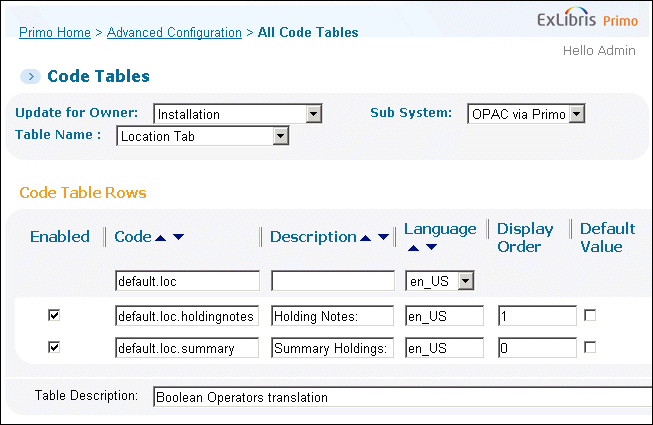
Configuring the Columns and Rows of the Items List
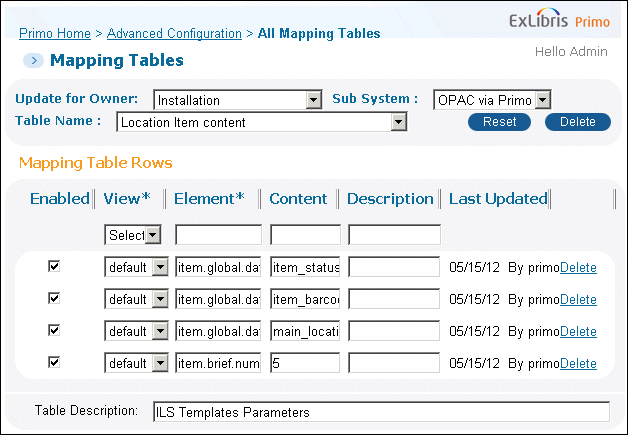
-
View – The code of the view. The default value is default, which means that this element is used by all views that do not have a specific line defined. If you want separate configurations per view, create new lines per view. You must include definitions for all the elements you want for the view. Once a specific view has been configured, the system takes only the fields defined for the active view.
-
Element – This field allows you to define the following aspects of the Locations tab:
-
Item columns – The following codes define the element’s column position (see Item Columns on Locations Tab (Brief Results)):
-
item.brief.column<n> – Where <n> indicates column positions 1 through 4 for the brief display.
-
item.full.column<n> – Where <n> indicates column positions 1 through 6 for the full display.
-
-
Additional columns – The brief and full results also display the Request Options column (see Item Columns on Locations Tab (Brief Results)).
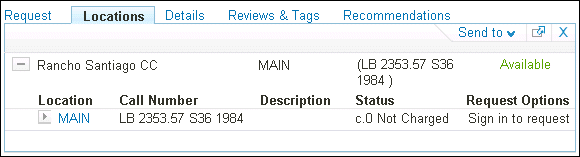 Item Columns on Locations Tab (Brief Results)
Item Columns on Locations Tab (Brief Results) -
Item rows – The following codes define the order of additional elements listed in the item’s expansion area (see Item Expansion Area in Locations Tab):
-
item.global.dataitem.<n> – Where <n> indicates the row positions 1 through 12 for the additional fields.
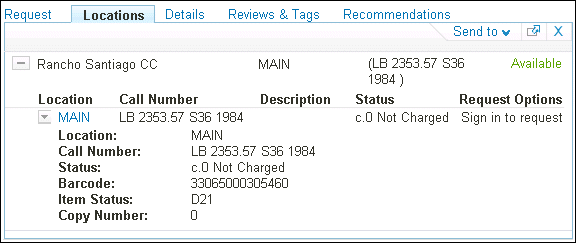 Item Expansion Area in Locations Tab
Item Expansion Area in Locations Tab -
Number of items to display – The item.brief.number_of_items element is an exception. (For more information, see Number of Items to Display in Brief Results).
-
-
-
Content – The data that should display.The content is expressed in the OvP uniform format fields. It is possible to define more than one field per column or row.Multiple fields can be separated by spaces or delimiters. If you define a column or row to display values from more than one data element, the values will display with no spaces between them unless you place a delimiter between each data element.Examples:
-
If the definition for the column in the mapping table contains the following elements:call_number call_number2The Call Number column on the Locations tab will display the values concatentated together:{call number value}}{call number 2 value}}
-
If the definition for the column in the mapping table contains the following elements:call_number ; call_number2The Call Number column on the Locations tab will display:{call number value}} ; {call number 2 value}}
-
If the definition for the column in the mapping table contains the following elements:call_number
call_number2The Call Number column on the Locations tab will display:{call number value}}{call number 2 value}}The delimiters can be used with any column definition in this mapping table. The following data elements can be displayed:OPAC via Primo Data Elements Field Description Aleph Voyager Default Column call_numberCall number of an itemCall numberCall number2call_number_2An additional call number of an itemSecond call numberNot applicable2copy_idThe copy number of an item.Copy numberCopy numberitem_barcodeItem barcodeBarcodeBarcode5 (in full)item_category_codeThe code for the item categoryItem status codeItem type codeitem_category_nameThe item category determines its behavior in terms of circulationItem status nameItem typeitem_descriptionDescription of the itemItem descriptionItem description (caption)3item_idItem ID – ILS item IDItem IDItem IDitem_materialMaterial type of itemMaterial typeMedia type6 (in full)item_status_nameThe circulation status of the itemA textual description of the item’s circulation status. For example “In Transit,” “Expected on 03/01/2009”A textual description of the item’s circulation status, including the due date.4main_location_codeThe code for the main location of an itemSub-library codeLocation codemain_location_nameThe main location of an itemSub-library nameLocation1note_opacOPAC noteOPAC noteNot applicablepagesThe number of pagespagesNot applicablequeueThe number of hold requests placed for an itemqueueNot applicablesecondary_location_
codeThe code for the secondary location of an itemCollection codeNot applicablesecondary_location_nameA secondary location of an itemCollection nameNot applicable1volumepart of item enumerationEnumeration-aEnumerationyearpart of item chronologyChronological-iYear
-
Number of Items to Display in Brief Results
Configuring the Request Tab
Description of the Request Tab
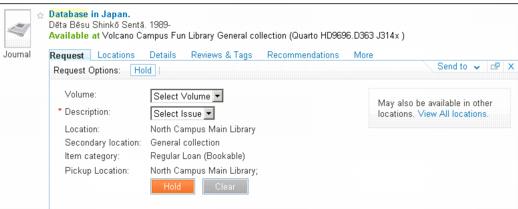
| Request Type | Aleph | Voyager |
|---|---|---|
|
Call Slip
|
This request type is not used in Aleph. In Aleph, this is managed as a hold request.
|
This is the Voyager Call slip.
default.CallSlipRequest
|
|
Hold
|
This is the basic Aleph request and includes both item- and title-level requests.
default.HoldRequest
|
This is the Voyager Hold request.
default.HoldRequest
|
|
ILL
|
This is the Aleph title-level ILL request. This is active for the integrated ILL.
default.ILL
|
This request type has not been implemented for Voyager.
|
|
Photocopy
Request (item-level only) |
Available with Aleph Version 22 and later releases.
Photocopy:
default.PhotocopyRequest
|
This request type has not been implemented for Voyager.
|
|
Recall
|
This request type is not used in Aleph, as recalls are managed in Aleph as hold requests.
|
This is the Voyager Recall.
default.RecallRequest
|
|
Short Loan
|
This is the Aleph “Advanced booking” request (the older version).
default.ShortLoanRequest
|
This request type has not been implemented for Voyager.
|
|
UB (Universal Borrowing)
|
This request type is not relevant to Aleph.
|
This is the Voyager UB request.
default.UBRequest
|
| Request Type | Default Code in Request Tab |
|---|---|
|
AcquisitionRequest (title-level only)
|
Acquisition Request:
default.AcquistionRequest
|
|
BookingRequest (title- and item-level)
|
Booking Request:
default.BookingRequest
|
|
PhotocopyRequest (item-level only)
|
Replaced link with an OvP request in Aleph Version 22 and later releases.
Photocopy:
default.PhotocopyRequest
|
| Request Type | Default Code in Request Tab |
|---|---|
|
COURSELIST
|
Course Reserve:
default.BookingRequest
|
|
INZF
|
Index New Zealand:
default.AcquistionRequest
|
General Configuration of the Request Tab
-
Request tab label – It is important to keep in mind that Request is the default label for physical items on the GetIt1 tab. The label for the Request tab is defined in the GetIt Tab1 code table in the Delivery subsystem.
-
Request tab labels – All labels that are common to all variations of the Request tab can be localized in the Request Tab and Request Tab Messages code tables. These labels include the list of possible request types and some general messages.In addition to the above general code tables, every request type has a separate code table.
-
Request tips – The upper-right corner of the Request tab has an area for tips. All tips are stored in the Request Tips code table. Two main types of tips are possible:
-
A default tip that lets users know that additional request options/locations may be available from the list of locations. This can happen if, for example, the PNX represents several ILS records. The Request tab offers request options for only one of these records, giving preference to records that belong to the user’s institution if the availability status is based on the user institution or the institution of the scope.
-
A locally defined tip can be defined per request type.
-
Aleph Hold Requests
-
Hold request labels – All hold request labels are defined in the Hold Request code table under the OPAC via Primo subsystem. Note that the following labels are not used by Aleph hold requests:
Labels Not Used by Aleph Code Value default.holdselect.itemCopydefault.hold.dropdown.select.itemSelect copy -
Configuring optional parameters – Some of the hold request parameters are optional and can be displayed by enabling the parameter in the Hold Optional Request Parameters mapping table under the OPAC via Primo subsystem. This mapping table includes the following columns:
-
View – The code of the view. The default value is default, which means that this element is used by all views that do not have a specific line defined. If you want separate configurations per view, create new lines per view. You must include definitions for all the elements you want for the view. Once a specific view has been configured, the system takes only the fields defined for the active view.
-
Request parameter – This includes the following fields:
-
last_interest_date – The last interest date for the request. If the field does not display, the request is the default defined in Aleph.
-
request_author – An additional field that the user can use to indicate an interest for a specific author. This response is truncated to 50 characters in Aleph's z38 oracle table.
-
request_title – An additional field that the user can use to indicate an interest for a specific title. This response is truncated to 100 characters in Aleph's z38 oracle table.
-
request_pages – An additional field that the user can use to indicate an interest for specific pages. This response is truncated to 30 characters in Aleph's z38 oracle table.
-
patron_note_1, patron_note_2 – These notes are available in the Aleph hold request. This response is truncated to 50 characters in Aleph's z38 oracle table.
-
rush_request
-
-
Display – The valid values are Yes/No.
By default, no optional fields display. -
Voyager Hold Requests
-
Directly from the Request tab – Initiating the request directly from the Request tab is very similar to the workflow that is used in Voyager. Based on the setup in Voyager, the user has the option to select any item or a specific item from a drop-down list.
-
Linking from the list of items in the Locations tab – The user can also place a request from the list of items in the Locations tab. In this case, the item is pre-selected when the Request tab displays.
-
Hold request labels – All hold request labels are defined in the Hold Request code table under the OPAC via Primo subsystem. The following labels are not used by the Voyager hold:
Hold Request Labels for Voyager Code Value default.hold.dropdown.item_categorySelect item categorydefault.hold.dropdown.item_descriptionSelect Issuedefault.hold.dropdown.item_materialSelect material typedefault.hold.dropdown.item_statusSelect item statusdefault.hold.dropdown.main_locationSelect main locationdefault.hold.dropdown.secondary_locationSelect secondary locationdefault.hold.dropdown.volumeSelect Volumedefault.hold.dropdown.yearSelect Yeardefault.hold.item_categoryItem categorydefault.hold.item_descriptionIssuedefault.hold.item_materialMaterial typedefault.hold.item_statusItem statusdefault.hold.main_locationMain locationdefault.hold.patron_note_2Commentdefault.hold.request_authorAuthordefault.hold.request_pagesPagesdefault.hold.request_titleTitledefault.hold.rush_requestRush requestdefault.hold.secondary_locationSecondary locationdefault.hold.volumeVolumedefault.hold.yearYear -
Configuring optional parameters – Some of the hold request parameters are optional and can be displayed by enabling the parameter in the Hold Optional Request Parameters mapping table under the OPAC via Primo subsystem.This mapping table includes the following columns:
-
View – This field specifies the code that is assigned to the view. The default value is default, which means that it is used by all views that do not have a specific mapping row defined. If you want separate configurations per view, create a new mapping row per view.
-
Request parameter – This includes the following fields for Voyager:
-
last_interest_date – The last interest date for the request. If the field does not display, the request is the default defined by Voyager.
-
patron_note_1 – The note the patron can enter when placing a request.
-
-
Display – The valid values are Yes and No.By default, no optional fields display.
-
Voyager Recall Requests
-
Recall request labels – All hold request labels are defined in the Recall Request code table under the OPAC via Primo subsystem.
-
Configuring optional parameters – Some of the recall parameters are optional and can be displayed by enabling the parameter in the Recall Optional Request Parameters mapping table under the OPAC via Primo subsystem. The table includes the following columns:
-
View – The code of the view. The default value is default, which means that this element is used by all views that do not have a specific line defined. If you want separate configurations per view, create new lines per view. You must include definitions for all the elements you want for the view. Once a specific view has been configured, the system takes only the fields defined for the active view.
-
Request parameter – This includes the following fields:
-
last_interest_date – The last interest date for the request. If the field does not display, the request is the default defined by Voyager.
-
patron_note_1 – The note the patron can enter when placing a request.
-
-
Display – The valid values are Yes and No.By default, no optional fields display.
-
Voyager Callslip Requests
-
If selected, Primo displays only the item drop-down list. If there are no items on this bib record, the callslip will not be given as an option.
-
If not selected and the title contains items, Primo displays the Item drop-down list and the Specify the Issue fields.
-
If not selected and the title contains no items, Primo displays only the Specify the Issue fields.
-
Callslip request labels – All hold request labels are defined in the Call Slip Requests code table under the OPAC via Primo subsystem.
-
Configuring optional parameters – Some of the recall parameters are optional and can be displayed by enabling the parameter in the Callslip Optional Request Parameters mapping table under the OPAC via Primo subsystem. The table includes the following columns:
-
View – The code of the view. The default value is default, which means that this element is used by all views that do not have a specific line defined. If you want separate configurations per view, create new lines per view. You must include definitions for all the elements you want for the view. Once a specific view has been configured, the system takes only the fields defined for the active view.
-
Request parameter – This includes the following fields:
-
last_interest_date – The last interest date for the request. If the field does not display, the request is the default defined by Voyager.
-
patron_note_1 – The note the patron can enter when placing a request.
-
-
Display – The valid values are Yes and No.By default, no optional fields display.
-
Aleph ILL Requests
-
ILL request labels – All ILL request labels are defined in the ILL Request code table under the OPAC via Primo subsystem.
-
Copyright message – Primo, like Aleph, can optionally display a copyright message that the user must confirm before the ILL request can be placed. This is defined in the ILL Optional Request Parameters. Note that unlike Aleph, users cannot continue with the request unless they accept the copyright statement.The message is stored in an HTML file, which is defined in the default.illrequest.copyright_statement parameter in the ILL Request code table. The HTML file should be placed under the following directory:.../ng/primo/home/system/tomcat/search/webapps/primo_library#libweb/static_htmlsIn Aleph, the COPYRIGHT-SIGN parameter has been added to the tab100 table of the ILL library, which defines the copyright policy to use in Primo for OvP configurations. If you have this parameter set to Y (which means that Aleph should check whether the copyright was signed), you must display the copyright statement in Primo.
-
Configuring ILL optional parameters – Many of the ILL request parameters are optional and can be displayed in the Primo Back Office. In many cases, it is also possible to define a default value when the field is mandatory. This is configured in the ILL Optional Request Parameters mapping table under the OPAC via Primo subsystem.This mapping table has the following columns:
-
View – The code of the view. The default value is default, which means that this element is used by all views that do not have a specific line defined. If you want separate configurations per view, create new lines per view. You must include definitions for all the elements you want for the view. Once a specific view has been configured, the system takes only the fields defined for the active view.
-
Request parameter – The following table lists the valid ILL request parameters:
ILL Request Parameters Request Parameter Description Default allowed_mediaMandatoryType of media, such as photocopy.A default value can be defined.Check Aleph for a list of the available codes.If the Display field is set to No, the first value in list sent from Aleph is used.copyrightThe valid values are Yes or No.delivery_methodMandatoryA default value can be defined.Check Aleph for a list of the available codes.If the Display field is set to No, the first value in the list sent from Aleph is used.languageOptionallast_interest_dateMandatoryThe last interest date.It is possible to define the number of days (for example, 30) after the current date as the default last interest date.request_author, request_pages, request_title, request_volumeOptionalAdditional information about the request. May be relevant if the user is interested in only part.request_day, request_issue, request_monthOptionalAdditional fields that may be relevant for journal requests. If the item is a journal, the Year always displays.send_directlyOptionalThe valid values are Yes or No.The default value is No.Service_levelOptionalA default value can be defined.For a list of the valid values, refer to the ./usm40/tab/pc_tab_exp_field.<lng/> table in the Aleph system.If the Display field is set to No, the first value in the list sent from Aleph is used.willing_to_payOptionalThe valid values are Yes or No .The default value is No. -
Default – This field enables you to define a default value for mandatory fields that have the Display parameter set to No.
-
Display – The valid values are Yes or No.
-
Aleph Short Loan Requests
-
Short loan request labels – All short loan labels are configured in the Short Loan Request code table under the OPAC via Primo subsystem.
Voyager UB Requests
-
UB request labels – All UB request labels are defined in the UB Request code table under the OPAC via Primo subsystem.
-
Optional UB request fields [currently not available] – The UB Requests Optional Parameters mapping table under the OPAC via Primo subsystem allows you to configure the optional fields to display for UB requests.
Aleph Photocopy Requests
-
Photocopy request labels – All photocopy request labels are defined in the Photocopy Request code table under the OPAC via Primo subsystem.
-
Configuring optional parameters – Some of the photocopy request parameters are optional and can be displayed by enabling the parameter in the Photocopy Optional Request Parameters mapping table under the OPAC via Primo subsystem. This mapping table includes the following columns:
-
View – The code of the view. The default value is default, which means that this element is used by all views that do not have a specific line defined. If you want separate configurations per view, create new lines per view. You must include definitions for all the elements you want for the view. Once a specific view has been configured, the system takes only the fields defined for the active view.
-
Request parameter – For Aleph this includes the following fields:
-
request_author, request_title – These are additional fields that the user can place to indicate an interest in a specific section.
-
patron_note_1, patron_note_2 – These notes are available in the Aleph photocopy request.
-
requester_name – Includes the name of the requester in the Aleph photocopy request.
-
add_info – Includes additional information in the Aleph photocopy request.
-
-
Display – The valid values are Yes/No.By default, no optional fields display.
-
Configuring My Account and My Library Card
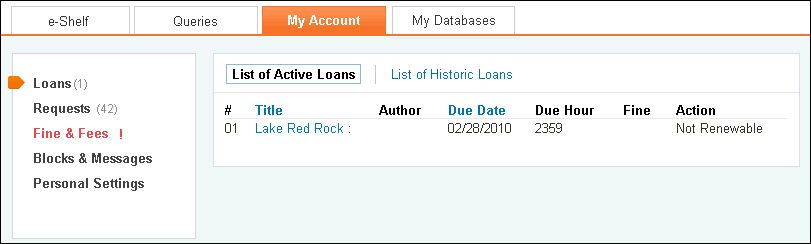

-
Loans – For more information, see Configuring the Loans View.
-
Requests – For more information, see Configuring the Requests View.
-
Fees and Fines – For more information, see Configuring the Fines and Fees View.
-
Blocks and Messages – For more information, see Configuring the Blocks and Messages View.
-
Personal Settings – Aleph users may update their address information in Primo if they are configured in Aleph to allow updates to address information. For more information, see Configuring the Personal Settings View.
My Library Card also has an Overview view that summarizes the details from all of the above views. For details, see Configuring the Overview View.
General Configuration
-
Enabled – Select this check box to enable the mapping row.
-
View ID – Select the view in which this menu will appear. If you select default, it will appear in all views.
-
My Account function – Specify the position of each item in the My Account’s menu. The items display in the following order: myaccount1, myaccount2, myaccount3, myaccount4, and myaccount5.
-
Display – Specify the menu item to display at the position indicated by the My Account function field. The following values are valid: loans, requests, fines, blocks, and personal_settings.
-
Is Enabled – Select Yes to enable this menu item in My Account for the specified view.
-
Description – Specify optional text to describe this mapping row.
Changes to this mapping table require you deploy the Views and OPAC Via Primo Mapping Tables options on the Primo Home > Deploy All page.
Configuring the Overview View
My Library Card (new UI only) has an additional view called Overview. It displays all of the borrowing activities in one view and presents the important items and actions for all views. For each view, the system displays up to three items, which are the first three items in the full view's list. In addition, the Overview page displays notifications, alerts, and actions (such as Renew All for loans). For more details, see My Library Card.
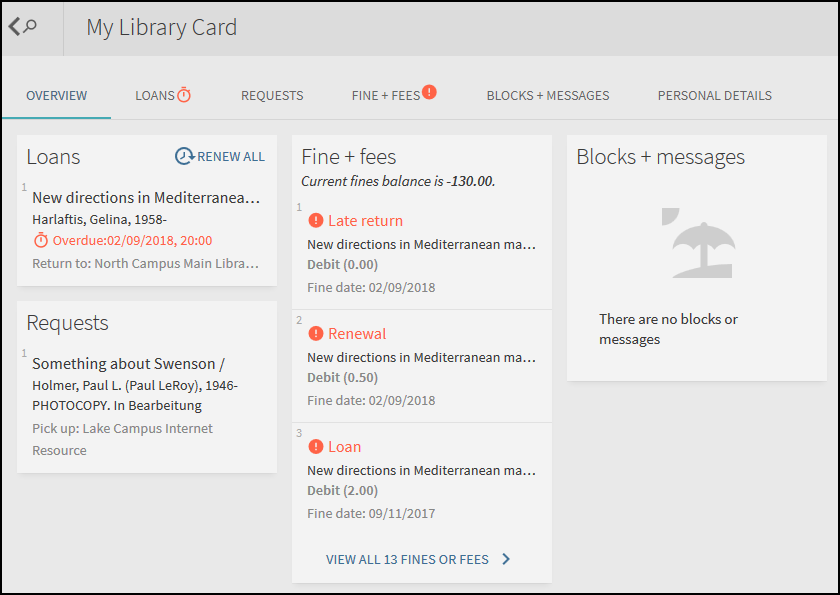
The following aspects are configurable for the Overview view:
-
Display labels – The Library Card Labels code table allows you to modify and translate labels, actions, and messages that appear in the Overview view.
-
View settings – The My Account Menu Configuration - OvP mapping table allows you to enable/disable views that appear in My Library Card and the Overview view.
-
Alert settings – The Library Card Alerts mapping table allows you to configure the alert that displays for loans when a loan is due soon or is overdue. You can specify the number of days before a loan is due to display the alert.
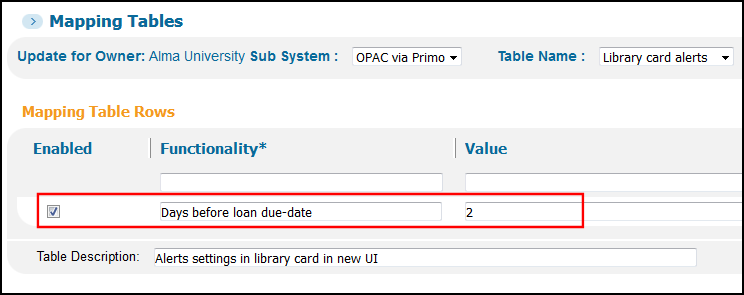 Library Card Alerts Mapping Table
Library Card Alerts Mapping Table
Configuring the Loans View
-
List of Active Loans
-
List of Historic Loans – Note that this tab is active only for Aleph and Alma because Voyager does not display historic loans.
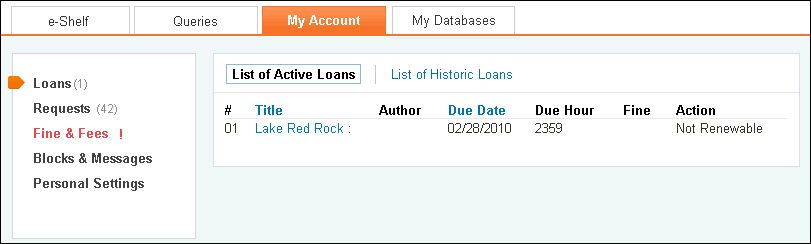
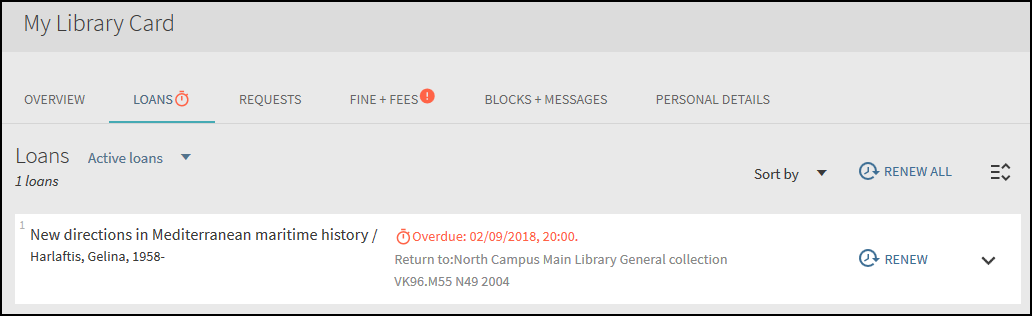
-
Loans List – The Loans List Configuration mapping table allows you to configure the columns that display for the active and historical loans lists on the My Account > Loans page. This mapping table has the following columns:
-
Enabled – Select this check box to enable the mapping row.
-
View ID – Select the view in which this menu will appear. If you select default, it will appear in all views.
-
Column – This field is read-only. It indicates the column position of the field (defined in the Field Name field) in the active or historical list. The field’s column is determined as follows for each list:
-
Active list: loans.brief.active.column2 through column7
-
Historical list: loans.brief.history.column1 through column8
The associated labels for each of the above columns are defined in the Loans List Labels code table.The following columns are defined out of the box, but they are not in use. You may redefine them as needed.-
loans.brief.history.column1
-
loans.brief.history.column8
-
request.brief.column5
-
-
Field Name – Specify the parameter (such as author and title) that you want to display in either the historical or active loans list. The valid fields are defined in the Loans Detailed Display mapping table.
-
The row number, selection box, and renew status columns are not configurable.
-
The title parameter is required and cannot be removed, but its column position can be changed.
-
Any column that includes the main_location_name parameter can also include the following parameters separated by a space: secondary_location_name, call_number, and call_number_2.
-
-
Description – Specify optional text to describe this mapping row.
Changes to this mapping table require you deploy the All Code Tables and Mapping Tables (Front End labels and more) option on the Primo Home > Deploy All page.
-
-
Loan list labels – All loan list and loan detail labels are defined in the Loans List Labels code table under the OPAC via Primo subsystem.The Potential Fine column is not populated by Voyager but displays by default in My Account. To hide this column in My Account, change the following line in the code table:
 to:
to:
-
Detailed loan display – It is possible to configure which fields from the loan display in the detailed display. This is configured in the Loans Detailed Display mapping table under the OPAC via Primo subsystem. This mapping table has the following columns:
-
Enable – Select this check box to display the field.
-
Field Name – The field that should display. The field is expressed in the OvP uniform format fields. The following table lists the data elements that can be displayed, mapping the uniform Primo terms to Aleph and Voyager:
Loans Detailed Display Fields Field Aleph Alma Voyager Default authorAuthor of itemAuthor of itemAuthor of itemcall_numberCall numberCall numberCall numbercall_number_22nd call numberNot applicableNot applicabledue_dateDue date of loanDue date of loanDue date of loandue_hourDue hour of loanDue hour of loanDue hour of loanfineFineFineNot applicableils_institution_codeNot applicableInstitution codeNot applicableDoes not display by defaultils_institution_nameNot applicableInstitution nameNot applicableitem_barcodeItem barcodeItem barcodeItem barcodeitem_category_codeItem status codeItem policy codeNot applicableDoes not display by defaultitem_category_nameItem status nameItem policyNot applicableitem_
descriptionDescription of itemDescription of itemDescription of item (enum + chron joined)item_idID of the itemID of the itemID of the itemDoes not display by defaultitem_status_
nameItem processing statusItem processing statusItem typelast_renew_
dateDate of last renewalNot applicableNot applicableloan_dateDate of loanDate of loanNot applicableloan_statusStatus of the loanStatus of the loanNot applicablemain_location_codeSub-library codeLibrary codeLocation codeDoes not display by defaultmain_location_nameSub-library nameLibrary nameLocation nameno_overdue_
noticesNumber of overdue lettersNot applicableNot applicableno_renwalNumber of renewalsNot applicableNot applicableproxy_idID of the proxy borrowerNot applicableNot applicablereturn_dateReturn date - relevant to historic loansReturn date - relevant to historic loansNot applicablereturn_hourReturn hour - relevant to historic loansReturn hour - relevant to historic loansNot applicablesecondary_
location_codeCollection codeLocation codeNot applicableDoes not display by defaultsecondary_
location_nameCollection nameLocation nameNot applicabletitleTitle of itemTitle of item. If item has a description, it will be added to the title inside parentheses.Title of itemDoes not display by default (since it displays at the top)yearPublication date of itemPublication date of itemNot applicable -
Field Order – This field indicates the order in which the fields display in the detailed display (only one field displays per line). Field order numbering starts at 1.
-
View ID – The code of the view. The default value is default, which means that this element is used by all views that do not have a specific line defined. If you want separate configurations per view, create new lines per view. You must include definitions for all the elements you want for the view. Once a specific view has been configured, the system takes only the fields defined for the active view.
-
Tag Name – This field is not in use and should be ignored.
-
-
Paging – If your ILS supports the paging of loans, Primo will fetch loans in bulks. Currently, Voyager supports this functionality. If an end user has more loans than the configured bulk size, Primo will display the Show More Loans link at the bottom of the page, which allows the end user to fetch an additional bulk.If an end user invokes the Renew or Renew All option before all loans have been fetched from the ILS, Primo will replace the Show More Loans link with the Refresh List link, which allows the end user to display the updated loans list from the ILS.To configure the maximum number of loans fetched per bulk from the ILS, configure the OvP - Loans Paging parameter under the Front End subsystem in the Bulk Definition mapping table. The default value is 100.The out-of-the-box value for the OvP - Loans Paging parameter must be modified for Universal Borrowing (UB) sites. Customers should use the number of UB databases and circulation policies to determine the bulk size. Refer to the Voyager-Primo Integration User's Guide for more information.
Configuring the Requests View
-
Type of request (see below for a list of types)
-
Title – the title link displays request details when selected
-
Author
-
Status
-
Pickup location
-
Actions – if permitted by the ILS requests, can be cancelled. Aleph ILL requests can also be renewed.
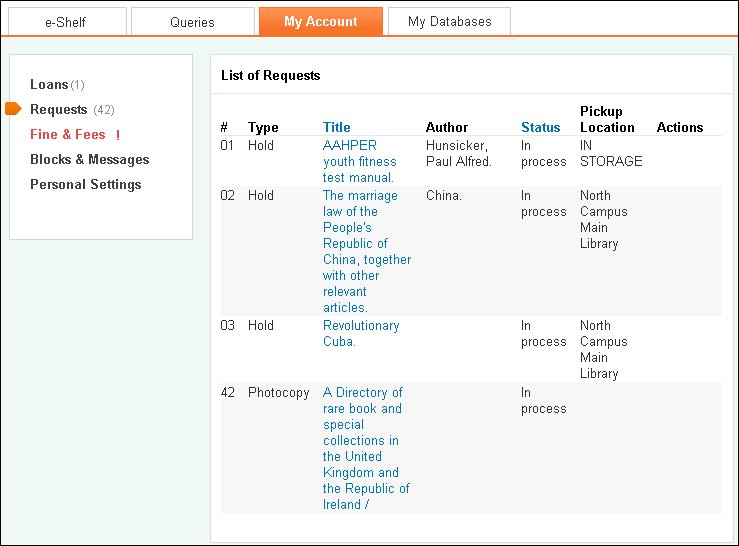

| Type | Aleph | Alma | Voyager |
|---|---|---|---|
|
acq
|
Acquisition request
|
Not applicable
|
Not applicable
|
|
bookings
|
Both types of Aleph booking requests are included under bookings:
|
Booking request
|
Media booking
|
|
callslip
|
Not applicable
|
Not applicable
|
Call slip, UB requests (depending on where they are in the fulfillment process)
|
|
holds
|
Hold
|
Hold, General hold, and Resource Sharing requests
|
Hold, Recall, UB requests (depending on where they are in the fulfillment process)
|
|
ill
|
ILL request
|
Not applicable
|
Not applicable
|
|
photocopies
|
Photocopy
|
Digitization, Document delivery
|
Not applicable
|
|
shortloan
|
Not applicable
Note that the Aleph short loan is called a booking request in My Account.
|
Not applicable
|
Short loan
|
-
Requests list – The Requests List Configuration mapping table allows you to configure the columns that display for the My Account > Requests page. This mapping table contains the following columns:
-
Enabled – Select this check box to enable the mapping row.
-
View ID – Select the view in which this menu will appear. If you select default, it will appear in all views.
-
Column – This field is read-only. It indicates the column position of the parameter (defined in the Field Name field) in the Requests list. The parameter’s position is determined by the column number:requests.brief.column1 - column7The associated labels for each of the above column numbers are defined in the Requests List Labels code table.
-
Field Name – Specify the parameter (such as author and title) that you want to display on the Requests page. The valid parameters are defined in the following mapping tables: Call Slip Request Detailed Display, Hold/Recall Request Detailed Display, ILL Request Detailed Display, Short Loan Display, Photocopy Request Detailed Display, Short Loan and Booking Request Detailed Display, and Acquisition Request Detailed Display.
-
Any column that includes the main_location_name parameter can also include the following parameters separated by a space: secondary_location_name, call_number, and call_number_2.
-
If you want a column to display parameters that are not available for all request types, separate the parameters with the OR boolean operator – for example, request_status OR hold_status.
-
-
Description – Specify optional text to describe this mapping row.
Changes to this mapping table require you deploy the All Code Tables and Mapping Tables (Front End labels and more) option on the Primo Home > Deploy All page.
-
-
Request list labels – All request list labels are defined in the Request List Labels code table under the OPAC via Primo subsystem.In Primo version 3.1, the Location column was added to the My Account tab. To configure its label, update the following code:default.requests.brief.column7
-
Detailed request display – It is possible to configure which fields from the requests display in the detailed display. This is configured in a separate mapping table per request type under the OPAC via Primo subsystem. This table has the following columns:
-
Enable – Select this check box to display the field.
-
Field Name – Contains the name of the field to display. The field is expressed in the OvP uniform format fields. The following tables list the data elements that can be displayed per request type, mapping the common Primo term to the Aleph, Alma, and Voyager terms.
-
Field Order – This field indicates the order in which the fields display in the detailed display (only one field displays per line). Field order numbering starts at 1.
-
View – The code of the view. The default value is default, which means that this element is used by all views that do not have a specific line defined. If you want separate configurations per view, create new lines per view. You must include definitions for all the elements you want for the view. Once a specific view has been configured, the system takes only the fields defined for the active view.
-
Tag Name – This field is not used and should be ignored.
-
-
Hold/recall request – detailed display – The relevant mapping table is Hold/Recall Request Detailed Display under the OPAC via Primo subsystem.
Hold/Recall Request - Detailed Display Fields Field Aleph Alma Voyager Default authorAuthor of itemAuthor of itemNot applicablecall_numberCall numberNot applicableNot applicablecall_number_22nd call numberNot applicableNot applicableend_hold_
dateLast date by which item is saved for the user in the holds shelfNot applicableLast date by which item is saved for the user in the holds shelfend_request_dateLast interest date of requestNot applicableNot applicablegroup_idID of the request groupNot applicableNot applicablehold_dateDate item was placed on hold shelfNot applicableNot applicablehold_statusStatus of the requestRequest workflow statusStatus of the requestils_
institution_
codeNot applicableInstitution codeVoyager database codeDoes not display by defaultils_
institution_
nameNot applicableInstitution nameName of institution to which the request was made (relevant for UB requests)item_
category_
codeItem status codeNot applicableNot applicableDoes not display by defaultitem_
category_
nameItem status nameNot applicableNot applicableitem_
descriptionDescription of itemNot applicableNot applicableitem_status_nameItem processing statusNot applicableNot applicablemain_
location_
codeSub-library codeNot applicableNot applicableDoes not display by defaultmain_
location_
nameSub-library nameNot applicableNot applicablepatron_note_1Note entered by end userNot applicableNot applicablepatron_note_2Additional note entered by end userNot applicableNot applicablepickup_
location_
namePickup locationPickup locationPickup locationrequest_
authorAdditional information about the requested material entered by the end userNot applicableNot applicablerequest_dateStart date of requestCreate date of requestNot applicablerequest_
pagesAdditional information about the requested material entered by the end userNot applicableNot applicablerequest_titleAdditional information about the requested material entered by the end userNot applicableNot applicablerequest_typeType of requestType of requestType of requestrequest_idID of the requestID of the requestNot applicablerequester_idID of a proxy requesterNot applicableNot applicablesecondary_
location_
codeCollection codeNot applicableNot applicableDoes not display by defaultsecondary_
location_
nameCollection nameNot applicableNot applicabletitleTitle of itemTitle of item. If the item has a description, it will be added to the title inside parentheses.Title of itemDoes not display by default because it displays at the topyearPublication date of itemNot applicableNot applicable -
Bookings – detailed display – The relevant mapping table is Short Loan and Booking Request Detailed Display under the OPAC via Primo subsystem.
Short Loan and Booking Request Detailed Display Field Aleph Alma Voyager Default authorAuthor of itemAuthor of itemNot applicablebooking_end_dateEnd date of slotEnd date of slotEnd date of slotbooking_end_hourEnd date of slotEnd time of slotEnd time of slotbooking_start_dateStart date of slotStart date of slotStart date of slotbooking_start_hourStart time of slotStart time of slotStart time of slotcall_numberCall numberNot applicablecall_number_22nd call numberNot applicabledelivery_methodDelivery methodNot applicabledelivery_timeThe time it takes to move the requested item to its requested pickup locationNot applicableDoes not display by defaultgroup_idID of the request groupNot applicablehead_timeThe amount of time the library needs to prepare material by defaultNot applicableDoes not display by defaultils_institution_codeNot applicableInstitution codeVoyager database codeDoes not display by defaultils_institution_nameNot applicableInstitution nameName of institution to which the request was made (relevant for UB requests)item_barcodeBarcode of the itemNot applicableitem_category_codeItem status codeNot applicableDoes not display by defaultitem_category_
nameItem status nameNot applicableitem_descriptionDescription of itemNot applicableitem_materialNot applicableItem typeitem_status_nameItem processing statusNot applicablemain_location_codeSub-library codeNot applicableDoes not display by defaultmain_location_
nameSub-library nameNot applicablepatron_note_1Note entered by end userNot applicablepatron_note_2Additional note entered by end userNot applicablepickup_location_
namePickup locationPickup locationPickup locationrequest_statusStatus of the requestStatus of the requestrequest_typeType of requestType of requestType of requestrequest-idID of the requestID of the requestNot applicablerequester_idID of a proxy requesterNot applicablereturn_locationLocation in which item should be returnedNot applicablesecondary_location_
codeCollection codeNot applicableDoes not display by defaultsecondary_location_
nameCollection nameNot applicabletail_timeThe amount of time the library needs to process the request after it is returnedNot applicableDoes not display by defaulttitleTitle of itemTitle of itemTitle of itemyearPublication date of itemNot applicable -
ILL – detailed display – ILL requests are displayed only for Aleph.The relevant mapping table is ILL Request Detailed Display under the OvP subsystem.
ILL Request Detailed Display Field Aleph Default authorAuthordue_dateDue date of fulfilled ILL requestlast_interest_dateLast interest date for requestmediaRequested mediapatron_note_1Note entered by end userpatron_note_2Additional note entered by end userpickup_location_namePickup locationrequest_add_
data_<n/>Additional data fields, where <n/> is 1 through 5.These fields can be used to display the volume, part, month, day, and issue. Note that you may need to configure tab22 in the ILL library for this to work. For example:USER-DEF-1 1 ISS## vUSER-DEF-2 1 ISS## pUSER-DEF-3 1 ISS## mUSER-DEF-4 1 ISS## dUSER-DEF-5 1 ISS## iIt is important to keep the correct order of the fields, but they do not necessarily have to be user-defined field 1-5.request_authorAuthor of article or partrequest_statusStatus of requestrequest_titleTitle of article or partrequest_typeType of requestrequest-idID of requestDoes not display by default.staff_noteNote entered by staffsuppliers_statusSupplier statustitleTitletitle_imprintImprint of titleupdate_dateILL request last update dateyearYear -
Photocopies – detailed display – Photocopy requests are displayed for Aleph and Alma. The relevant mapping table is Photocopy Request Detailed Display under the OPAC via Primo subsystem.
Photocopy Request Detailed Display Field Aleph Alma Default add_infoAdditional informationNot applicableauthorAuthorAuthorcall_numberCall numberNot applicablecall_number_22nd call numberNot applicableitem_descriptionDescription of itemNot applicablemain_location_codeSub-library codeLibrary codeDoes not display by defaultmain_location_nameSub-library nameLibrary namepatron_note_1Note entered by end userNot applicablepatron_note_2Additional note entered by end userNot applicablepickup_location_namePickup locationPickup locationrequest_authorAuthor of article or partNot applicablerequest_creation_dateDate request was createdDate request was createdrequest_pagesPages of articles of partNot applicablerequest_statusStatus of requestRequest workflow statusrequest_titleTitle of article or partNot applicablerequest_typeType of requestType of requestrequester_nameRequester nameNot applicabletitleTitleTitle of item. If the item has a description, it will be added to the title inside parentheses.yearYearNot applicable -
Acquisition requests – detailed display – Acquisition requests display only for Aleph. The relevant mapping table is Acquisition Request Detailed Display under the OPAC via Primo subsystem.
Acquisition Request Detailed Display Field Aleph Default authorAuthorbib_system_numberSame as order numberDoes not display by defaultimprintImprintinternal_order_numberDoes not display by defaultinternal_order_sequenceDoes not display by defaultlast_status_dateDate of status of orderlibrary_noteLibrary noteorder_numberOrder numberrequest_authorAuthor of article or partrequest_pagesPages of articles or partrequest_statusStatus of requestrequest_titleTitle of article or partrequest_typeType of requesttitleTitleyearYear -
Call slip – detailed display – Call slips display only for Voyager. The relevant mapping table is Callslip Request Detailed Display under the OPAC via Primo subsystem.
Callslip Request Detailed Display Field Voyager Default end_callslip_dateLast date item is held in holds shelfils_institution_codeVoyager database codeDoes not display by defaultils_institution_nameName of institution to which the request was made (relevant for UB requests)pickup_location_namePickup locationrequest_statusStatus of requestrequest_typeType of requesttitleTitle -
Short loan – detailed display – Short Loans display only for Voyager. The relevant mapping table is Short Loan Display under the OPAC via Primo subsystem.
Short Loan Display Field Voyager Default end_shortloan_dateLast date item is held in holds shelfils_institution_codeVoyager database codeDoes not display by defaultils_institution_nameName of institution to which the request was made (relevant for UB requests)pickup_location_namePickup locationrequest_statusStatus of requestrequest_typeType of requesttitleTitle
Configuring the Fines and Fees View
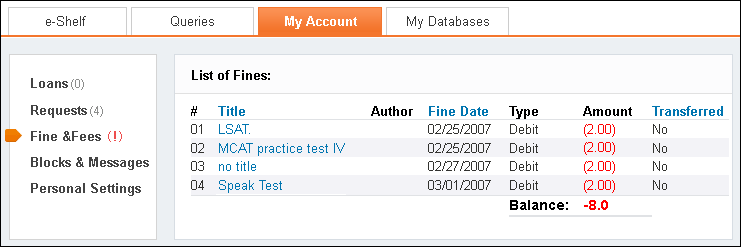
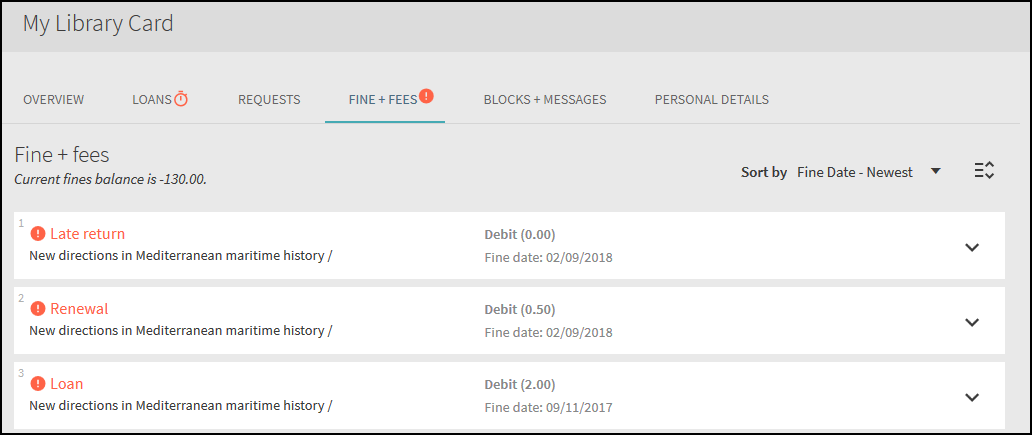
-
Title of the item linked to the fine or fee. If there is no title, no title displays. The title is a link to detailed information about the fine.
-
Author of the item linked to the fine or fee.
-
The date that the fine was accrued.
-
The type of fine. The following values are valid per system:
-
(Aleph and Alma) credit or debit
-
(Voyager) fine or demerit
-
-
The fine/demerit amount
-
An indication of whether the fine was transferred. This is relevant only to Aleph.
-
The balance summary.
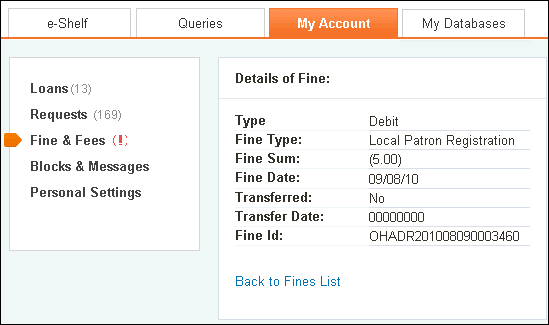
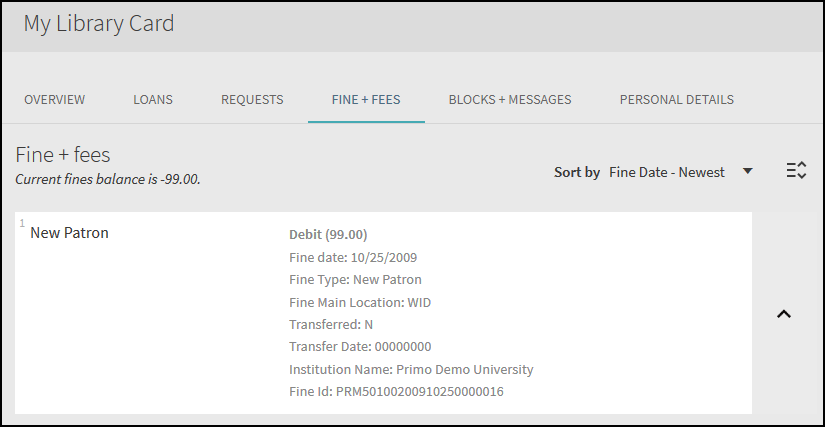
-
Fine and fee labels – The Fines List Labels code table under the OPAC via Primo subsystem defines all fine and fee labels on the List of Fines and Details of Fine views.For Voyager demerits, the prefix of Demerit in the list comes directly from the Voyager configuration file (vxws.properties).
-
Fines detailed display – The Fines Detailed Display mapping table configures which fields display on the Details of Fine view. This table has the following columns:
-
Enable – Select this check box to display the field.
-
Field Name – The name of the field to display. The field is expressed in the OvP uniform format fields. The following table lists the data elements that can be displayed per fee or fine type, mapping the common Primo term to the Aleph, Alma, and Voyager terms.
Fines Detailed Display Field Aleph Alma Voyager Default authorAuthor of itemNot applicableNot applicablecall_numberCall numberNot applicableNot applicablecall_number_22nd call numberNot applicableNot applicablefine_dateDate on which charge was createdDate on which charge was createdfine_
descriptionTextual description the chargeFine typefine_idID of the fineID of the fineNot applicablefine_main_
locationSub-library of fineLibrary namefine_statusCash type – for example, overdueFine statusfine_sumAmount of chargeAmount of chargeils_institution_codeADM codeInstitution codeVoyager database codeDoes not display by defaultils_institution_nameADM nameInstitution nameName of institution to which the request was made (relevant for UB requests)item_barcodeItem barcodeNot applicableNot applicableitem_category_codeItem status codeNot applicableNot applicableDoes not display by defaultitem_category_nameItem status nameNot applicableNot applicableitem_status_
nameItem processing statusNot applicableNot applicablemain_location_codeSub-library codeLibrary codeNot applicableDoes not display by defaultmain_location_nameSub-library nameLibrary nameNot applicablesecondary_
location_codeCollection codeNot applicableNot applicableDoes not display by defaultsecondary_
location_nameCollection nameNot applicableNot applicabletitleTitle of itemTitle of itemTitle of itemDoes not display by default (since it displays at the top)transfer_dateTransfer dateNot applicableNot applicabletransfer_
departmentTransfer departmentNot applicableNot applicabletransfer_
numberTransfer numberNot applicableNot applicabletransferredIndicates whether or not the fine has been transferredNot applicableNot applicabletypeType of fine:credit/debitType of fine:credit/debitType of fine:fine/demerityearPublication date of itemNot applicableNot applicable -
Field Order – This field indicates the order in which the fields display in the detailed display (only one field displays per line). Field order numbering starts at 1.
-
View – The code of the view. The default value is default, which means that this element is used by all views that do not have a specific line defined. If you want separate configurations per view, create new lines per view. You must include definitions for all the elements you want for the view. Once a specific view has been configured, the system takes only the fields defined for the active view.
-
Tag Name – This field is not used and should be ignored.
-
Configuring the Blocks and Messages View
The Blocks and Messages view displays a list of patron blocks (Aleph and Voyager) and library messages (Aleph only) to the user. Labels for blocks and messages are defined in the Blocks and Messages List Labels code table.
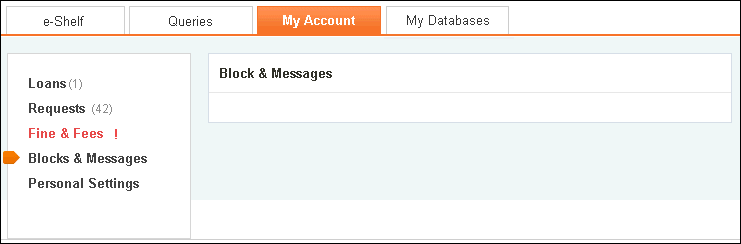
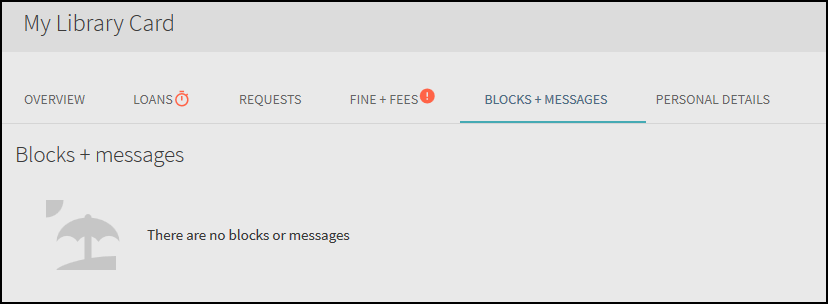
Configuring the Personal Settings View
The Personal Setting view combines Primo settings and patron information that comes from the ILS. The view has two main parts:
-
Personal settings – patron information, such as address and e-mail. Aleph users may update their address information in Primo if they are configured in Aleph to allow updates to address information.
-
Display settings – the number of results that can be saved per page and the default interface language.
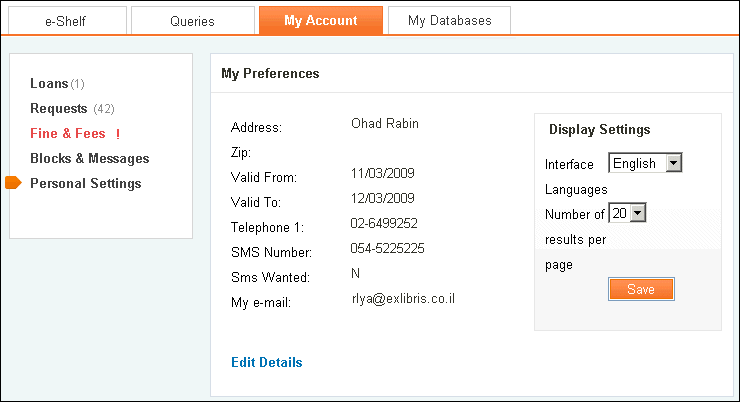
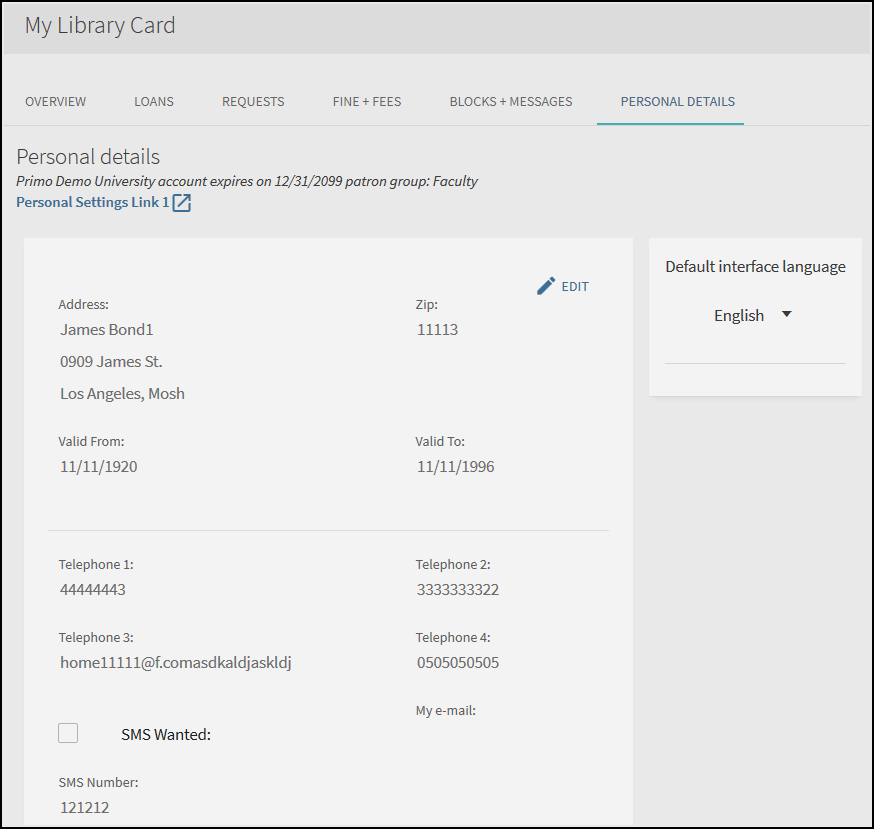
On the Personal settings view, the e-mail and SMS settings are derived from Primo. If these fields are blank in the Primo personal settings table, they display from the ILS. When the user updates these fields, they are updated in Primo and pending ILS configuration (Aleph and Alma only), in the ILS patron database as well.
The following aspects can be configured in the Primo Back Office:
-
Personal Settings Labels – Most of the personal setting labels are defined in the Personal Settings Labels code table under the OPAC via Primo subsystem. The remaining labels for the e-mail address and the SMS number are defined in the My Preferences Tile code table under the Front End subsystem.
-
Personal Setting Fields – In the Personal Setting Fields mapping table, it is possible to define which fields display and in which order.
Changes to this mapping table require you deploy the All Code Tables and Mapping Tables (Front End labels and more) option on the Primo Home > Deploy All page.
This table has the following columns:
-
Enable – Select this check box to display the field.
-
Field Name – The field that should display. The field is expressed in the OvP uniform format fields. The following table lists the data elements that can be updated in Primo, mapping the uniform Primo term to the corresponding Aleph, Alma, and Voyager terms.
Personal Setting Fields Field Aleph Alma Voyager contact.address_1Address line 1Address line 1Address line 1contact.address_2Address line 2Address line 2Address line 2contact.address_3Address line 3Address line 3Address line 3contact.address_4Address line 4Address line 4Address line 4contact.address_5Address line 5Address line 5Address line 5contact.address_valid_
fromAddress valid date from.This field is required.Address valid date from.Not applicablecontact.address_valid_toAddress valid date to.This field is required.Address valid date to.Not applicablecontact.cityNot applicableCityCitycontact.mail_attachmentType of attachmentPreferred emailNot applicablecontact.my_emailEmail addressEmail addressEmail addresscontact.newPasswordThe new password used to update the user’s login.The new password used to update the user’s login.Not applicablecontact.oldPasswordThe original password to be updated by the update login credentials functionality.The original password to be updated by the update login credentials functionality.Not applicable(Classic UI only) contact.patron_expiry_
datePatron expiry datePatron expiry datePatron expiry date(Classic UI only) contact.patron_status_
namePatron status(z305_bor_status)Patron statusPatron Group Name(patronGroupName)contact.pincodeNot applicablePincode if required to update login credentials.Not applicablecontact.sms_authorizedIndicates whether user wants to receive an SMS message from the library.Indicates whether user wants to receive an SMS message from the library.Not applicablecontact.sms_numberSMS numberSMS numberSMS numbercontact.stateNot applicableState/ProvinceStatecontact.telephone_1Telephone 1Preferred phoneTelephone type=primarycontact.telephone_2Telephone 2Not applicableTelephone type=mobilecontact.telephone_3Telephone 3Not applicableTelephone type=faxcontact.telephone_4Telephone 4Not applicableTelephone type=othercontact.zipZip codeZip codeZip code -
Field Order – This field indicates the order in which the fields display in the detailed display (only one field displays per line). Field order numbering starts at 1.
-
View – The code of the view. The default value is default, which means that this element is used by all views that do not have a specific line defined. If you want separate configurations per view, create new lines per view. You must include definitions for all the elements you want for the view. Once a specific view has been configured, the system takes only the fields defined for the active view.
-
Tag Name – This field is not used and should be ignored.
-

