Real-Time Availability
The Real-Time Availability (RTA) feature allows Primo sites to get real-time availability statuses for physical items directly from the source system.
To use this feature, Primo requires a program (adaptor) for every source system that ideally has some kind of API to enable the program to retrieve availability information. Primo provides out-of-the-box support for the following:
-
Aleph and Voyager – See Configuring RTA for Aleph and Voyager.
-
Alma – See Configuring RTA for Alma.
-
III Millennium – See Configuring RTA for III Millennium.
-
Talis – See Configuring RTA for Talis.
If you are using a source system other than the ones listed above, you can create your own RTA adaptor. For more information, see Creating Your Own RTA Adaptor.
How RTA Works
Primo uses the source system (control/sourcesystem) and the delivery category of the record to determine if RTA should be invoked for the record. RTA is invoked only if the delivery category of the record is a physical item or a microform and RTA is enabled for the source system. The RTA program will update the Library Level Availability field (display/availlibrary), which is the basis for all availability status displays in the Front End. If RTA fails for some reason, Primo displays the availability status that is stored in the PNX.
RTA assumes that the records already have the Library Level Availability field, which the publishing pipe creates.
The RTA Display
Real-Time Availability displays the real-time availability status. When the page is displayed on the screen, the system displays the current availability statement of all records. The system adds (updating…) to the records whose availability statement is being checked. The following figure shows RTA updating the links.
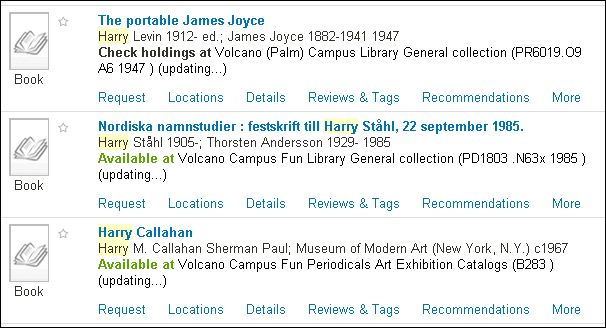
Availability Status in the Brief Record Display
In the full record display, the updating message displays, if necessary, next to the calculated availability status.

Availability Status in Full Record Display
Automatic Screen Update
Users can control the automatic update for RTA and other asynchronous options that are added to Primo using the Update my screen automatically check box that displays in the footer of every page.
Users who disabled Javascript or turned off the automatic update must click the Update Availability Status link that displays at the bottom of the page to receive the updated availability status. Note that any user can click the Update Availability Status link to update the availability status manually.
Creating Your Own RTA Adaptor
The RTA (Real-Time Availability) plugin is a Java interface that can be used to create your own program for additional ILS systems. For more information, see the following page in the Developer Network:

