Creating the Versions Manifest File
The PrimoToolbarManifest.xml file allows you to apply version information to your Primo Toolbar Installation packages to be used when determining if a user has the latest version of the Toolbar installed. If a later version exists, the user is prompted to download the new version from the location specified in the Installation Path field.
After an update to the PrimoToolbarManifest.xml file, place the file on the Primo server in the following directory (fe_conf), where <r> indicates the release in which Primo was initially installed and <x> indicates the instance number of the Primo installation:
/exlibris/primo/p<r>_<x>/ng/primo/home/system/search/conf
To create the versions manifest file:
-
Run the Primo Toolbar Version Manifest Utility from Start > Programs > Primo Toolbar Administration to create the version manifest file.
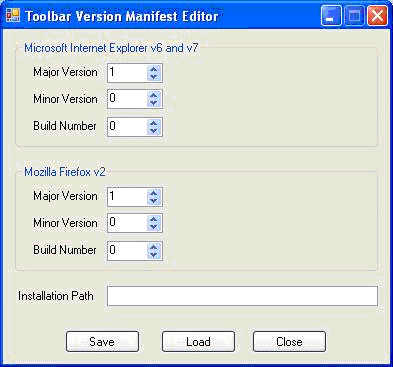 Primo Version Manifest Utility Window
Primo Version Manifest Utility Window -
Update the version fields for each type of browser.To load settings from another manifest file, click Load.
-
In the Installation Path field, enter the URL where users can download updates to the Primo Toolbar.
-
Click Save to save version information to the PrimoToolbarManifest.xml file.The Save As window displays.
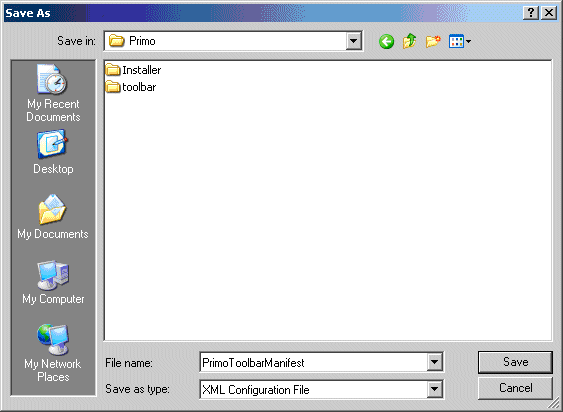 Save As Window for Manifest FileThis file is used to create versioning information for user installation packages.
Save As Window for Manifest FileThis file is used to create versioning information for user installation packages. -
Select the folder in which to save the file and click Save.The Version Manifest Complete window displays.
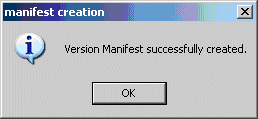 Version Manifest Complete Window
Version Manifest Complete Window -
Click OK.
-
From the Version Manifest Utility window, click Close to exit the utility.

