Managing Google Sitemaps
If you are working in a Primo VE environment, see Integrating the Google Search Console with Primo VE.
Primo allows you to integrate the Google Search Console with your Primo institution and any Google sitemap files that you have created so that Google can monitor your institution's activity. The integration consists of the following steps:
-
If you want Google to find and monitor Primo records that are dynamic (as a result of search queries), create the Google sitemap files. For more information, see Primo Generate Sitemap Tool.
-
Configure the Google Search Console. For more information, see Configuring Google Search Console.
-
Allow Google Search Console to monitor your Primo institution. For more information, see Allowing Google Search Console to Monitor Search Activity.
Allowing Google Search Console to Monitor Search Activity
The integration of Google with your Primo site requires an HTML verification file to be installed on the Primo Front End server. This will allow Google to monitor activity for your Primo institution.
-
Before you begin this integration, you must first get the necessary verification information from Google. For more details, see Configuring Google Search Console.
-
For non-hosted customers, you have the option to skip this procedure and instead place the HTML verification file in the following location on your FE server:
/exlibris/primo/p4_1/ng/primo/home/system/tomcat/search/webapps/ROOT
-
Open a Support ticket to integrate your server with the Google Search Console and include the following information:
-
The unique DNS for your Primo Front End server (such as https://myU-primo.hosted.exlibrisgroup.com).
-
The name of the verification file.
-
The contents of the verification file, which is also the name of the verification file.
-
-
After Support has updated the Primo Back Office server, you can verify your settings in the HTML Token Validator mapping table (Primo Home > Advanced Configuration > All Mapping Tables), which is read-only.
Configuring Google Search Console
Google Search Console provides tools to allow you monitor the activity of your website. For more details, see https://search.google.com/search-console/about.
If you want the Google Search Console to monitor records that are dynamic (as a result of search queries), you must first create the Google sitemap files. For more information, see Primo Generate Sitemap Tool.
-
Enter the following URL to access the Google Search Console website:
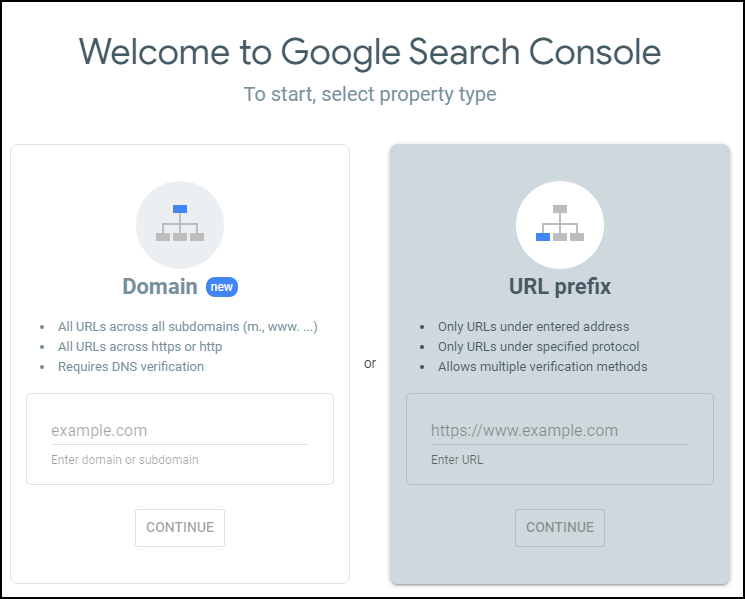 Google Search Console Welcome Website
Google Search Console Welcome WebsiteIf you have not signed in to Google, you will be prompted first.
-
In the URL Prefix pane, enter the base URL for your Primo Front End, and then select Continue. For example: https://myinst.primo.exlibrisgroup.com.
-
Copy the name of the html file, which you will need later to add the verification information to the Primo FE server.
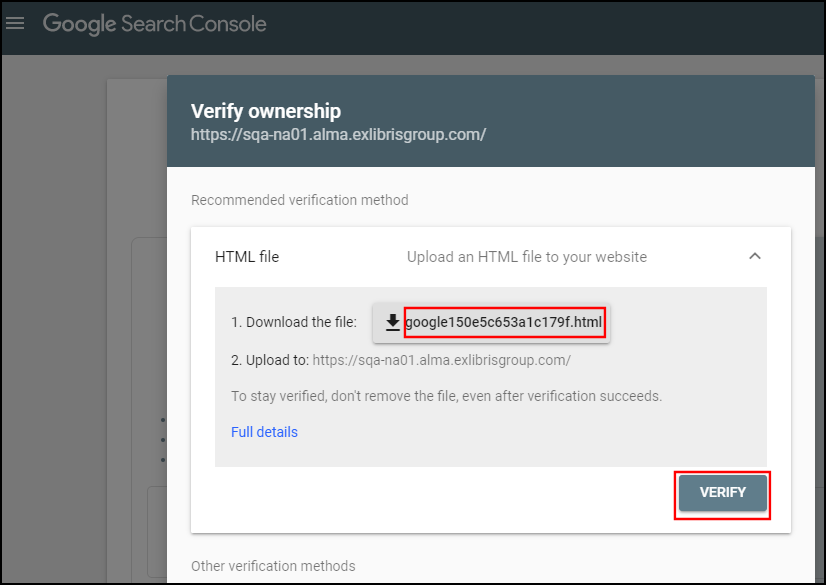 Verify Ownership Page
Verify Ownership Page -
Populate the Google verification information in the Primo Back Office. For more information, see Allowing Google Search Console to Monitor Search Activity, and then return to the Verify Ownership page.
-
Select Verify to allow Google Search Console to verify the existence of the verification information on your Primo FE server.

