Rapid OAI Holdings - Step 2: Defining Sets
This page contains the second of three steps in the documentation for setting up the RapidILL OAI Holdings process. An overview of the process in its entirety can be found here.
In this step you are defining the sets of titles to be published to RapidILL. If you are unfamiliar with Sets in Alma, or want more information please read this page or watch this video.
Using Logical Sets
We strongly suggest using logical sets when dealing with RapidILL holdings. Logical sets update automatically based on the criteria they are given, rather than being a static list of titles. This allows for higher holdings accuracy as your holdings change over time. In contrast, an itemized set is a static list of titles which does not change, meaning that it will need manual updating every time there is a change in holdings.
Lendable Statuses
Rapid distinguishes between 3 lending policies, or Lendable Statuses. A lendable status dictates to whom a certain title can be lent. The lendable statuses are:
- LocalOnly: Lendable only to local patrons. Not for ILL. Used for local holdings checks before borrowing requests are sent out.
- LendableCountry: Lendable to RapidILL libraries in your country.
- LendableInternational: Lendable to all RapidILL libraries worldwide.
Which Sets Should I Create?
It is recommended that you publish all your book and journal inventory, not just lendable inventory. RapidILL matches your patrons’ borrowing requests against your entire inventory to make sure the resource requested is not owned by your institution before sending it out to other libraries.
The creation of sets is separated into print sets and electronic sets:
- It is recommended for the sets to be mutually exclusive, meaning that each title belongs to one set only, and does not appear in multiple sets.
- If a certain set is not relevant to your institution there is no need to create it, as Rapid cannot process empty sets. For example, if you do not have any electronic journals, there’s no need to make an electronic journal set.
Print (physical) sets should be divided by the following criteria:
- Holding Type: Journals OR Books
- Lendable Status: LendableInternational OR LendableCountry OR LocalOnly
This means that you can have up to 6 types of print sets:
- Print Journals LocalOnly
- Print Journals LendableCountry
- Print Journals LendableInternational
- Print Books LocalOnly
- Print Books LendableCountry
- Print Books LendableInternational
Electronic
Electronic sets should only be divided by one criterion, which is Holding Type (Books or Journals). Electronic Lendable Status is determined by the Alma Collection’s Internal Description (see below). This means you should only have two electronic sets:
- Electronic Journals
- Electronic Books
Creating Print Sets
As most institutions have different lendable statuses for different locations, we recommend defining the set by location.
-
To begin creating sets, click the Advanced search icon in the top left corner (
 ). Make sure you are searching in “Physical Titles” (not items, or portfolios). Then, choose the criteria to build your set. Below you can find a table with the recommended criteria for print books and for print journals, which filters your holdings by current location.
). Make sure you are searching in “Physical Titles” (not items, or portfolios). Then, choose the criteria to build your set. Below you can find a table with the recommended criteria for print books and for print journals, which filters your holdings by current location.
Note Separate sets need to be made for separate lendable statuses.
-
Set Criteria Example Screenshot Print Books Physical Titles where
Title (Has inventory equals "Yes"
AND Material Type equals "Book"
AND Tag Suppressed (Title) equals "No"
AND Current location equals[Relevant Locations])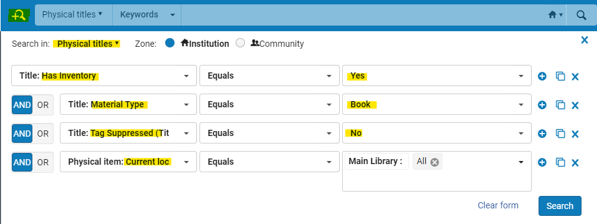
Print Journals Physical Titles where
Title (Has inventory equals "Yes"
AND Material Type equals "Journal"
AND Tag Suppressed (Title) equals "No")
AND Current location equals [Relevant Locations])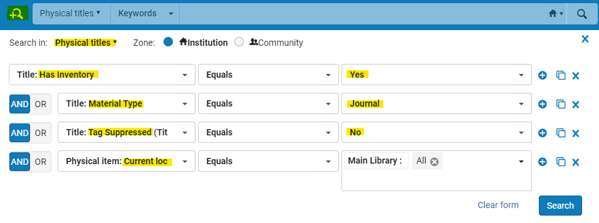
- Click Search.
- On the top right, click Save and filter query.
- Name your set according to the following format:
Rapid_[Branch if relevant]_[Holding Type]_[Holding Format]_[Lendable Status]
Example: Rapid_ILLUV_Books_Print_LendableInternational - Set content Type: this should be Physical Titles.
- Add a Description (optional).
- Save your set to finish.
Creating Electronic Sets
Using the Electronic Collection Internal Description to Indicate Lendable Status
Unlike Physical Titles, there is no 'current location' parameter for Electronic Titles to define their lendability. To identify a collection's lendable status, you will need to add a searchable identifying text on each collection's internal description. Every collection which you intend to index in RapidILL’s holdings will have to be updated with that identifying text. This information will later be processed by Rapid to determine each record’s lendable status.
To start tagging your electronic collections to indicate their lendable status to Rapid, use the collection level "internal description" field to add one of the keywords below. The keyword may be in any part of the internal description, and the internal description field may contain onther information. Note that the keywords used in the internal description of the collection must match these keywords exactly as Rapid searches for these specific strings later on to determine lendable status for each portfolio individually.
- LocalOnly
- LendableCountry
- LendableInternational
Any collection which does not have a valid lendable status keyword in the internal description will be marked as LocalOnly. For troubleshooting purposes, we highly suggest to not rely on this default, and to tag all collections which contain electronic books or electronic journals with a lendable status in their internal description.
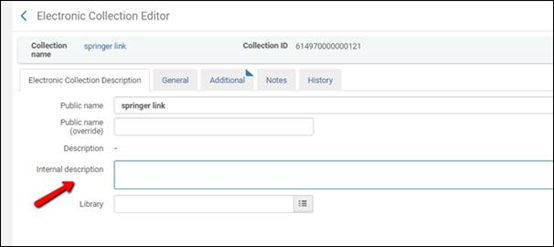
You may find the E-Collection Quick Update Cloud App useful for bulk updating existing collections with the relevant internal description. This tool allows you to bulk update e-collections by appending the relevant keyword to their existing internal description.
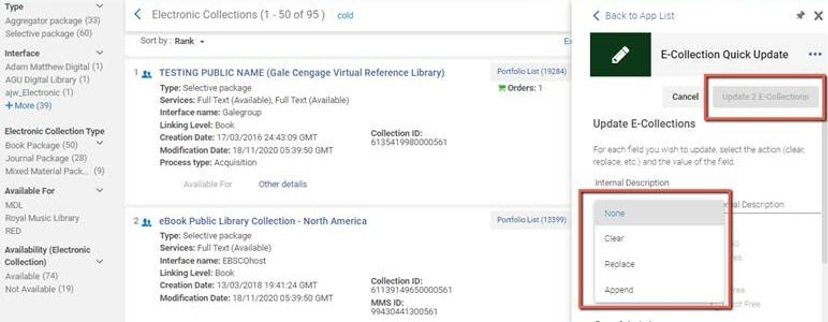
For more information, see E-Collection Quick Update.
Creating Electronic Sets After Updating the Collections
- To begin creating sets, click the Advanced search icon in the top left corner (
 ). Make sure you are searching in “Electronic Titles” (not items, or portfolios). Then, choose the criteria to build your set. Below you can find a table with the recommended criteria for electronic books and for print journals, which filters your holdings by keywords in the internal description.
). Make sure you are searching in “Electronic Titles” (not items, or portfolios). Then, choose the criteria to build your set. Below you can find a table with the recommended criteria for electronic books and for print journals, which filters your holdings by keywords in the internal description.
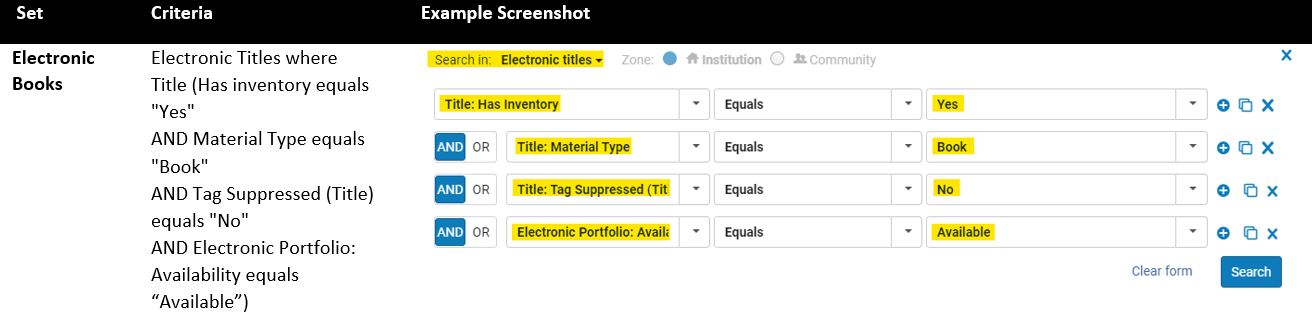
-
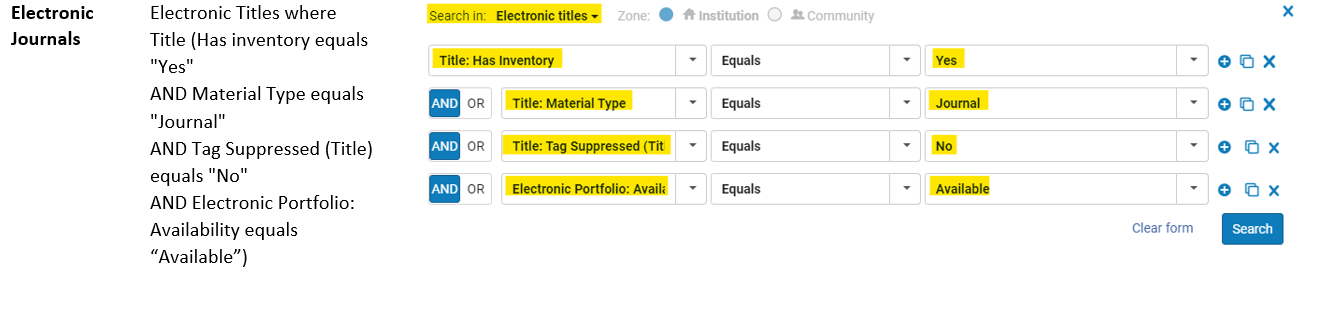
- Click Search.
- On the top right, click “Save and filter query”.
- Name your set according to the following format:
Rapid_[Branch if relevant]_[Holding Type]_[Holding Format]
Example: Rapid_ILLUV_Journals_Electronic, or Rapid_ILLUV_Books_Electronic - Set content Type: this should be Electronic Titles.
- Save your set to finish.
Next Step: Create Publishing Profiles

