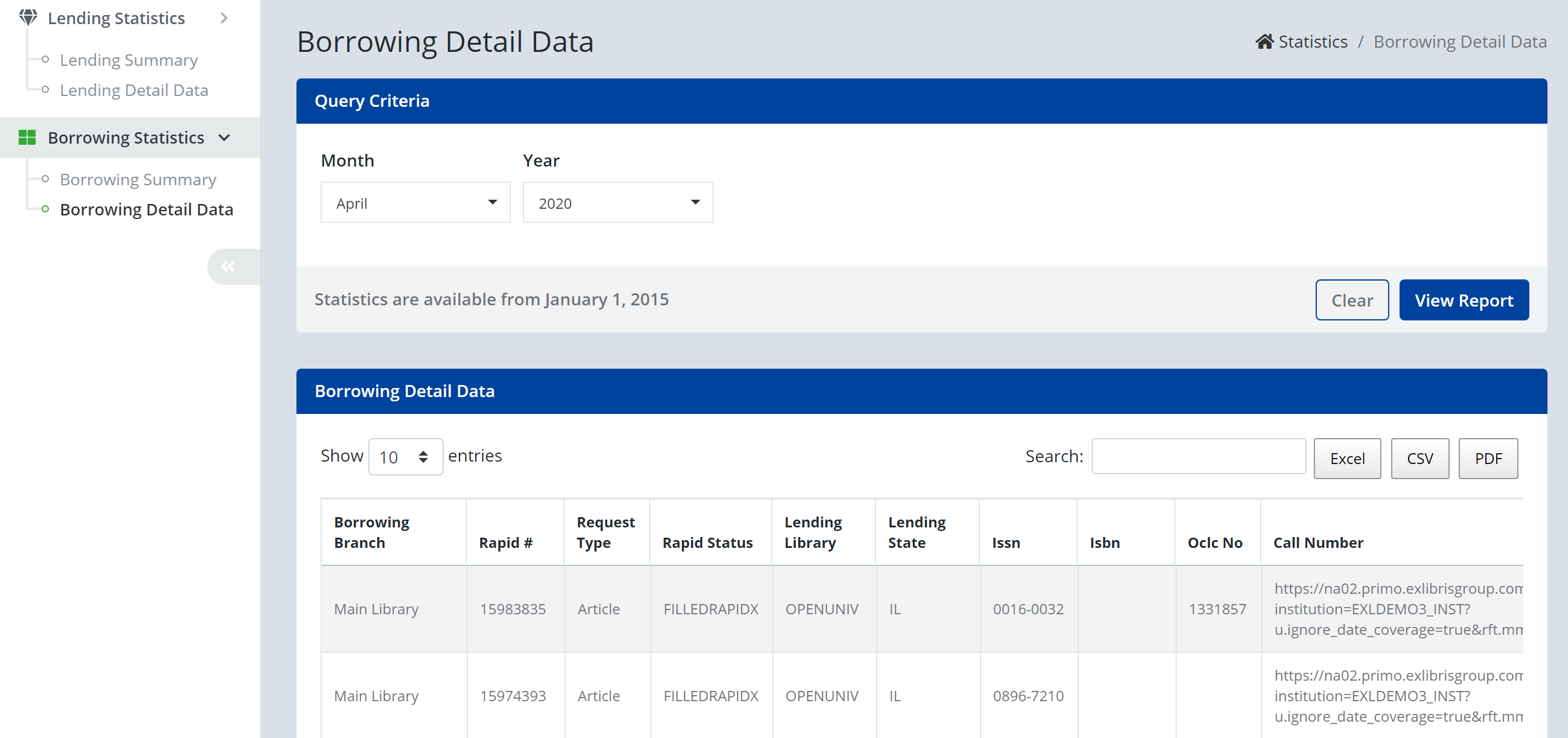Top Five Tips for Borrowing in the RapidILL COVID-19 Initiative
Stay tuned to this page for knowledge articles that will be added on an ongoing basis.
Top Five Tips for Borrowing in the RapidILL COVID-19 Initiative
Thank you for your participation in the RapidILL COVID-19 initiative! We’ve compiled a short list of tips to help you take best advantage of your RapidILL borrowing over the coming weeks. Most of these involve accessing the Rapid web page. All participating libraries can login to the Rapid web page to access additional functionality, even if you are placing/managing your borrowing requests through another platform. Use your Rapid username and password to authenticate. If you run into any issues, or have questions, please reach out to the RapidILL support team.
#1 Standard number match – ISSN and OCLC number
Borrowing requests submitted to Rapid require specific fields in order to match to potential lenders. Rapid matches article requests to lender holdings using two points:
1. Standard Number (ISSN or OCLC Number)
2. Volume or Year
For the standard number, you don’t need to include both, Rapid will match using either an ISSN or an OCLC number. However, the ISSN tends to be a better match. Rapid will cross-match the ISSN to both print and electronic formats to provide match the request to as many lenders possible. If you initially attempt to submit the request using just an OCLC number, try again using an ISSN.
Rapid will respond with an error if you attempt to submit a request without required information (screen shots are from the Rapid web page, but this also applies to workflow in other platforms):

Add an ISSN to the appropriate field and resubmit:
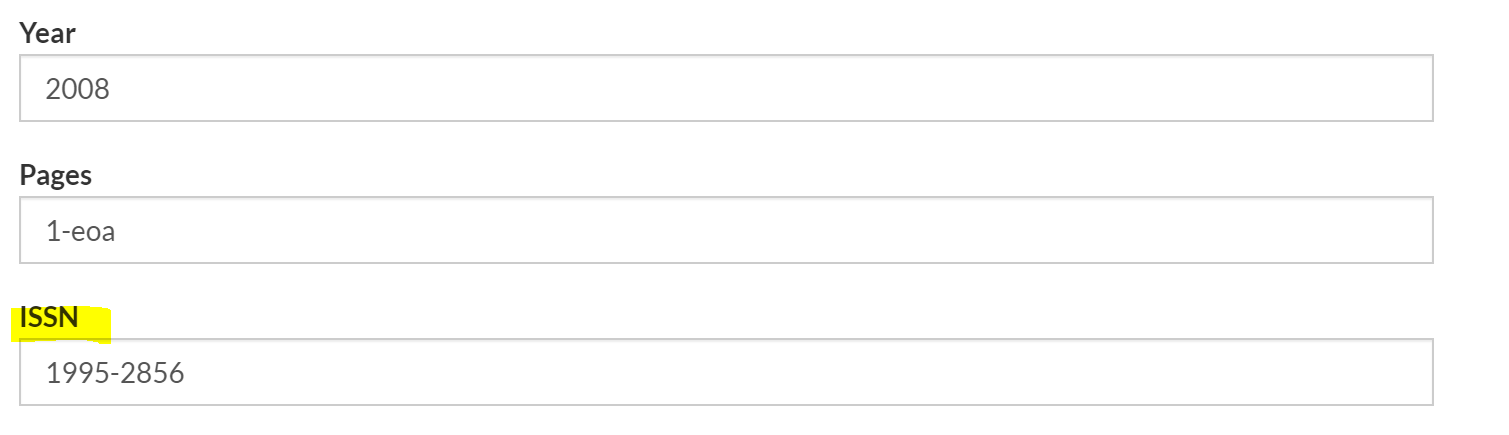
Success!:
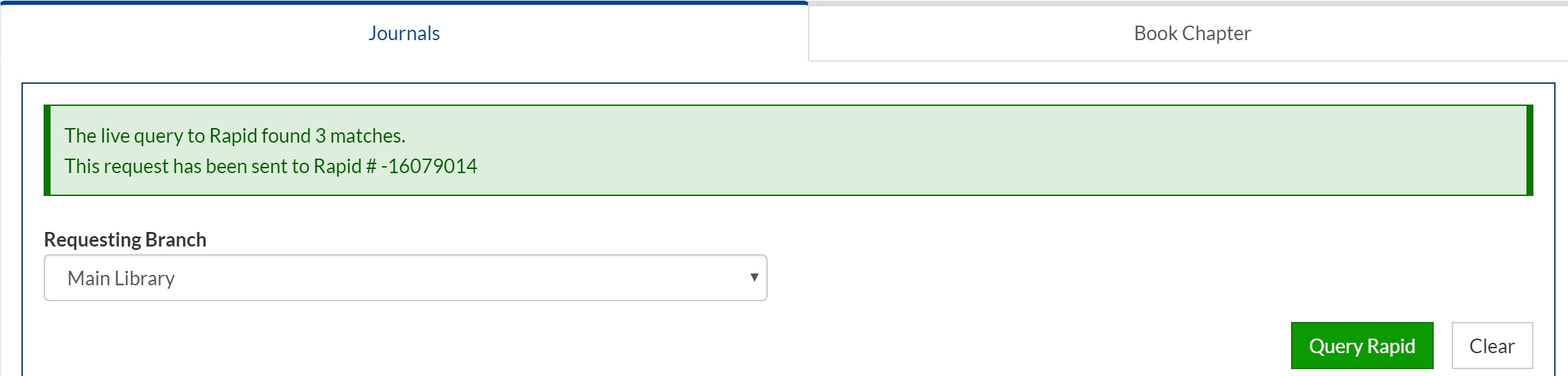
Book Chapter requests require a standard number, either an ISBN or an OCLC number:
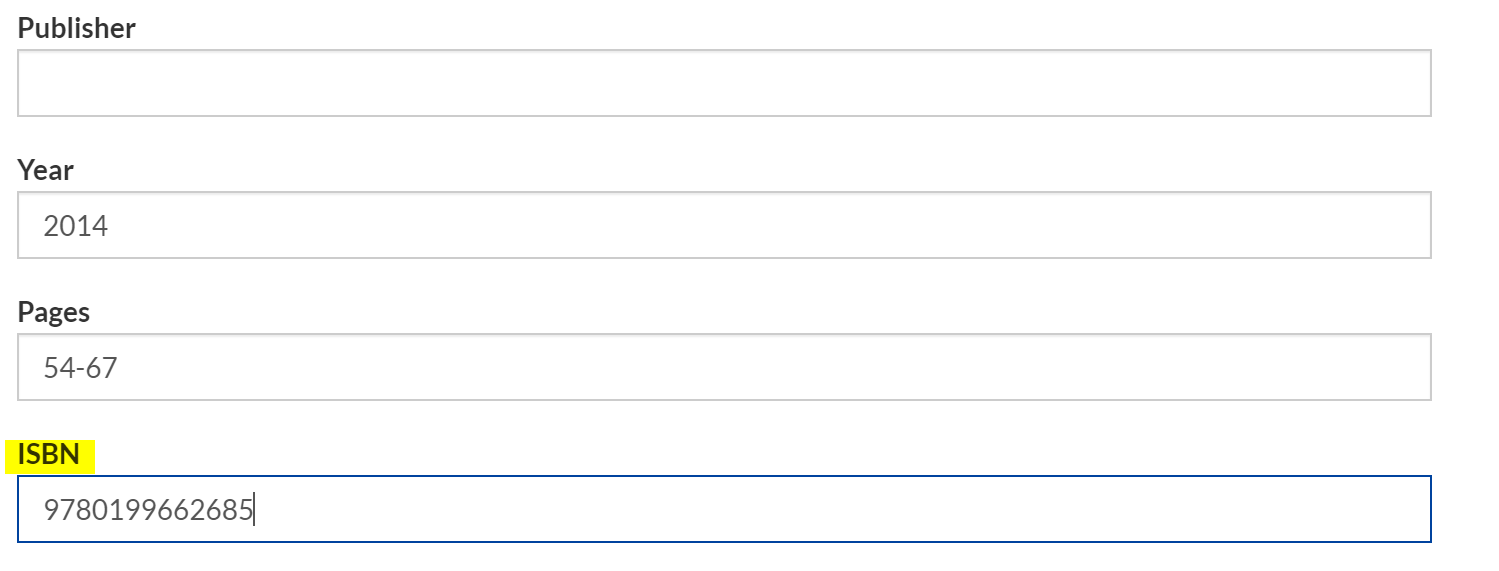
#2 Including a Reference Number to track your request in Rapid
If you are submitting requests to Rapid through the Rapid web page, you can include a local reference number that will allow you to run a Status Check search on the Rapid web page (see tip #3 below). Include the reference number in the Cross Reference field. The reference number will also display on the coversheets for Filled requests:
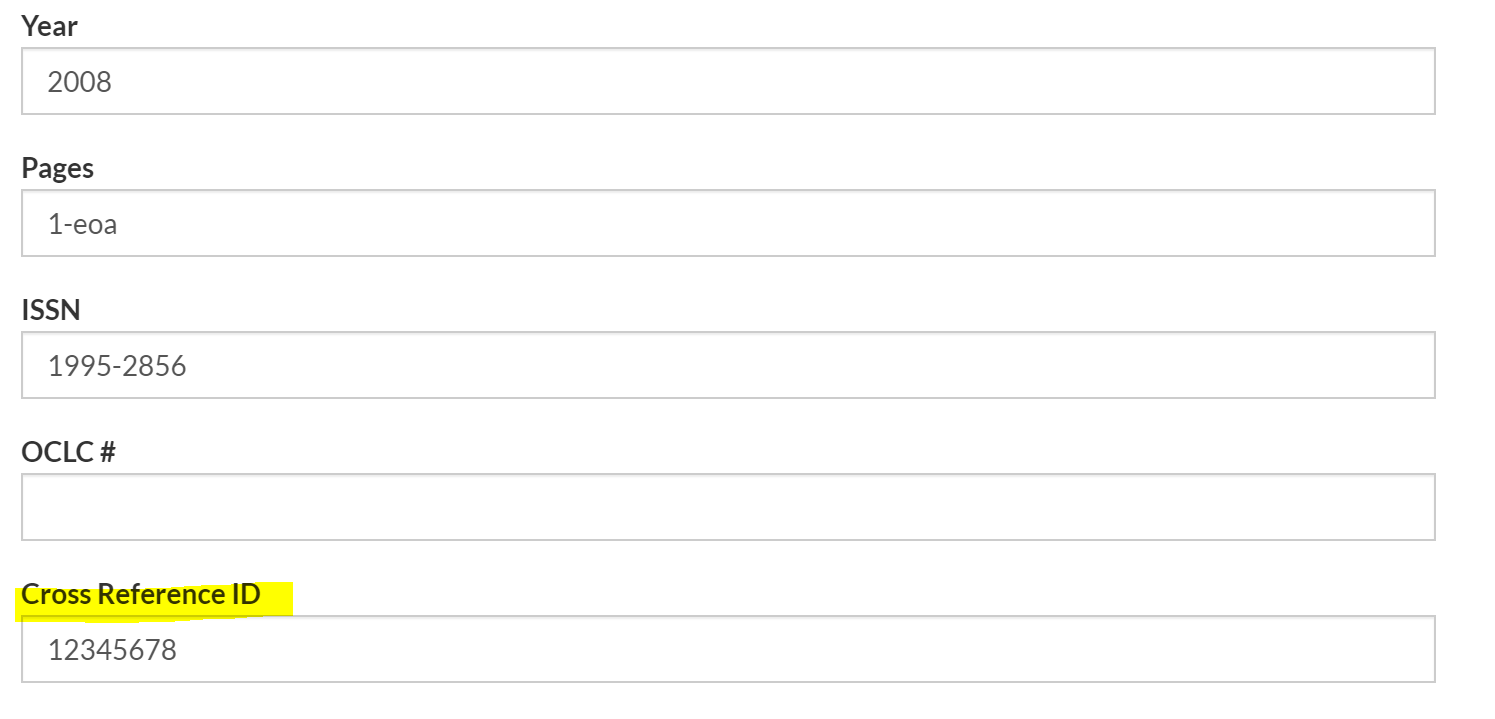
If you are using another platform to submit your requests to Rapid, the reference number will automatically be included with the request in Rapid:
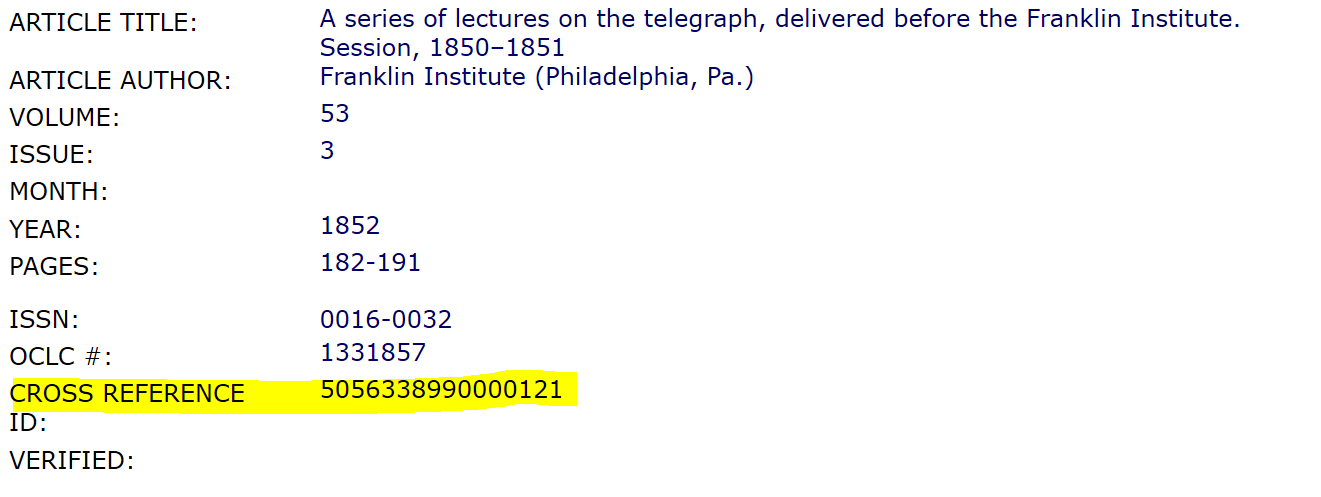
#3 Status Check
To see the full history of a request in Rapid, or to see where a request is in the process, you can run a search on the Rapid Status Check page: https://rapid.exlibrisgroup.com/Ill/StatusCheck
This is also available under the Borrowing drop-down menu at the top of the screen:
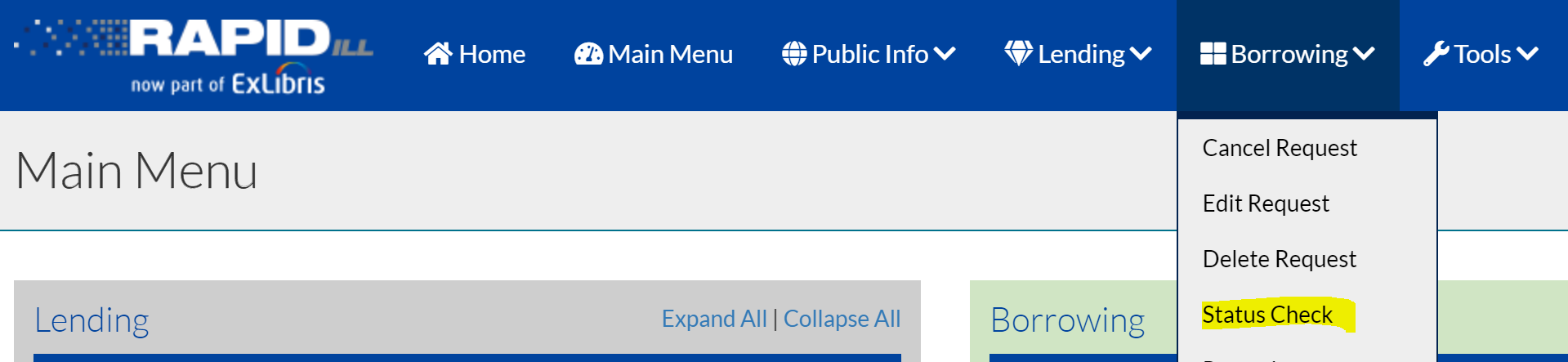
You can search using:
· Rapid request number
· Title (searches both Journal/Book title, and Article/Chapter title)
· Cross Reference number – this is where you search your local reference number
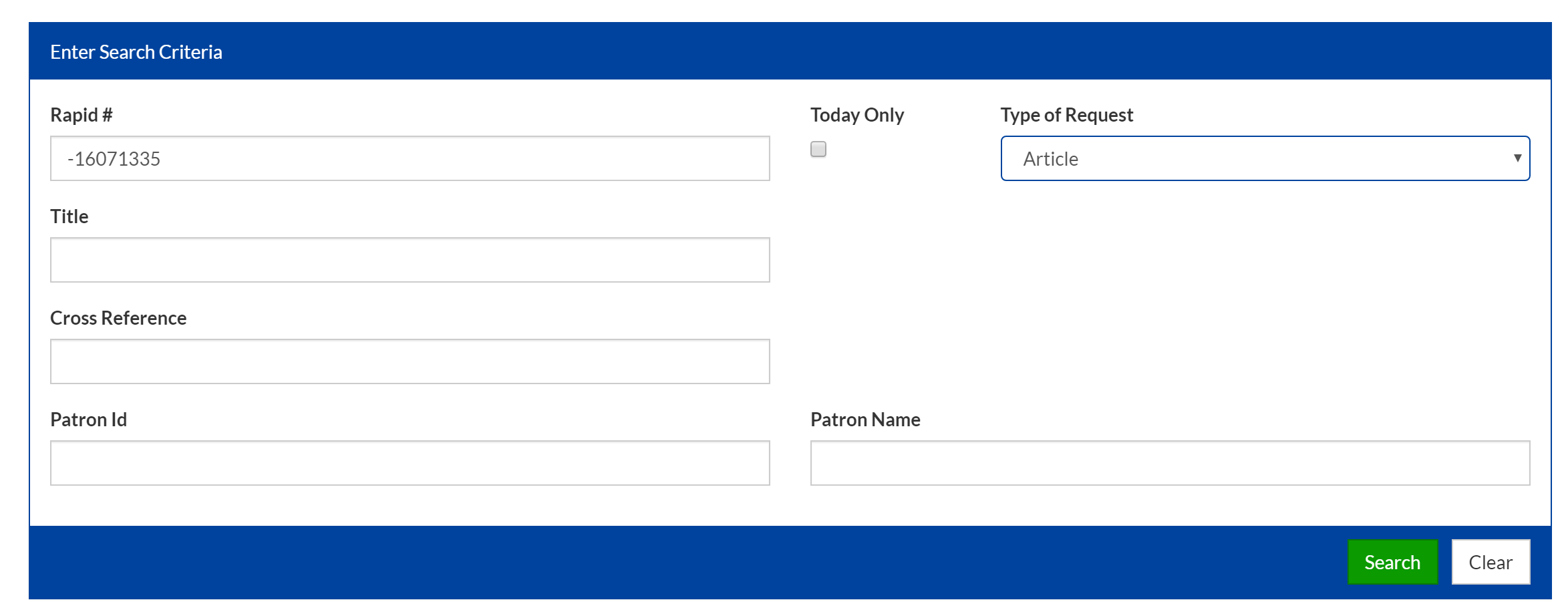
The search result will include all request information along with history of the request activity:
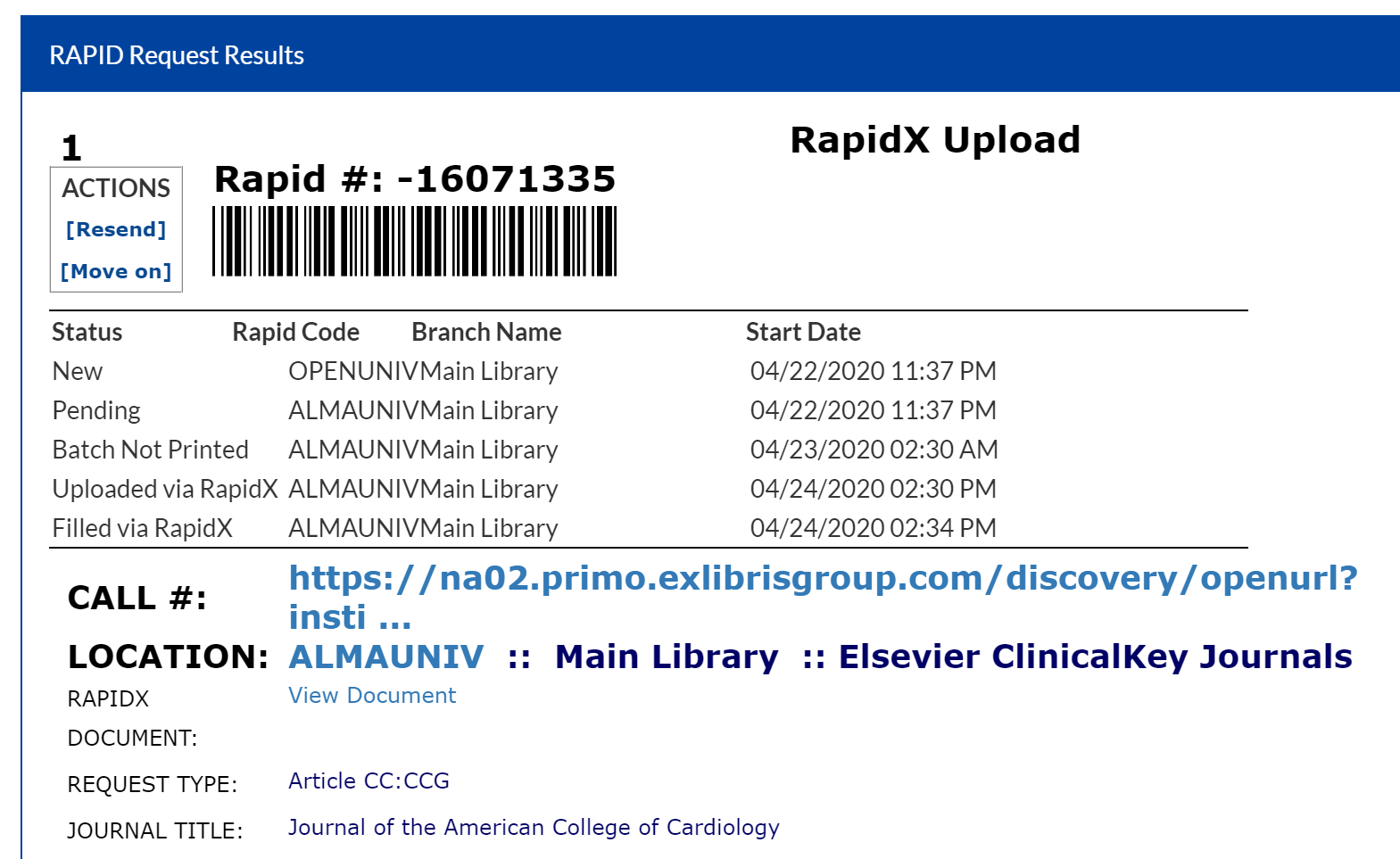
#4 Resend and Move On Actions
The Rapid Status Check page provides you with a couple of actions that might be helpful to you obtain better copies of requests that have been filled in Rapid:
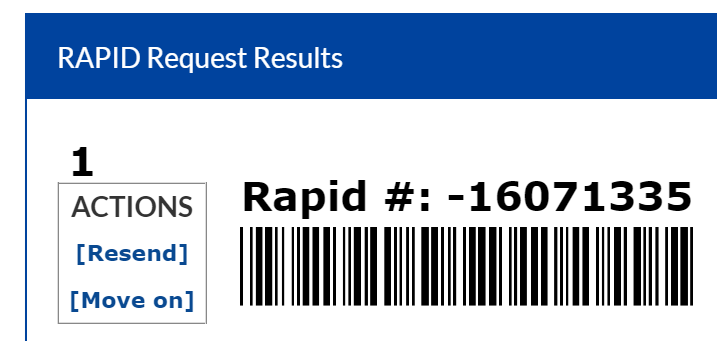
Resend – The Resend action reactivates the request and will direct it back to the original lender. This requires a Resend comment which will provide the lender with information on why the first scan was insufficient. The lender can then fill the request a second time, or can also cancel to move to a new lender if they find they are unable to provide a suitable file.
Move On – The Move On action will reactivate the request, but instead of going back to the original lender, the request will move to a new lender. This is helpful in the event the original lender seems unable to provide a good copy.
*please note that the Resend and Move On actions are only available for 7 days once the request is updated to Filled. If this time period has elapsed, you will need to submit a new request into Rapid.
#5 Statistics
After you have been using Rapid for a while, you will likely want statistics of your request activity. If you are using another platform to place requests, you might have local statistics you can access. However, all Rapid users can access statistics through the Rapid Statistics web page. The Statistics page can be access under the Borrowing drop-down menu at the top of the Rapid page:
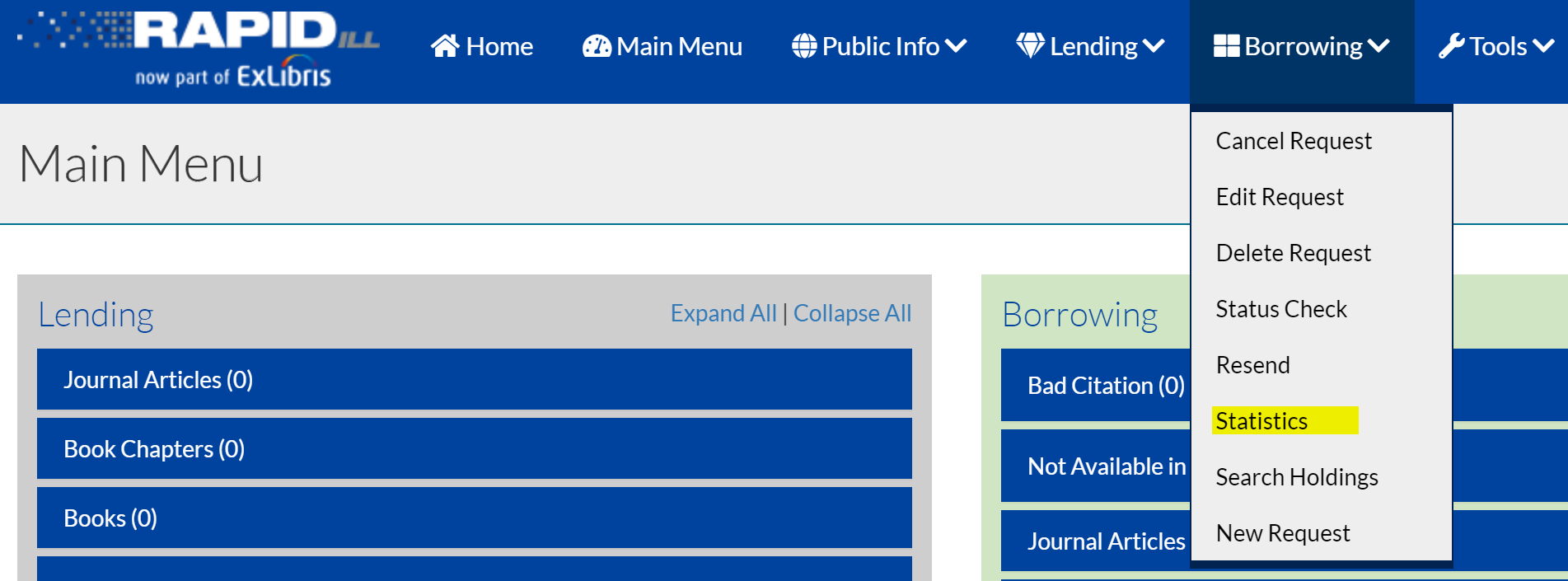
There are two reports available, a Borrowing Summary Report, and Borrowing Detail Data. These can be accessed via the links on the left:
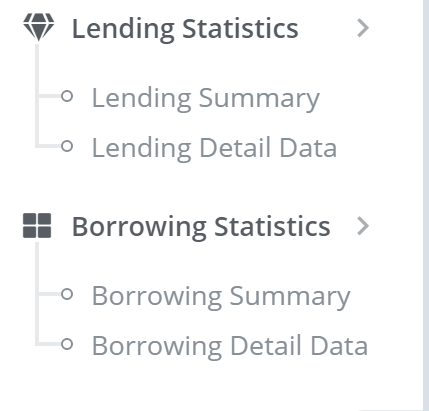
The Borrowing Summary report is useful to see your overall Rapid activity. The report has a Calendar Year view and a Fiscal Year view (July – June). If you have a multi-branch configuration, you can choose which branches to include in the report. You can also set which Request Type to include in the report (Article, Book Chapter). Choose View Report to display the statistics:
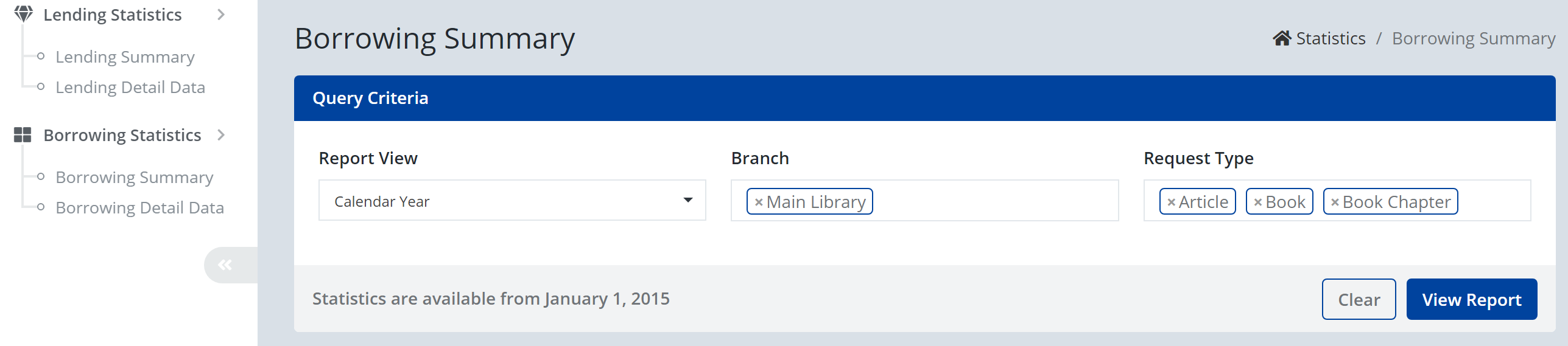
The key statistics to note in this report are:
· Borrowing Requests: the number of requests successfully added to Rapid
· System Average Borrowing requests: the average number of requests placed by libraries in your Rapid pod. This is probably not too helpful to you, since this statistic also includes full Rapid members who are lending in the pod.
· Borrowing Filled: the number of requests that were filled by Rapid lenders
· Borrowing Unfilled: the number of requests that were not able to be filled by Rapid lenders
· % Filled: the filled percentage of your requests
· System Avg % Filled: the average filled percentage of Rapid libraries involved in the COVID-19 pod
· Avg Filled TAT (Hours): the average time it took for your requests to be updated to Filled by Rapid lenders
· System Avg Filled TAT: the average time it took for requests to be filled in the COVID-19 pod
You can expand each year in the report to the month level and then day level as needed, by clicking the “+” on the left.

The Borrowing Detail Data report provides you with a list of every request you placed in Rapid for each month. There is a lot of information in the report for each request including final request status, lender, citation information, and the turnaround time.
These reports can be exported to Excel, CSV or PDF file types.