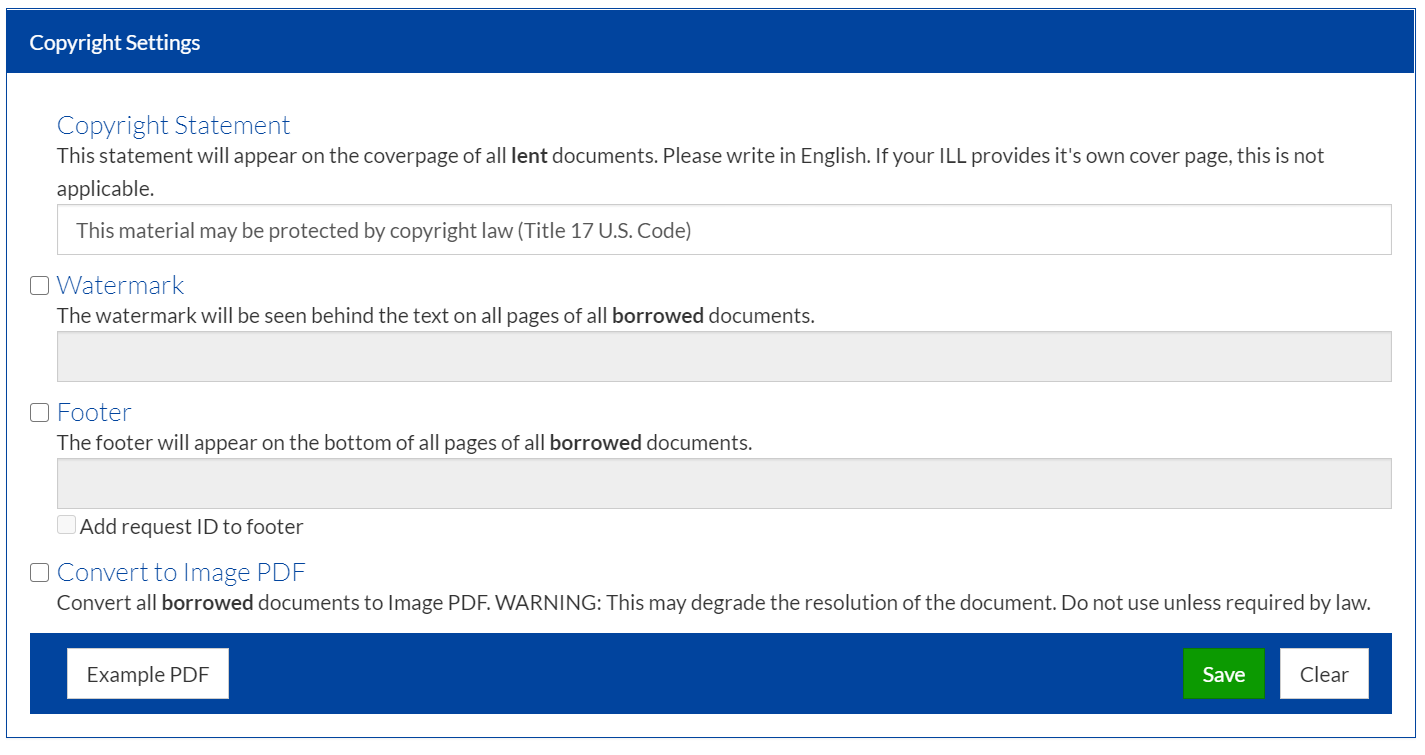Copyright Settings
To configure copyright settings, navigate to Settings > My Profile and scroll down to Copyright Settings.
Copyright settings were built to give each institution control over the borrowed documents that their patrons receive and the ability to customize the copyright statement on all loaned documents.
Loaned Documents
You can configure the copyright statement on the cover page of all loaned documents. The configuration is on the institution level. Enter all data in English to maximize legibility between institutions. This does not apply to transactions where documents are not filled through RapidX.
As a lender, you control the type of PDF you upload when fulfilling requests. Uploading Image PDFs makes it harder for patrons at the borrowing institution to copy from the document.
Borrowed Documents
We have created multiple settings so each institution has the option to customized how borrowed documents look when they are delivered to their patrons.
- Enabling the watermark behind the text decreases the chance of the document being passed around or uploaded to public spaces, but it makes the document harder to read for patrons.
- Creating a footer enables any specific instructions you have for the patron, including how the document is to be disposed of after use. By selecting Add request id, you will be able to track which patron requested the document if it is found in a public space.
- Converting to Image PDF makes it harder to copy from the document. It also degrades the quality of the PDF and therefore we do not recommend doing this if not absolutely necessary.