Configuring Rota Templates
To configure rota templates, you must have the following role:
- Resource Sharing Partners Manager
Rota templates can be either ordered or non-ordered. In an ordered rota template, an unfulfilled request proceeds to the next partner in the list. In a non-ordered rota, requests are sent to partners in a random order.
You configure rota templates on the Rota Templates page (Fulfillment > Resource Sharing > Rota Templates):

Rota Templates Page
Rota templates can be configured at the institution or library level. Select the required institution from the Configuring filter.
The following actions can be performed on this page:
- Add a rota template (see Adding Rota Templates)
- Edit a rota template (select Edit from the row actions list)
- Duplicate a rota template (select Duplicate from the row actions list; available only when a library is selected in the Configuring filter on the Fulfillment Configuration page).
- Reorder template members (select Reorder Members from the row actions list; available for ordered templates only)
- Delete a rota template (select Remove from the row actions list)
Adding Rota Templates
You can add a rota template.
To configure rota templates:
- On the Rota Templates page (Fulfillment > Resource Sharing > Rota Templates), select Add Template. The General Information page appears.
- In the Code and Name fields, enter values for the template code and name, respectively.
- In the Type field, select Non Ordered or Ordered.
- Select Save and Add Members. The Template Members page appears.
- Browse for a partner in the Partner field (you can select multiple partners) and select Add Partners. The selected partners appear in the table on the Template Members tab.
- For an ordered template, modify the order of the partners in one of the following ways:
- Use the Move Up/Move Down arrows to specify the exact sequence of the partners to be displayed.
- Select partners and, in the drop-down list, on the bottom of the page, choose the place in the list to which to move the selected partners. Select Move Selected.
- Select Save.
ILLiad as a Supplier of Last Resort
ILLiad can be fully integrated with Rapido in a peer-to-peer rota as a supplier of last resort. If all rota partners fail to fulfill the request, the request can be automatically transferred to ILLiad where the request can be attempted with the broader ILLiad managed rota. This saves a step for the patron who previously received an email saying that the request could not be fulfilled with a link to ILLiad.
If the partner is defined as ILLiad in the System Type field, the Send action generates a message with the request details and the metadata of the request that is sent directly to a configured email address. ILLiad should be configured to upload emails from that email address and create internal borrowing requests based on the emails' content. The metadata that is sent is dependent on the fields that are available in the request.
Integrating Rapido and Reshare
Rapido enables you to push user borrowing requests to Reshare (Fulfillment > Resource Sharing > Partners). Rapido can check whether the resource is found in the ReShare network without your users needing to leave their known discovery system. Additionally, your users do not need to enable Rapido to search for the resource they need via the various resource sharing options that your institution supports.
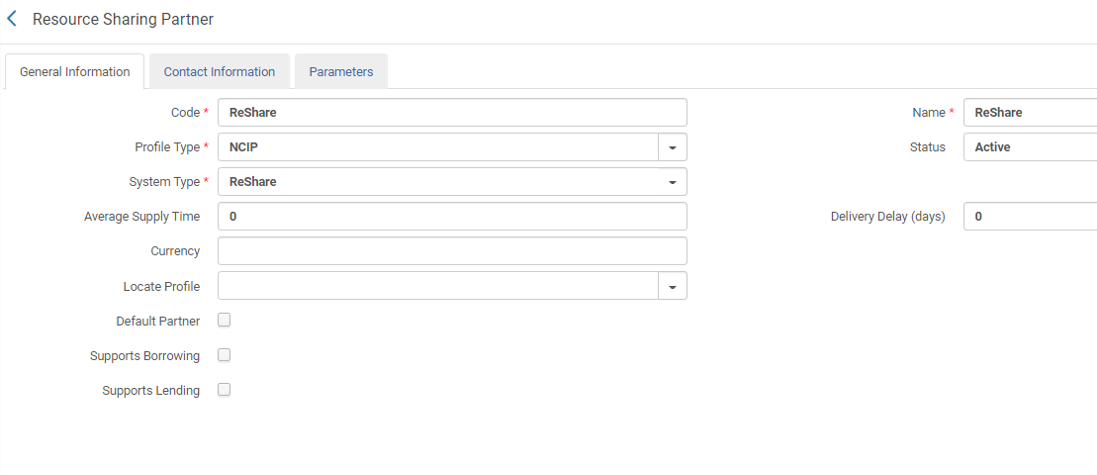
Reshare integration
Enter the ReShare credentials in the Parameters tab.

Reshare credentials

