Configuring Request Forms for Rapido
For Alma-Summon environments, see Configuring Request Forms for Alma-Summon.
Introduction
The following table lists the mapping tables that enable you to customize the various request forms:
| Link in Rapido | Request Form |
|---|---|
| Resource Sharing Request | Resource Sharing Form Customization – This page contains the following sections, which enable you to configure various aspects of the Resource Sharing Request form:
The Resource Sharing Labels code table (see Configuring Display Labels for Primo VE) enables you to modify the labels that appear on the Resource Sharing Request form and the Copyrights dialog box.
|
Configuring Resource Sharing Request Forms
-
On the Resource Sharing Request Form page (Configuration > Discovery > GetIt Configuration > Resource Sharing Request), select Customize to enable the form to be customized. You only need to do this the first time.
You can set the Item Availability field to Mandatory to prevent requests from being submitted if the availability calculation does not find available copies. For more information, see the following:
-
In the Resource sharing request fields section, select the following fields for each of the general request fields:
-
Mandatory – Select this checkbox if the user must specify this field on the request form.
-
Visible – Select this checkbox if you want this field to appear on the form.
-
-
In the Book request section, select the following fields for each of the book-related fields:
-
Mandatory – Select this checkbox if the user must specify this field on the request form.
-
Visible – Select this checkbox if you want this field to appear on the form.
-
-
In the Article request section, select the following fields for each of the article-related fields:
-
Mandatory – Select this checkbox if the user must specify this field on the request form.
-
Visible – Select this checkbox if you want this field to appear on the form.
-
-
In the Delivery fields section, select the following fields for each of the delivery-related fields:
-
Mandatory – Select this checkbox if the user must specify this field on the request form.
-
Visible – Select this checkbox if you want this field to appear on the form.
-
Default – Specify a default value for the field if necessary. An empty field indicates that there is no default value for the field. Note that this field is not applicable to all fields.
-
-
Select Save to save your changes to the mapping table.
Book Chapter Requests
Out-of-the-box, book chapter and specific page range requests require users to select the digital fulfillment option to let the library staff know that this is not a request for the entire book from the lending library. If the Specific Chapter or Pages field is enabled and users select the I only need a specific chapter or pages checkbox, the Digital option is automatically selected in the Format field, and the Chapter and Pages fields are visible to enable users to specify the pages or chapter needed for digitization.
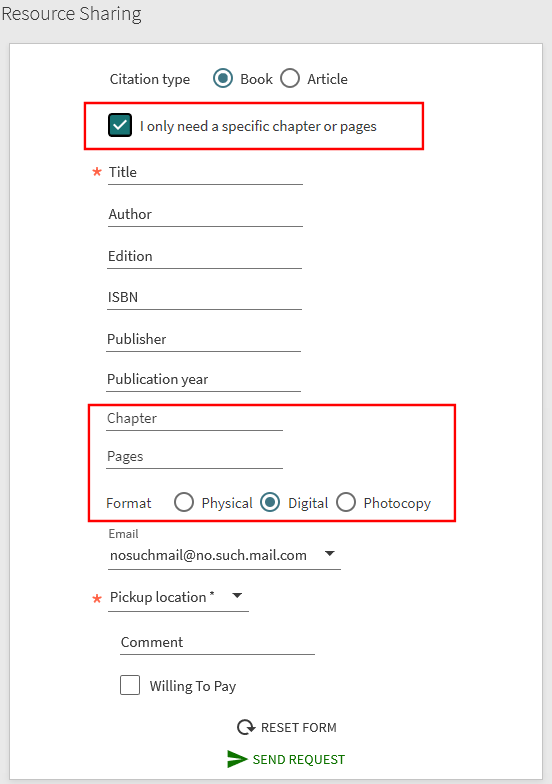
Adding Autofill for Blank Resource Sharing Requests
When requesting articles with a blank Resource Sharing Request Form, users can automatically fill in the following fields based on a specified DOI or PMID: Article Title, Journal Title, Author, Volume, Issue, ISSN, Pages, Start Page, End Page, and Publication Year.
If this functionality is enabled, the system will display an Auto fill button next to the DOI and PMID fields (if visible). Selecting a button automatically populates the fields associated with that DOI or PMID. If the user had already entered a field, it is not overwritten by the autofill action.
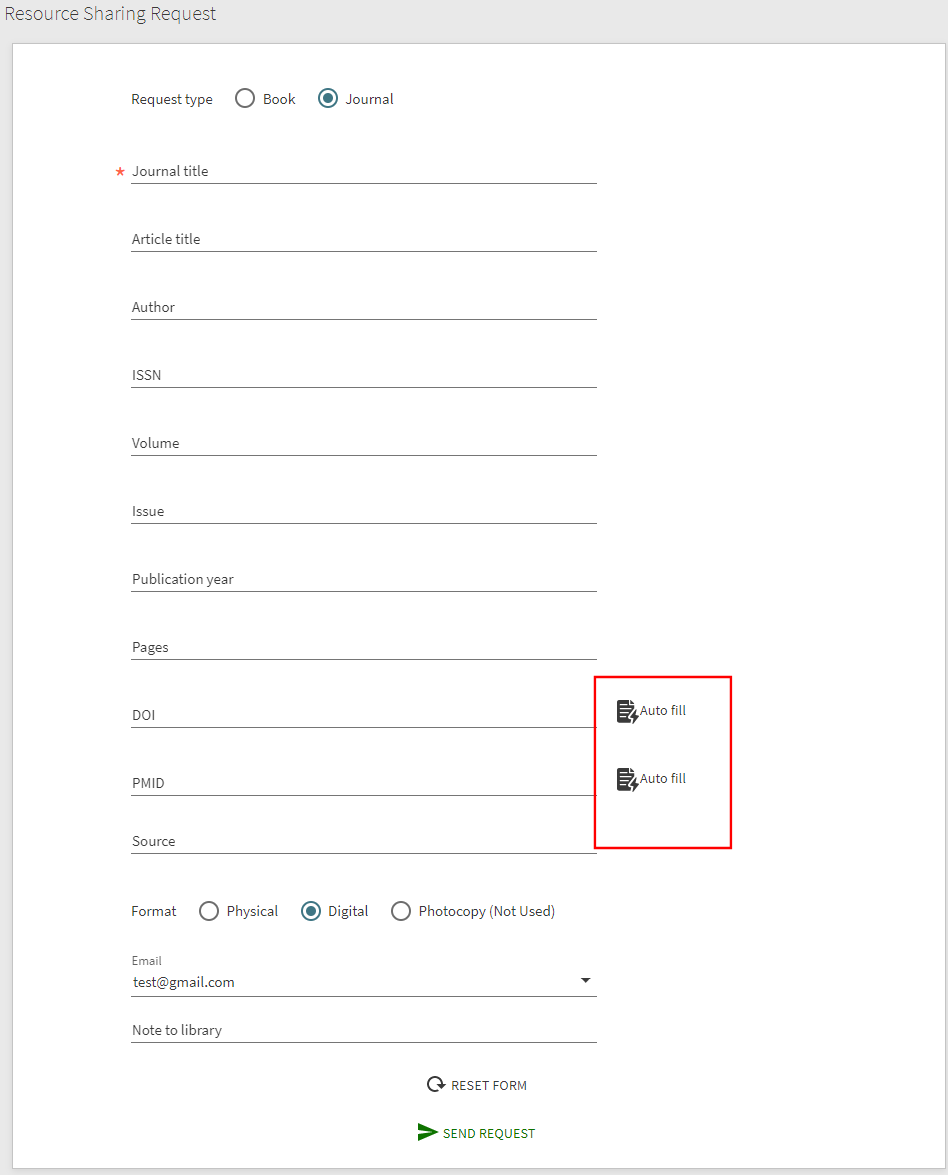
This functionality requires the Augmentation integration profile to be configured. In addition, you must enable the following field pairs in the Discovery configuration to make the buttons visible on the form: DOI / DOI Auto Fill and PMID / PMID Auto Fill.

