DeDuplication: Finding Duplicate References In Your Account
- Product: RefWorks
Deduplication is the process of identifying duplicate references in your RefWorks account—generally, so that you can eliminate the duplicates. There are two ways to check for duplicate references in your RefWorks account. You can check your entire RefWorks account for duplicates or you can check a specific folder (or subfolder) only, for duplicate references.
Regardless of which duplicate check you perform (your entire account or just a folder), there are two options for identifying duplicates – Strict Match or Fuzzy Match. Why do you need multiple options? If you import information for the same reference from different publishers or sources, they will often be different. Some sources will use initials for author first names. On other occasions, the publication date (or other metadata) may be missing from a source. The deduplication options provide some flexibility in identifying matching references.
Strict Match - In this method, RefWorks compares the titles, authors, and publication dates in a reference. The data must match exactly. RefWorks ignores the case of letters and numbers and the order of author names. It also matches elements that appear empty (e.g. 2009 & Jan 2009 in date would still match).
Fuzzy Match - In this method, RefWorks compares the titles, authors, and publication dates in a reference. The data are weighed for their similarity. If enough items are similar, RefWorks will suggest it as a match. Publication dates are identified even where elements appear empty (e.g. 2009 & Jan 2009 in date would still match).
Checking Your RefWorks Account for Duplicate References
If you want to deduplicate a specific folder (as opposed to your entire account):
- Click the My Folders menu on the Reference Organization area. Click on it to open your list of folders.
- Locate the folder or subfolder you with to check for duplicates. Click on the folder/subfolder name.
- Select Duplicates from the option list and either Exact Duplicates or Close Duplicates.
From the More menu select Duplicates and select either Strict Match or Fuzzy Match from the dropdown menu, and choose “All references” if you want to deduplicate your entire account or “All references in <folder>”, if you are performing the deduplication from within a selected folder of references.
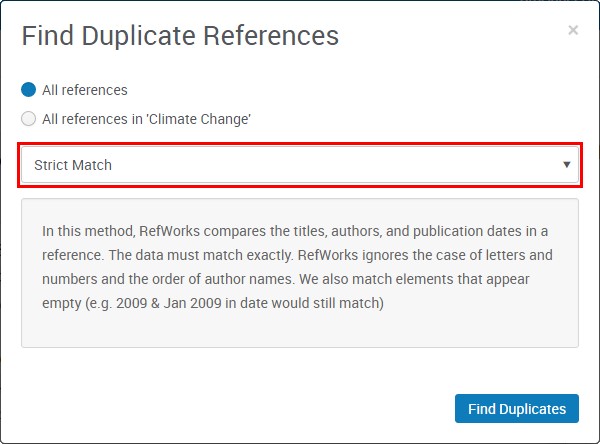
A list of references will be displayed. The “best” reference (the one having the most complete metadata) is unchecked. The duplicates are checked and highlighted.
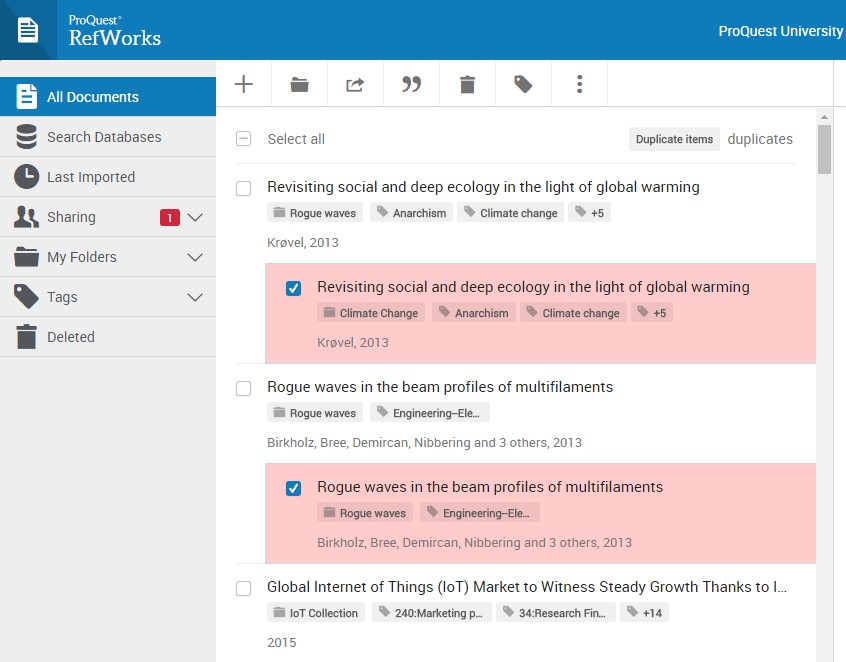
To remove duplicates from your RefWorks account:
- Duplicate references are automatically checked by the Deduplication tool. Review the identified duplicates and ensure the references you wish to delete have a check mark next to the title.
- Click the Delete icon under the Delete menu.
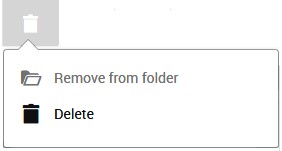
- Article last edited: 10-Oct-2017
- Old Article Number: 14146

