Rich Text Editor
- Product: RefWorks
Metadata Improvements in RefWorks
RefWorks provides metadata editing features that allow users to customize their references using new styling and field management tools.
Rich text support for metadata:
RefWorks lets end users style metadata fields (such as title, abstract, etc) using controls such as sub/superscript, bold, italic.
- Click on a field that supports rich text (fields like title, abstract and user notes support rich text).
- Select the text you'd like to format and a mini-editor will appear above the content to be formatted.
- Click on the button for the formatting you'd like to be applied.
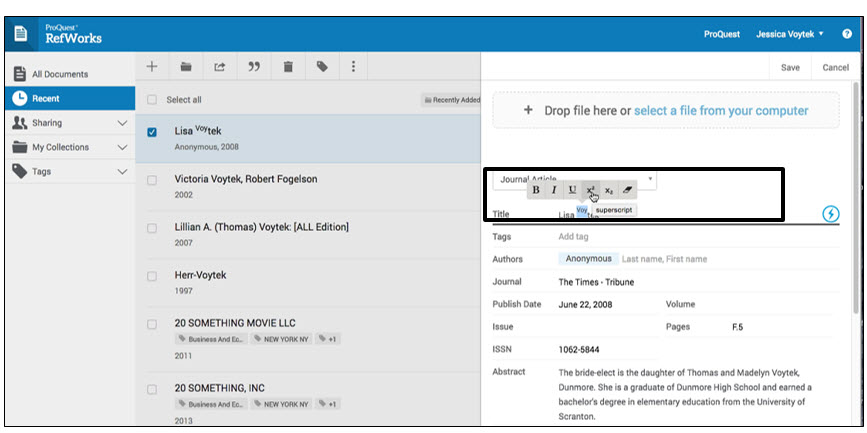
Custom fields label management:
RefWorks lets users define their own metadata fields, which can be used to identify unique characteristics of certain references, and can be used in citations and bibliographies. This new feature allows patrons to provide and manage labels for those custom fields.
There are two ways to add custom fields:
- Through the settings page
- Through the reference editor itself
To add custom fields from the settings page
- Click on your email address in the Utility Toolbar, choose "Settings" from the dropdown menu
- Scroll down to the "Custom Fields" section
- Click on "Add a new custom field"
- Once you're done adding fields, click on "Save"
(you will not be able to save if there are any errors in the form)
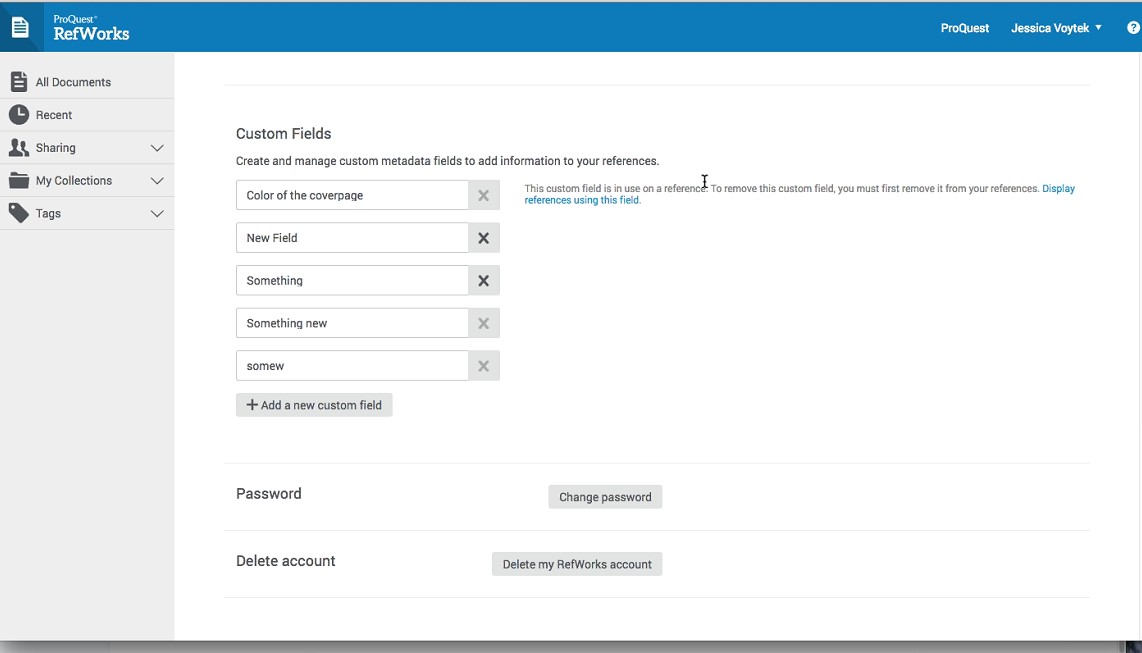
To add a custom field from the reference editor
- Open a reference you'd like to edit (click on the reference and then click on "Edit" in the right-hand inspector pane)
- Scroll down and click on "Add more fields"
- Type a field label into the search box, if it's not found in the existing fields list you should be able to create it by clicking on the "Add "[label]" as a custom field" link.
(if you've already used up your 15 custom labels you will not see this link)
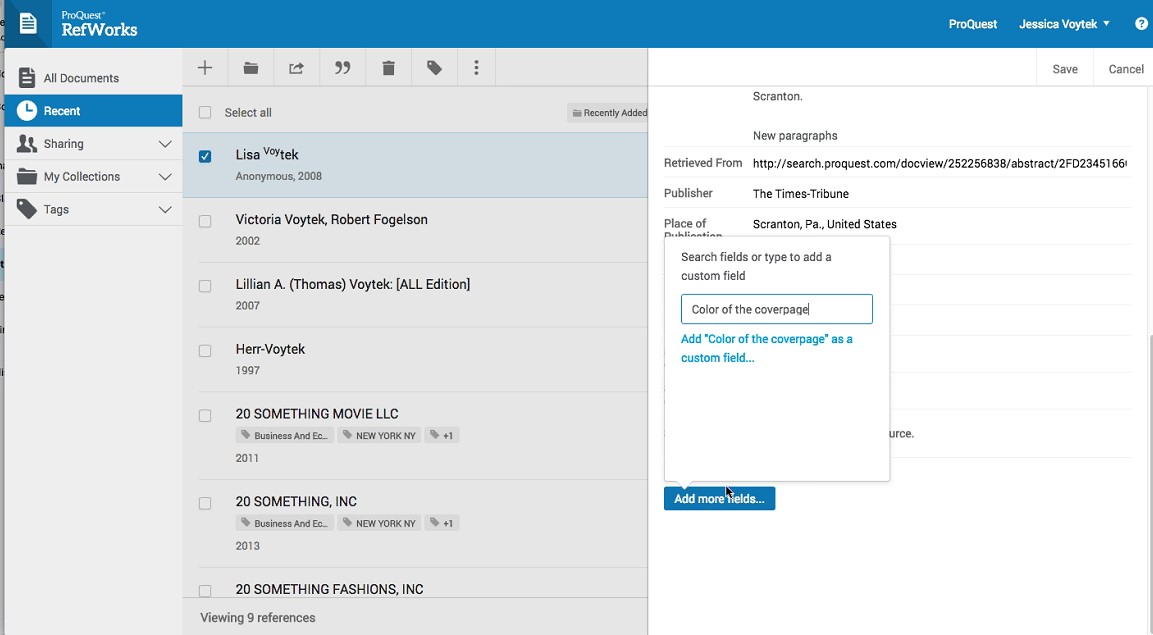
A pop up will appear indicated a your custom fields have been created.

Additional tips:
- You can create, modify, and delete (with some exceptions) custom fields on the settings page.
- Custom fields that are in use cannot be deleted so that you don't accidentally delete the identity of existing data.
- Click the link "Display references using this field" to see the references using this field. You can modify any existing custom field's label, or add new ones on this screen too.
- User-defined fields from legacy RefWorks will be transferred when migration or importing for legacy RefWorks.
- Article last edited: 10-Oct-2017
- Old Article Number: 14196

