Rapido Integration
Initiate a Rapido Resource Sharing Request from Rialto Offer
Rialto provides direct visibility into Rapido resource sharing options to help selectors make informed fulfillment decisions. Rapido enables libraries to borrow materials from partner institutions, offering an alternative to outright purchasing a resource. For details on how the platform works, see Rapido product documentation.
When a user searches the marketplace and opens the details of an offer, Rialto performs a real-time check with Rapido to determine whether any version of the title can be borrowed through resource sharing. If Rialto identifies an available match, you see an additional section in the offer pane.

This section displays:
- The names of libraries offering the loan
- The lending terms for each library in the list (expected delivery time and the length of the loan)
Selecting the library name opens a detailed sliding panel for the borrowing request. From this panel, staff can review item information in the Resource Information section and submit a borrowing request from the Request Attributes section, all without needing to navigate away from the Rialto marketplace.

The Request Attributes form includes many fields that enable staff to provide additional details, preferences, or constraints for the request. However, only Requester and Requested Pickup Location are required to submit the form. All other fields are optional, but staff are encouraged to complete any fields that are important to the borrowing process or that help the lending library understand the request more clearly.
Once you have entered the relevant details, select Send Directly to Partner to send the borrowing request for the desired resource.
Place a Rialto Order from a Rapido Borrowing Request
Rialto users who manage borrowing requests can search the Rialto marketplace directly from Rapido requests within Alma. This integration allows them to place orders in Rialto without interrupting their existing workflow.
- Selector
- Selector Limited
- Purchasing Operator
- Purchasing Manager
Search in Market
A Search in Market link is available directly from the Borrowing Request screen (Fulfilment > Borrowing Requests). This link enables users to search the Rialto marketplace for available titles using the citation metadata provided in the borrowing request. The workflow is similar to searching in Rialto from the Manage Purchase Request or reading/citation list screens.
When using the Search in Market option, all standard search actions are available. Users can modify the search content and select different search types as needed.

Resource Sharing Information
After selecting Search in Market, a sliding panel opens and automatically performs a search, typically using keywords. All works available for purchase are displayed. Users can select a work to view its available offers.
To help identify the most suitable offer, the right panel provides detailed information when expanded. This includes:
- Associated holdings
- Related courses
- Details from the originating borrowing request, including:
- Title
- Author
- ISBN
- Internal identifier
- Borrowing request status
- Requesting user

Link Borrowing Requests to Cart
The main action Add to Cart has been replaced with Link and Add to Cart, which enables users to associate the item with a borrowing request. Once you select this option, all Rialto users see an icon on the offering in the marketplace indicating that it is linked to a borrowing request and added to a cart. From the Borrowing Request screen, users can also see that the requested title is in a Rialto cart.
If the title is added to a list instead of a cart, it won't be linked to the borrowing request.
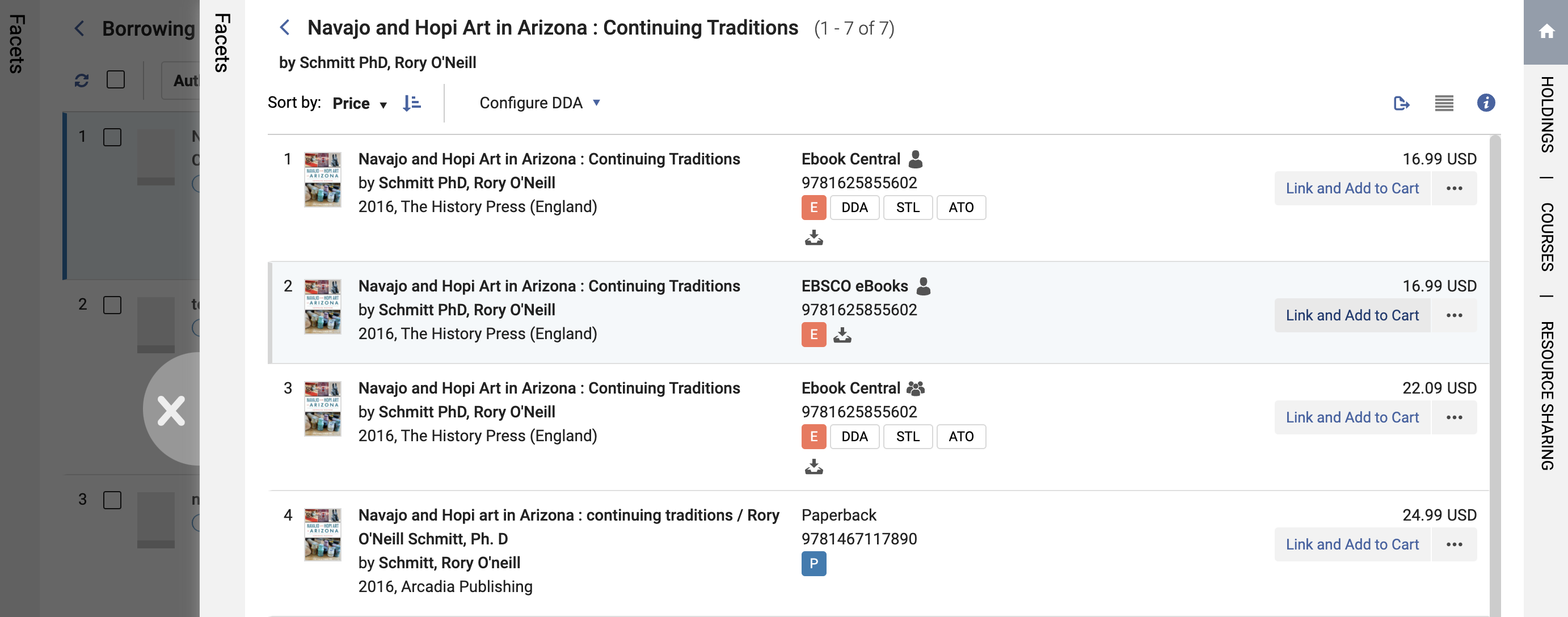
After a title is added to the cart, an internal note is created containing the borrowing request details. This includes the requestor, who staff may choose to add as an interested user.
Users can also decide whether to close the borrowing request or leave it open. If the request is closed, its status remains not completed until the item is purchased. For example, if a selector closes the request when submitting it for approval, the request will not be finalized until the approver completes the purchase.

Post Purchase Processing Statuses
When a Rialto offer is linked to a borrowing request, the request automatically updates to reflect the current processing status. The possible statuses are:
- In Rialto Cart – The title is in a cart or awaiting order approval. This status is shown when the borrowing request is kept open after linking.
- On Order – The order has been placed.
- Complete – The item has been received or activated.
- Rejected – The order has been rejected by an approver.
- Canceled – The order has been canceled.


