Leganto Integration
Rialto is fully integrated within Alma, which enables libraries that use Leganto to view reading list and course information throughout the Rialto ecosystem.
This page explains how Leganto reading list and course information appear within Rialto, and how librarians can search and purchase titles directly from Leganto lists or citations.
Viewing Reading List Information Within Search Results
Leganto provides Rialto with a weekly feed of books that appear on reading lists and include ISBNs. This feed runs every Saturday and includes course-related information such as course name, course ID, course dates, and citation-level tags assigned in Leganto. This data enables Rialto to identify course materials within the marketplace, support course-aware advanced searching, and display reading list badges throughout search results.
During advanced search, two reading-list–related filters are available to institutions that use Leganto:
- Reading List Course Dates – Limits search results to titles that appear on active or upcoming Leganto courses.
- Reading List Tags – Enables users to refine results based on tags applied to Leganto citations. Institutions define these tags locally.
These filters help staff quickly identify titles that support course-driven purchasing.

Two facets are also available on marketplace pages to support course-aware selection:
- Course Material – Filter results for items that appear on Leganto reading lists.
- Course Tags – Filters items based on custom tags applied to their associated Leganto citations.
Items that appear on Leganto reading lists display a Course Material badge at both the work and offer levels. The badge provides immediate visibility that the title is required or recommended for one or more active or future courses. When hovering over the badge, users can view all course codes associated with the item.


Course Material badges appear even when users are not searching with the course-related filters; any title included in the weekly Leganto feed displays the badge whenever it appears in marketplace search results.
If an item displays the Course Material badge, users see the Link and Add to Cart action. Selecting it links the purchase to all relevant citations and advances their statuses within both Leganto and Alma. The offer then displays a Linked Reading List badge, indicating that the purchase is associated with one or more citations.

Similar to the holdings display, reading lists are searched in real time alongside market title information. Matching citations appear in a dedicated Courses section within the holdings area. The Courses section includes:
- Linked citations (with MMS IDs) and unlinked “Book” citations (metadata only, including ISBN)
- All active and future courses the citation appears in (active courses have a start date in the past and an end date in the future; future courses have start and end dates in the future)
- Citation status
- Number of participants in the course
- Tags attached to each citation (configurable per institution)
- A link that opens the citation in a side panel on the page

Individual offers that include reading list citations display a Reading List badge once they have been added to a cart.

When an offer that is linked to reading list citations is purchased, all associated citations are automatically linked to the purchase. The newly created or updated inventory is attached directly to the relevant citations in Leganto.
If the purchased book is not currently owned by the institution, Rialto creates a new bibliographic record and attaches the inventory (print or electronic) to the citation or citations that reference the title. The same behavior applies when purchasing additional copies of a title that is already owned: the new inventory is added and linked to the existing citations.
For new editions of a title, linking does not occur by default. In these cases, the newly purchased edition is not automatically associated with existing citations.
Institutions can configure whether citations with equivalent ISBNs (such as different formats or editions of the same book) are eligible for linking with the allow_citation_link_for_alternate_isbn parameter (Configuration > Collection Development > General > Other Settings). For details, see Configuring Rialto Settings.
Searching and Purchasing from Reading Lists or Citations
The following roles can search reading lists and citations:
- Course Reserves Operator/Manager (attached to a course department)
- Course Reserves Viewer (read-only access)
- Fulfillment Services Operator/Manager (attached to a course department)
Users with permission to modify reading lists or citations in Alma course reserves can search the Rialto marketplace directly from a list and place an order without interrupting their workflow. Similar to searching from a purchase request, a Search in Market button appears for each citation.
When you select the Search in Market button, Rialto searches the marketplace using the citation metadata (title, author, and/or ISBN). If matching titles are available, the corresponding offers appear on the results page. To assist in selection, course details are displayed alongside the results, and the holdings panel shows any local or network zone holdings.
When you identify the desired offer, select Link and Add to Cart to ensure that the record is linked to the citation upon purchase. The item is added to your cart, and a badge appears on the offer throughout the marketplace to indicate that another staff member is already working on it.
Searching Reading and Citation Lists
To search a reading or citation list, first, open the relevant list:
- For reading lists:
- Navigate to Fulfillment > Course Reserves > Reading Lists.
- On the Reading Lists Task List page, select the Unassigned tab, choose a list you want to work on, and from the ellipsis menu, select Work On.
- On the Edit Reading List page, continue to step 2.
- For citation lists:
- Navigate Fulfillment > Course Reserves > Citations.
- On the Edit Citations page, continue to step 2.
In the row actions, select Search in Market. If Search in Market does not appear as a main action, you can access it from the ellipsis menu, or configure it to display as a main action using the settings cog  .
.
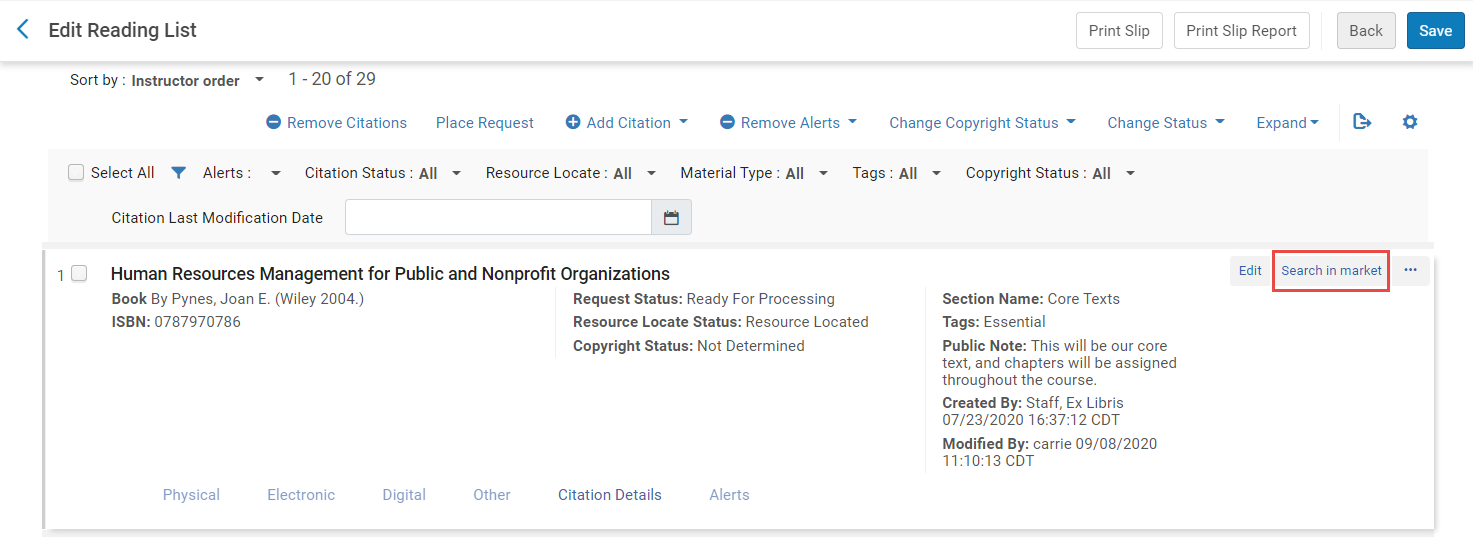
Rialto searches for all works that match the citation details (title, author, and/or ISBN) and displays them in the results list.
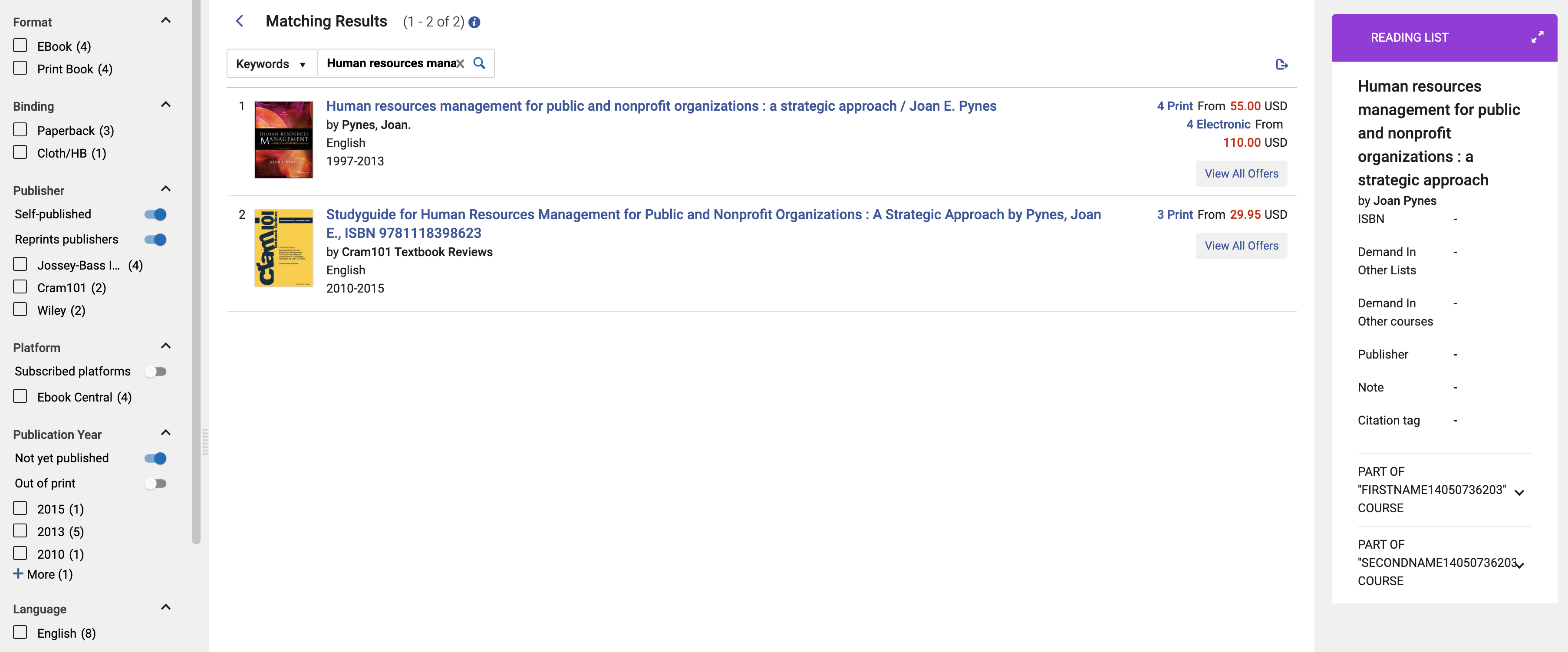
Select a work to view all available offers. If no matching works are found, modify the search terms and try again using keywords in the search box. Use the Facets panel to refine your results. For details, see Working with Facets.
Facet values are generated dynamically and only reflect offers available in the results. For example, if Single User does not appear as a license option, it means there are no offers with that license type in the list.
The Reading List panel displays information from the associated course. If there is more than one course associated, the additional courses appear in an expandable section. Additionally, the Holdings panel opens automatically to display any matching local or network zone holdings.
Select your preferred offer, and when you are ready to complete the purchase, select Link and Add to Cart. This action links the offer to the citation and adds it to your shopping cart. A Linked Reading List badge is displayed on the offer.
To submit the cart for approval and complete the purchase process, see Adding to Shopping Cart and Submitting to Approval.
When a Rialto offer is linked to a reading list citation, the citation automatically updates to reflect its current processing status:
- In Rialto Cart – The title is in a cart or awaiting order approval.
- On Order – The order has been placed.
- Complete – The item has been received or activated.
- Rejected – The cart item was rejected by a Rialto Manager.
- Canceled – The order was canceled.
After a citation has been linked to a Rialto offer, the Search in Market action is replaced by a Linked to Market Offer label. Selecting this label reruns the search, enabling you to choose a different offer to link to the citation.
Reading List Information in Cart Facets
On cart pages (including personal carts and the Orders Awaiting Approval page), when an offer is linked to a reading list citation, the following facets appear:
| Facets that may appear when an offer has been submitted from a purchase request | |
| Created from Reading List | Displays the number of offers associated with reading lists. |
| Requester | Displays the name of the requester from the reading list, along with the number of offers they have requested. |
| Processing Department | Displays the processing department associated with the reading list and the number of offers it has requested. |
| Academic Department | Displays the academic department associated with the reading list and the number of offers it has requested. |
| Course Campus | Displays the campus associated with the reading list and the number of offers requested for that campus. |
| Course Year | Displays the course year associated with the reading list and the number of offers requested for that year. |
| Course Term | Displays the course term associated with the reading list and the number of offers requested for that term. |
| Citation Tag | Displays the citation tags used in the reading list and the number of offers associated with each tag. |

