Managing Ranking Profiles
To manage ranking profiles, you must have one of the following roles:
- Rialto Administrator
- Super Selector

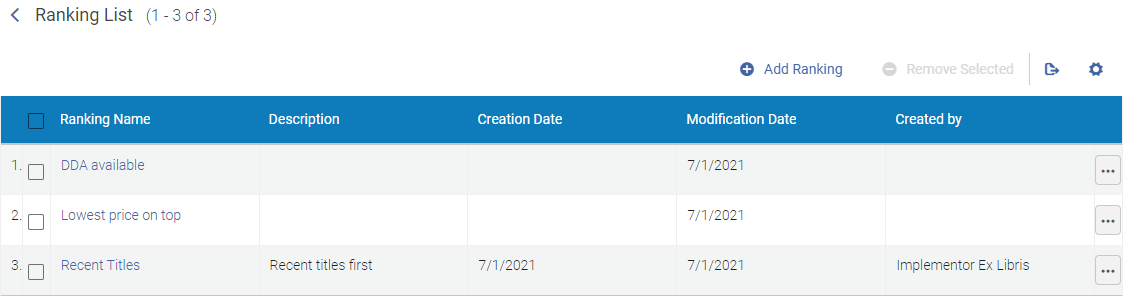
-
Creating ranking profiles. When creating profiles, check out the Ranking Boosts and Best Practices to Creating Ranking Profiles sections, to make sure that your ranking is strong.
Creating a Ranking Profile
You can create a new ranking profile, or you can duplicate an existing ranking profile, edit its boosts, and then save it as a new profile.
Only boosts that are included in a ranking profile associated with an automatic-selection profile affect the ranking of the automatic-selection profile's results. Boosts that are not included in a profile do not affect any rankings.
-
On the Ranking List page (Collection Development > Profiles and Rankings > Ranking Profiles), select Add Ranking. A dialog box opens.
-
Under Choose name, enter a name for the ranking profile, and then select Add. The new profile opens.
-
On the right-hand side of the page, under Description, enter a description for the ranking profile (optional).
-
Select the ranking boosts for the profile. For more information about the boosts, see Ranking Boosts, below.
-
To adjust the weight of a boost, select the circle under the weight you want to assign - Low, Med(ium), or High. Offers matching a boost with a High weight will be shown higher than offers matching a boost with a Low weight.
-
To delete a boost, hover your cursor over the line and then select the X to remove the line.
-
To add an additional boost, select Add Boost.
-
Click Save to save the ranking profile. You are directed to the Ranking List page, where you will find your new ranking profile. You can now associate this ranking profile with an automatic-selection profile (see, for example, Creating a Recommendations Feed Profile).
-
From the Ranking List (Collection Development > Profiles and Rankings > Ranking Profiles) page, select Duplicate in the row actions list of the ranking profile you wish to duplicate. The ranking profile is duplicated.
-
The name of your new ranking profile starts with “Copy of ….”. Change that to a meaningful name.
-
Edit the boosts of the ranking profile as necessary.
-
Click Save to save the ranking profile. You are directed to the Ranking List page, where you will find your new ranking profile. You can now associate this ranking profile with automatic-selection profiles (see, for example, Creating a Recommendations Feed Profile).
Editing a Ranking Profile
Any changes you make to a ranking profile are propagated to the automatic-selection profiles to which it is attached. When members of your staff next open one of these the automatic-selection profiles, the results they see will reflect the changes.
-
From the Ranking List (Collection Development > Profiles and Rankings > Ranking Profiles), select Edit in the row actions list of the profile.
-
On the page of the selected ranking profile, add, remove, or change the boosts, and modify their weights.
-
If desired, change the name and the description of the profile.
-
Click Save to save and return to the Recommendations Profile List page.
Ranking Boosts
The resources that ultimately appear in the results of an automatic-selection profile are initially assigned values that represent their relative ranks in the list. For example, if one resource has the value "50," and another has the value "54," the latter resource will appear higher in the list of resources. A boost essentially increases the value of a resource that meets its criteria. For example, if a boost is configured for Readership level > Young Adult, and the first resource has that reading level, its value might be increased by "5," to "55," and, as a result, it would move up in the list. Increasing the value assigned to a resource in this way is called "promoting" the resource. Once boosts are applied, the highest-ranked offer is selected for inclusion in the automatic-selection profile's results.
Each boost has two characteristics: whether it's fixed or scaling, and whether it's work-level or offer-level.
Fixed and Scaling Boosts
Fixed boosts are based on the properties of the items themselves, such as formats, bindings, and readership levels. When you select one of these properties as a boost, offers with that property are promoted in the ranking. For example, if you add the boost "Readership level > Young Adult," works with a Young Adult readership level are promoted.
Scaling boosts are based on fluctuating data points, like sales and usage, reflecting trends over time. They differ from fixed boosts in two ways:
- Variation over time: The value returned by a scaling boost today may differ from the value returned for the same resource a month from now. For instance, COVID significantly impacted book purchasing and circulation patterns; this would be reflected in the sales-related promotion values of 2019 as compared with those from the height of the pandemic.
- Weighted values: The added value of the boost depends on the data attributed to the resource. For example, a book that sold 2,000 copies in the previous year would receive a smaller promotion than a book that sold 200,000 copies.
Work-Level and Offer-Level Boosts
A work-level boost applies equally to all offers for a given work, and reflects the overall desirability of the content of the resource. Work-level boosts are used to sort the overall relevance of works selected by profiles.
Offer-level boosts apply to specific offers for a work and are used to prioritize which offer to recommend. They act as tie-breakers among offers with the same content rank. The tie-breaking element acts as the differentiating factor and boosts one offer over another. These boosts can be used to prioritize specific offers based on your institutional policies.
Best Practices
As a rule, use a medium or high weight on work-level boosts, but low weight on offer-level boosts. This approach enables profiles to select works first based on the best-fit content for your collection – the best works – and then the best offers from the group of offers for each work, based on your policies.
Available Ranking Boosts
The following ranking boosts can be included in ranking profiles:
| Ranking Boosts | Description |
|---|---|
|
Fixed, offer-level boosts that will promote offers that are available as DDA, ATO, DRM free, and Downloadable.
|
| Binding | Fixed, offer-level boost that will promote offers available with the selected binding. To choose multiple values, add the boost multiple times, once for each value. |
| Format |
Fixed, offer-level boost that will promote offers available in the selected format:
|
| High usage across all institutions | A scaling, work-level boost to works with the highest usage among Rialto customers over the past 36 months. |
| High usage trend across all institutions | A scaling, work-level boost to works with upward trending usage among Rialto customers. Using machine learning, trending is calculated evaluating usage changes for works, in order to focus on works with significantly increasing usage over a shorter period of time. |
| Historical usage at your institution | A scaling work-level boost to offers with high usage from your institution. |
| License | A fixed, offer-level boost to your preferred electronic license to promote in results. To choose multiple values, add the boost multiple times, once for each value. |
| Lowest Price | A scaling, offer-level boost for offers with the lowest listing price. |
| Newest Edition | A scaling, offer-level boost that combines curated edition data provided by the New Titles team and machine learning to identify and promote the most recent edition of a work. |
| Platform | A fixed, offer-level boost to your preferred electronic platform to promote in results. To choose multiple values, add the boost multiple times, once for each value. |
|
Predicted global usage |
A scaling, work level boost for titles based on predicted trending usage drawn from all Rialto libraries. |
| Predicted to be of interest to your institution | A scaling, work-level boost for works that combines the "Predicted to be Popular" and "Historical usage at your intuition" boosts. This will promote works in results that are not only projected to sell well, but may also be of interest to your institution. |
| Predicted to be Popular (Predicted Sales) | A scaling, work-level boost for works with the likelihood to have high sales. Using machine learning, this signal evaluates the similarity of a work to works that have been popular in the past across Rialto and Oasis. |
|
Predicted usage in your institution |
A scaling, work-level boost for titles based on predicted trending usage drawn from the local institution. |
| Treated Titles | A fixed, offer-level boost to offers with records treated by the ProQuest New Titles team. |
| Readership Level | A fixed, work-level boost to the readership levels you choose to promote in results. To choose multiple values, add the boost multiple times, once for each value. Note that works of fiction all have a readership level of general audience. |
| Recently Published | A scaling, work-level boost for works that have been published within the current year; promoting titles based on how recently they have been published. |
| Recent Sales | A scaling, work-level boost for works that have the highest recent sales across Rialto and Oasis within the last ninety days. |
| Top Publishers (beta) | A scaling, offer-level boost that promotes offers sold by the top five-hundred best-selling publishers based on the past three years of Ex Libris's approval plan sales. |
| Total Sales |
A scaling, work-level boost for works that have the highest overall sales (since 2013).
The total sales are calculated based on historical sales data across Rialto and Oasis for works. The information is updated monthly.
|
Rialto Default Ranking Profiles
The following ranking profiles are provided with Rialto out-of-the-box. These profiles are general and permissive, and allow the selection staff to do their work in the first weeks after Rialto integration, before institutional profiles are finalized.
You can modify these profiles as you would like or leave them as-is and create new profiles for your institution.
| Profile | High Weight | Medium Weight | Low Weight |
|---|---|---|---|
| Recent popular | Predicted to be popular | Recently published | |
| Usage and predicted fit | Historical usage at your institution |
Predicted to be popular Recently published Predicted to be of interest to your institution |
Deleting a Ranking Profile
You cannot delete any ranking profile associated with an automatic-selection profile. You will see a notification when attempting to do so. If you desire to remove the profile, you will need to access the automatic-selection profile in question, change the ranking profile there, and save the automatic-selection profile. Once the ranking profile has been removed from all automatic-selection profiles, it can be deleted.
You can however delete a ranking profile even when it is used in a feed. If you delete such a profile, the feed results will not immediately change. When next opening the feed, the Ranking drop-down no longer shows the name of the deleted ranking profile, but is replaced by the general term Ranking. The boost of the deleted ranking profile will still be applied, but It is best to select an alternative ranking profile and then save the feed.
You can delete a single ranking profile or several ranking profiles in one action.
-
On the Ranking List page (Collection Development > Profiles and Rankings > Ranking Profiles), select one or more profiles that you would like to delete.
-
Select Remove Selected above the list. If the selected ranking profiles are not associated with any automatic-selection profiles, they are removed.

