November Release
Chat with Support
November 2020 Rialto
This enhancement allows staff users who have chat permissions to chat with our Support team. To begin a chat session, select the Chat icon in your Production environment:

For users who have chat permissions, the Chat icon now appears in the persistent menu.
This functionality is disabled by default. Only staff users who have been assigned the Chat with Support role can open a chat session with our Support team. For more details, see Managing User Roles.
Changes to the Default Rialto Vendor
November 2020 RialtoNGS-3591
The name of the default Rialto vendor was changed:
- Rialto vendor name changed from Rialto to ProQuest LLC. This name is the name that appears on the invoices issued when purchasing via Rialto.
This change will apply only if the vendor name in your system is the default name 'Rialto'. If you have already configured the vendor name, this change will not apply, and the name you have configured will remain.
In addition, the below changes to the vendor accounts were made:
- Vendor Account Code and Description changed from "Rialto, Rialto" to "Rialto, Firm Orders",
- DDA Order account for DDA orders was added,
- Scheduled Purchases account for scheduled purchasing was added.
If you are not using DDA or Scheduled Purchasing in your system, the new accounts have no affect on your system and you can ignore them.
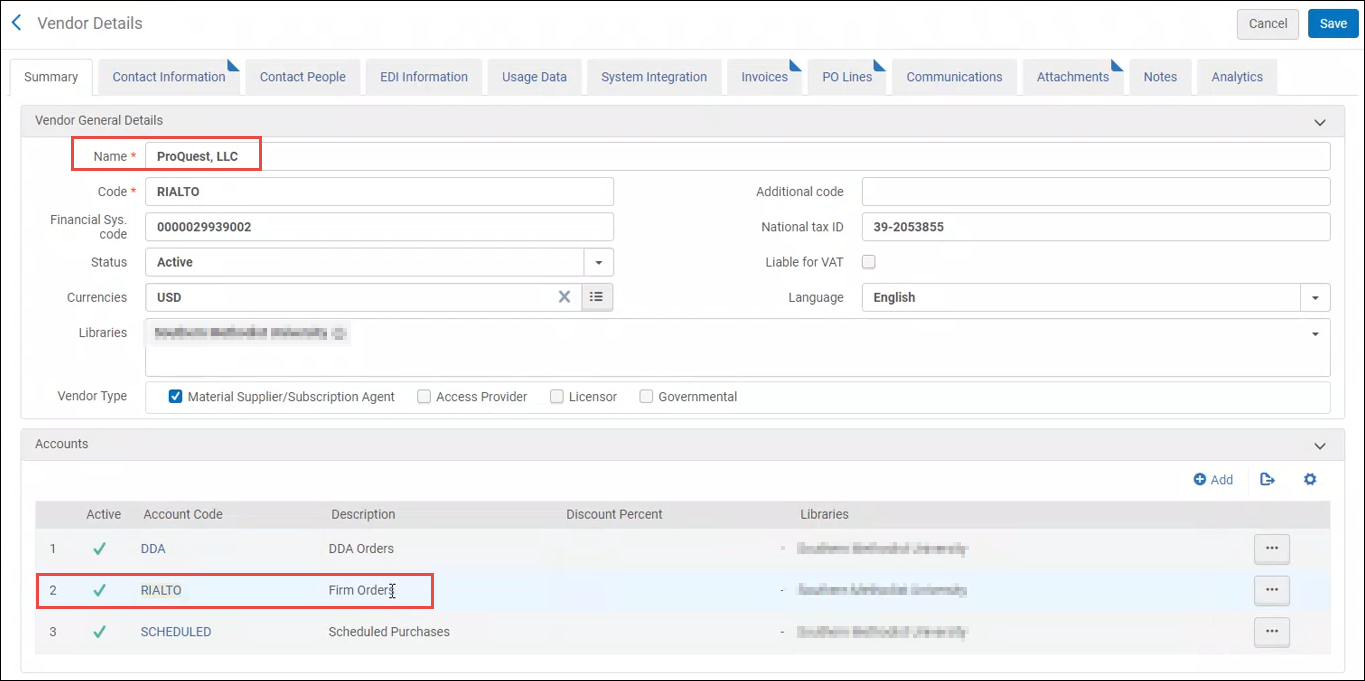
"In Progress" Badge Added to Offers Waiting for Approval
A "Waiting for Approval" badge is now placed on offers that are part of a cart that has been submitted to approval by staff. This ensures that the same offer is not accidently sent to approval more than once.
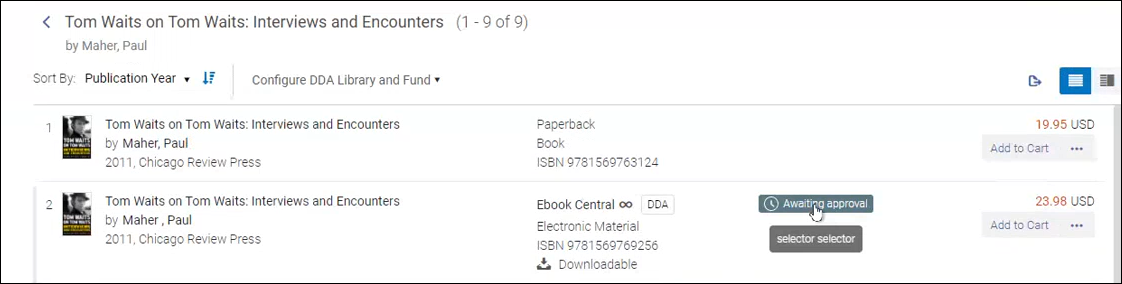
The badge appears at both the work and the offer level. Hovering over the badge at the offer level displays the name of the user who submitted the offer to approval.
Ranking Page Modification
The link that allows you to add additional ranking criteria on the Ranking Profile page was renamed to 'Add Boost'.
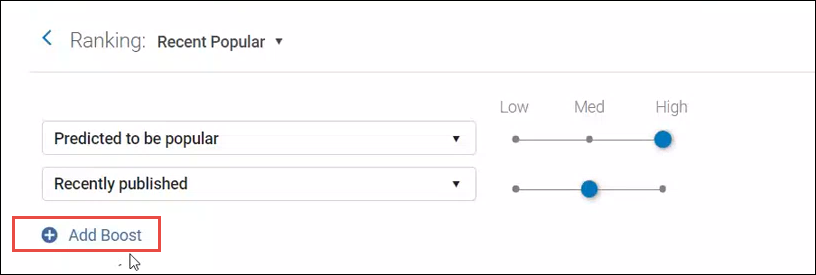
'Available for' in Holdings Pane
November 2020 RialtoNGS-3694
Now, when there are holdings that are available for a specific inventory group, the dropdown in the Holdings pane is open by default.
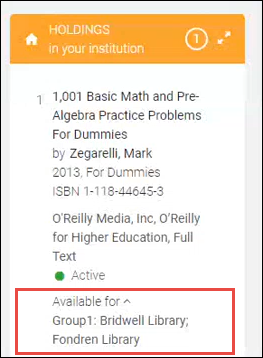
Internal Note on the PO Line
November 2020 RialtoNGS-3694
Now, when you enter an Internal note in the Rialto cart, not only will the note carry over to the Order History, but it will also populate under the Notes tab in the PO Line after the cart has been submitted.
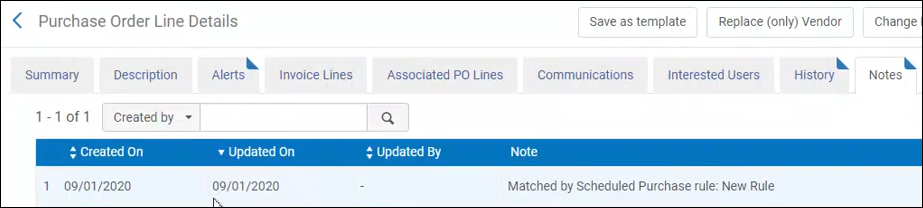
Scheduled Purchasing
Filtering of Snapshot Results by Rule
November 2020 RialtoNGS-3535
Now you can filter the results of your Scheduling Purchasing plan by Purchasing Rule. This allows you to readily find the titles you need to evaluate for purchase. To do that, the Rule option was added on the Facets pane for snapshot results. The name of the purchasing rule to which the offer matched is now displayed on the offer (see here).
Only users with Review Feed privilege can filter the snapshot results by rule.

See Scheduled Purchasing.
Matched Rule Indication
November 2020 RialtoNGS-3536
The name of the purchasing rule to which the offer matched is now displayed on the offer, to be visible always.
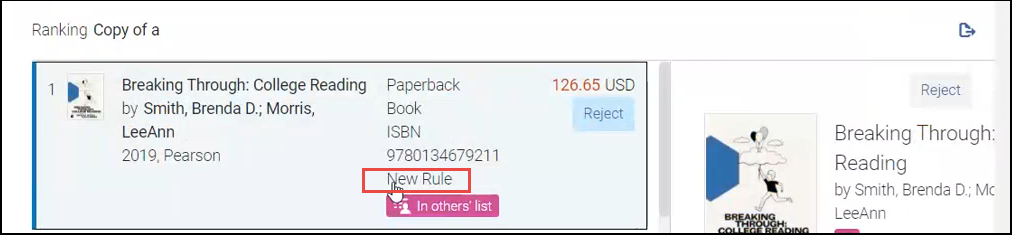
'Create Snapshot' Action
November 2020 RialtoNGS-3591
The Create Snapshot action was added to the list of actions of Scheduled Purchasing plans. This action allows you to run the plan on demand without waiting for the weekly/bi-weekly run. This action immediately activates the plan.

The snapshot creation might take a few minutes, if the number of rules to process in the plan is large. Once you select this option, you will receive a notification that the snapshot is being created.

When the snapshot is ready, click the name of the plan in the table to open the snapshot.
See Triggering Creation of the Feed Outside of Feed Schedule.
Saving a Scheduled Purchasing Profile
November 2020 RialtoNGS-3601
- A profile contains at least one rule
- Each rule has:
- A query
- a valid numeric cap
- ordering library
- fund
If one of the above is missing, a scheduling profile cannot be saved. When attempting to save with missing information, a page alert will display on the right side of the page. You will also see an ![]() alert icon on the rule, and the missing required rule fields are outlined in red.
alert icon on the rule, and the missing required rule fields are outlined in red.
See Scheduled Purchasing Management.
Scheduled Purchasing POL Defaults
Scheduled purchases are now created in a way that is distinct from firm or DDA orders. Now you can find all scheduled purchases based on the 'Approval Plan' acquisition method of each PO Line, and find all scheduled purchase POLs in a new Rialto vendor sub-account.
- POLs created via scheduled purchases are now attached to a Rialto vendor sub-account "Scheduled Purchases":
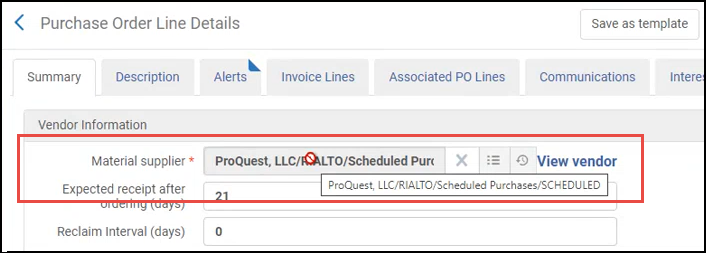
- POLs created via scheduled purchases now have an acquisition method "Approval Plan":

- The name of the scheduled purchasing rule that triggered the purchase now appears in the internal note of the POL:
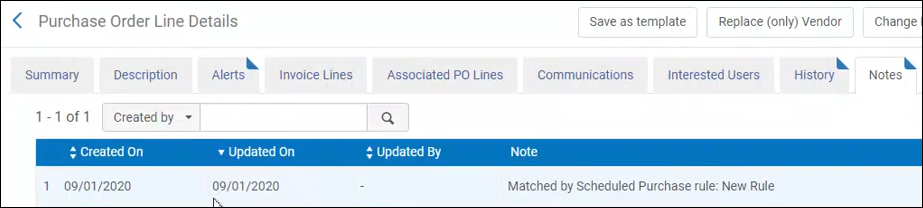
Price Added to Export data
The price of the offer is now exported to Excel as part of the Scheduled Purchasing snapshot results export.


