Producers and Producer Agents
About Producers and Producer Agents
Producers are responsible for providing content in the Rosetta system. Producers can be represented by individuals (known as Individual Producers) or organizations (known as Group Producers).
Producers authorize individual users, known as Producer Agents. These Producer Agents are responsible for depositing and managing content. The Producer may assign multiple Producer Agents to submit content, as shown in the diagram below:
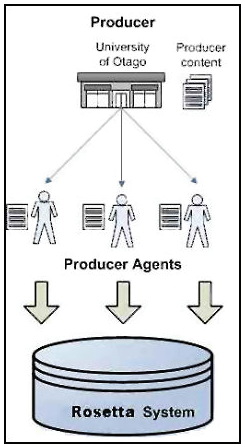
Producer with Multiple Agents
Similarly, a Producer Agent can deposit and manage content of multiple Producers, as shown in the diagram below:
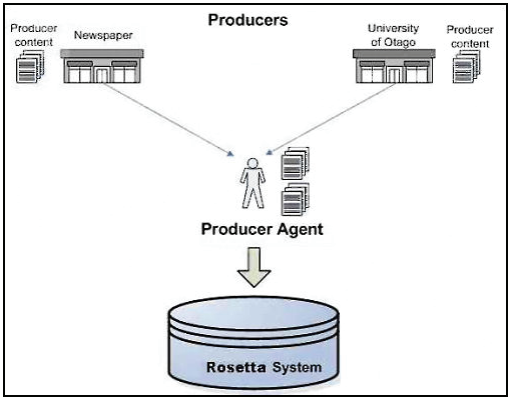
Producer Agent Depositing for Multiple Producers
Producer Agents deposit and manage Producer content through the Web-based interface.
Producer Profiles
Producer profiles govern how the associated Producer Agents can deposit content and how the Rosetta system processes this content. Producer profiles also define the amount of content that Producer Agents can deposit. Producer profiles are configured by Staff users.
For further information, see:
Producer Profile Components
The Producer profile consists of the following components:
- Deposit control settings, which contain limitations on the amount of content that Producer Agents can deposit, and define whether the content needs to be reviewed by Staff Users.
- Material flows, which define the types of content that Producer Agents can deposit. This includes:
- Information that Producer Agents must provide about the content
- Access rights options available to Producer Agents
- The deposit method (manual or automated) that the Producer Agent must follow
For more information on material flows, see Material Flows.
Producer Associations to Profiles
Producers can be associated with one of the following profiles:
- Generic profiles, which define material flows and deposit control settings that are assigned to all Producers (unless personalized settings have been configured).
Generic profiles are created by a Deposit Manager. They are assigned automatically by the Rosetta system when a Producer account is created. (For more information, see the section on Deposit Managers in the Rosetta Staff User’s Guide.) - Personalized profiles, which can include customized generic material flows, additional material flows, and customized deposit control settings.
Personalized profiles are created by a Negotiator. (For more information, see the section on Negotiators in the Rosetta Staff User’s Guide.)
Producers with a generic profile can contact a Negotiator and request that their profile be personalized, if required.
Producers, Producer Agents, and Staff Users
This section explains how Producers, Producer Agents, and Staff users interact within the framework of the Rosetta system.
Staff users are responsible for:
- Reviewing content deposited by Producer Agents
- Managing Producers and Producer Agents
- Configuring options available to Producers and Producer Agents when they deposit content.
The Staff User Types table (below) describes the different types of Staff users.
| Staff User | Description |
|---|---|
| Deposit Managers |
Configure and manage generic Producer profiles (For more information, see Producer Profiles.) |
| Negotiators |
|
| Assessors, Arrangers, and Approvers | Review content that Producer Agents deposit and decide whether the content should be approved, returned, or declined. Staff users contact Producer Agents through the user interface of the Rosetta system to explain why the content was returned or declined. |
| Technical Analysts | Analyze and correct technical problems in content that Producer Agents deposit. Technical Analysts contact Producer Agents through the Rosetta user interface to explain the technical issues with the content. |
Changing the User Interface Language
The Rosetta system enables Producers and Producer Agents to change the user interface language. The languages available vary according to your institution’s configuration.
To change the user interface language of the Rosetta system:
- In the upper-right corner, click the Down arrow next to the current language name.
- Select the language you want to use for your work.
The page reloads with labels in the language you selected.

