Automated Deposit
Automated Deposit
When Producer Agents deposit content automatically, the files are uploaded to the Rosetta system from a predefined location on a remote server or local computer. The location is defined in the material flow. Producer Agents can use the automated deposit for uploading large amounts of content.
The following submission formats are supported for automated deposit:
- File Transfer Protocol (FTP) - for content that is located on a remote server
- Network File System (NFS) - for content that is located on a local computer
For more information, see Depositing Content Automatically.
Depositing Content Automatically
When Producer Agents deposit content automatically, the files are uploaded to the Rosetta system from a predefined location on a remote server or local computer. The location is defined in the material flow.
For example, a staff user can create a material flow that uploads all files from the folder /exlibris/dps/d4_1/system.dir/dps-sdk/data/ to the Rosetta system.
Producer Agents prepare a folder with all the stream files and a METS file that describes the metadata and other details of the stream files. Producer Agents then select the desired automated material flow and verify the information.
The Rosetta system uploads content using either FTP (from a server) or NFS (from a local computer).
When depositing a SIP through an automated material flow, the user can use a dc.xml file instead of the metadata form. This metadata will not be part of the IE descriptive metadata and it is only available to staff users during SIP processing.
Rosetta supports the following elements for assigning an external system and ID to a SIP:
- <rosetta:externalSystem>
- <rosetta:externalId>
These can be used to retrieve a SIP's status without knowing the ID that Rosetta assigned to it.
The following is a diagram of the directory structure of the SIP that can be uploaded by the automated material flow.
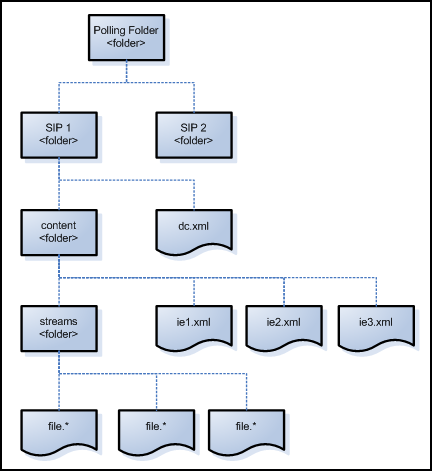
Uploading a SIP by Automated Material Flow
Some material flows may support loading files from other locations. For further information, see About Configuring Material Flow Infrastructure in the Rosetta Staff User’s Guide.
To deposit content using the automated material flow:
- Log on to the Rosetta system. The Deposit Activities page opens.

Deposit Activities Page (Partial)
- Click Add Deposit Activity. The Type of Material page opens.

Type of Material Page
- Select the type of material that is configured for automatic deposit.
The options that appear in the list are determined by the material flows associated with the profile of your Producer. If no automated material flows are associated with the profile, they are not displayed in this list. Contact a Negotiator to configure an automated material flow, if necessary.
-
Click Next. The Complete Details page opens.

Automated CSV - Complete Details Page
- Select a directory to which your content must be uploaded.
- Click Next. The Summary of Deposit page opens.

Summary of Deposit Page
- On the Summary of Deposit page, verify the summary and:
- To save your work without depositing the files, click Save as Draft. You can deposit the content at a later date.
- To deposit the content, click Submit Deposit. Your content is deposited in the Rosetta system. It is reviewed by Staff users, who decide whether the content is approved, returned to you for possible re-submission, or declined.

