Configuring Submission Formats
Configuring Submission Formats
Submission formats govern how Producer Agents upload files and what limitations are applied to these files. Deposit Managers work with submission formats using the List of Submission Formats page (see Accessing the List of Submission Formats Page). The following activities can be performed using this page:
- Adding an HTTP Load or Bulk Submission Format
- Adding a Detailed Submission Format
- Adding an Automated Submission Format for Deposit Through FTP/SFTP
- Adding an Automated Submission Format for Deposit Through NFS
- Adding an S3 Submission Format
- Viewing Submission Format Details
- Duplicating a Submission Format
- Viewing Material Flows Associated with a Submission Format
- Updating a Submission Format
- Deleting a Submission Format
Accessing the List of Submission Formats Page
The List of Submission Formats page enables Deposit Managers to view, activate, duplicate, and delete existing submission formats. In addition, Deposit Managers can use this page to add new submission formats.
To access the List of Submission Formats page, follow the Rosetta rollover menu path: Deposits > Deposit Arrangements > Submission Format
The List of Submission Formats page opens (see below).
The page displays columns containing the following information:
| Column | Description |
|---|---|
| Name | The name of the submission format. |
| Material Flow |
|
| Description | A short description of the submission format. |
| File Definition | The file upload method: Http Load, Detailed, Bulk, FTP/SFTP, or NFS. |
| Template | The submission format type: Generic or Personalized. |
Adding an HTTP Load or Bulk Submission Format
The HTTP load and bulk submission formats limit the file types as well as the total size and number of files that Producer Agents can upload. (For more information on submission formats, see Configuring Material Flow Infrastructure in the Rosetta Overview Guide.)
To allow Producer Agents to upload one file at a time, Deposit Managers must add one of the HTTP load formats. To allow Producer Agents to perform bulk submissions while applying the same general restrictions, Deposit Managers must add a bulk submission format.
The user interface for configuring the submission format is almost the same for HTTP load and bulk formats.
To add an HTTP load or bulk submission format:
- Access the List of Submission Formats page (see Accessing the List of Submission Formats Page).
- Above the submission formats list, in the Add Submission Format drop-down list, select:
- HTTP load, when you want to add a submission format for an individual file
- Bulk, when you want to add a submission format for a multi-file/bulk upload (Aurigma licensed users only)
- Click Add. The Submission Format Editor page opens.

HTTP Load or Bulk Submission Format Editor Page
- Provide the information as requested.
Fields marked with an asterisk (*) are required.
- Provide allowed extensions for your individual, non-bulk files.
- In the File Extensions list box, select the file extensions of the file types that the Producer Agents are allowed to deposit.
- Click the Right arrow. The selected extensions moves to the Selected File Extensions list.
- Repeat a) and b) until you have selected all the extensions you want. (Alternately, to select all extensions, click the double-arrow button between the two boxes.)
- To save the submission format and return to the List of Submission Formats page, click Save.
The new format is saved in the Rosetta system. It does not have associated material flows. To enable Producer Agents to use the submission format for uploading content, Deposit Managers must associate the submission format with a material flow (see Associating Material Flow Components with Material Flows).
Adding a Detailed Submission Format
The detailed submission format specifies the number and type of files that can be uploaded as well as the maximum file size of each file type. (For more information about submission formats, see Configuring Material Flow Infrastructure in the Rosetta Overview Guide.)
Deposit Managers can add the detailed submission format to apply detailed restrictions on individual files that Producer Agents upload. For example, a Deposit Manager can specify the number of files of each type (by adding one file of a particular type for every file the user should be able to upload of the same type), and limit the size of the file for each addition.
To add a detailed submission format:
- On the List of Submission Formats page (see Accessing the List of Submission Formats Page), in the Add Submission Format drop-down list, select Detailed.
- Click Add. The Detailed Submission Format Editor page opens.

Detailed Submission Format Editor Page
- In the General Information pane, provide the general information as requested.
- In the File Details pane, click Add File. The Add File Details page opens.

Add File Details Page
- Enter a File Descriptor value and change any of the default values in the other fields.
- In the File Extensions list box, select the file extensions of the file types that the Producer Agents can deposit.
- Click the Right arrow. The selected extensions are displayed in the Selected File Extensions list.
To select multiple extensions, hold CTRL while selecting the extensions.
- Click Save. The Detailed Submission Format Editor page opens.
- Click Save again. The detailed submission format is added to the Rosetta system.
To enable Producer Agents to use the submission format for uploading content, Deposit Managers must associate the submission format with a material flow (see Associating Material Flow Components with Material Flows).
Adding an Automated Submission Format for Deposit Through FTP/SFTP
Deposit Managers can configure an automated submission format to upload files from a predefined location on a Producer Agent’s server to the Rosetta system. The Rosetta system uploads content through FTP/SFTP.
To add an automated submission format for deposit through FTP/SFTP:
- On the List of Submission Formats page (see Accessing the List of Submission Formats Page), in the Add Submission Format drop-down list, select FTP or SFTP.
- Click Add. The Submission Format Editor page opens.
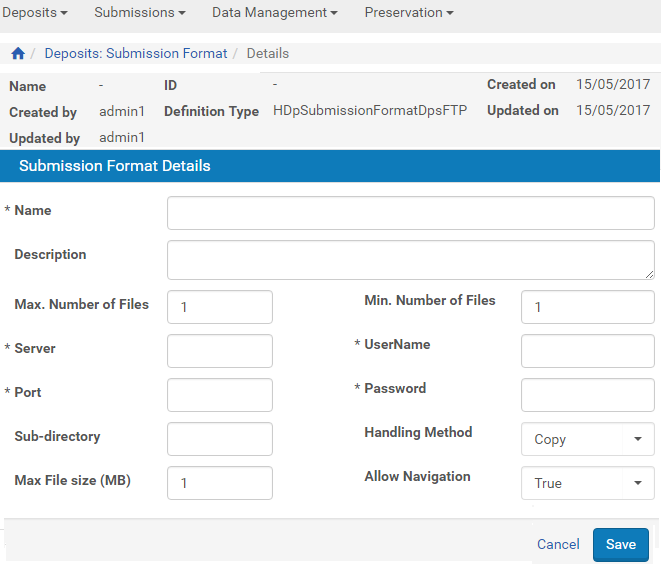
FTP/SFTP Automated Submission Format Editor Page
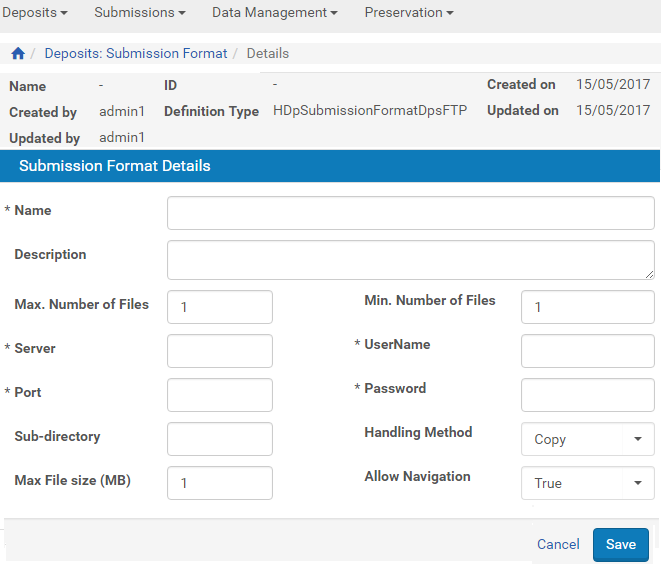
FTP/SFTP Automated Submission Format Editor Page
- Complete the fields as described in the following table:
FTP/SFTP Automated Submission Format Editor Page Fields Field Description Name The name of the submission format. Description The description of the submission format. Max.number of files The maximum number of files that associated Producer Agents can deposit. Handling method Determines whether the files needs to be deleted from the server when the deposit process is finished: - move - The files are uploaded to the
Ex Libris Rosetta system and then deleted from the server. - copy - the files are uploaded to the
Ex Libris Rosetta system and are not deleted from the server.
User name The valid user name to access the files. Password The valid password to access the files. Max.file size The maximum file size that associated Producer Agents can deposit. Min.number of files The minimum number of files that associated Producer Agents must deposit. Server The host name of the server on which the files are located. Port The server port to be used to access the files. Subdirectory The location of the files on the server. A forward slash before a given path indicates that the path is absolute, while a path without a leading forward slash indicates that the sub-directory is relative to the FTP user's home directory. If Deposit Managers leave this field empty, the Rosetta system prompts the Producer Agent depositing content for the location.Allow Navigation Indicates whether the user can navigate to the SIP files located in the subfolders of the specified FTP/SFTP server. The following values are valid: - True – Navigation to SIP files in subfolders is allowed.
- False – Navigation is not allowed and SIPs only in the FTP/SFTP server folder are available for deposit.
- move - The files are uploaded to the
- Click Save. The automated submission format is added to the Rosetta system.
To enable Producer Agents to use the submission format for uploading content, Deposit Managers must associate the submission format with a material flow (see Associating Material Flow Components with Material Flows).
Adding an Automated Submission Format for Deposit Through NFS
Deposit Managers can configure an automated submission format to upload files from a library’s computer to the Rosetta system.
The Rosetta system uploads content through NFS.
To add an automated submission format for deposit through NFS:
- On the List of Submission Formats page (see Accessing the List of Submission Formats Page), in the Add Submission Format drop-down list, select NFS.
- Click Add. The Submission Format Editor page opens.

NFS Automated Submission Format Editor Page

NFS Automated Submission Format Editor Page
- Complete the fields as described in the following table:
The NFS Automated Submission Format Editor Page Fields Field Description Name The name of the submission format. Description The description of the submission format. Handling method Determines whether the files needs to be deleted from the server when the deposit process is finished: - move – the files are uploaded to the
Ex Libris Rosetta system and then deleted from the server. - copy – the files are uploaded to the
Ex Libris Rosetta system and are not deleted from the server. - soft link – a link to the files is created in the Ex Libris Rosetta system, but the files remain on the server.
Allow Navigation Indicates whether the user can navigate to the SIP files located in the subfolders of the specified NFS path. The following values are valid: - True – Navigation to SIP files in subfolders is allowed.
- False – Navigation is not allowed and SIPs only in the NFS path folder are available for deposit.
NFS Path The path of the files to be uploaded from a local computer. Sub-directory The location of the files on the computer. If the Deposit Managers leave this field empty, the Rosetta system prompts the Producer Agent depositing content for the location.Min.Number of files The minimum number of files that associated Producer Agents must deposit. Max.number of files The maximum number of files that associated Producer Agents can deposit. Max.file size (MB) The maximum file size that associated Producer Agents can deposit. File Extensions The list of available extensions. Selected File Extensions The list of extensions that were selected from the File Extensions list box. - move – the files are uploaded to the
- In the File Extensions list box, select the file extensions of the file types that the Producer Agents can deposit.
- Click the Right arrow. The selected extensions are displayed in the Selected File Extensions list.
To select multiple extensions, hold CTRL while selecting the extensions.
- Click Save. The automated submission format is added to the Rosetta system.
To enable Producer Agents to use the submission format for uploading content, Deposit Managers must associate the submission format with a material flow (see Associating Material Flow Components with Material Flows).
Adding an S3 Submission Format
Deposit Managers can configure an S3 submission format to support depositing from a source that implements the S3 protocol.
To add an S3 submission format:
- On the List of Submission Formats page (see Accessing the List of Submission Formats Page), in the Add Submission Format drop-down list, select S3.
- Click Add. The Submission Format Editor page opens.
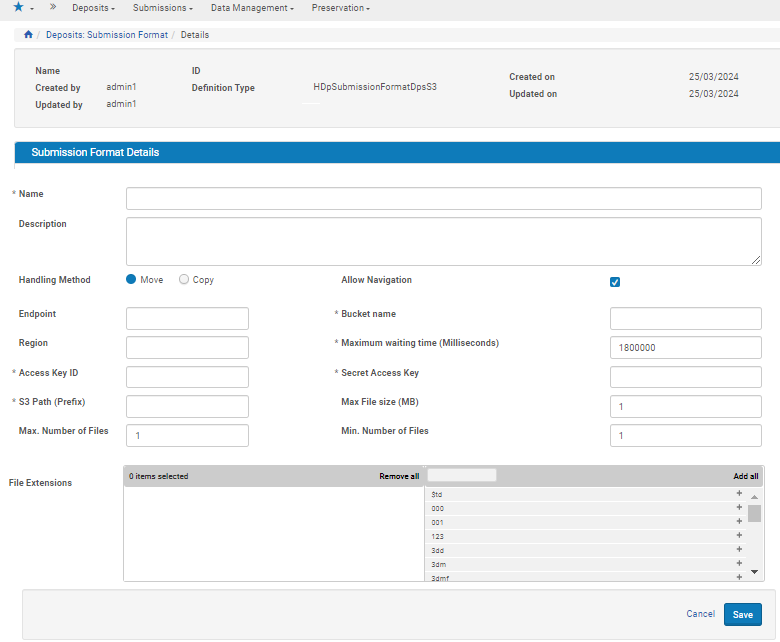
S3 Submission Format Editor Page
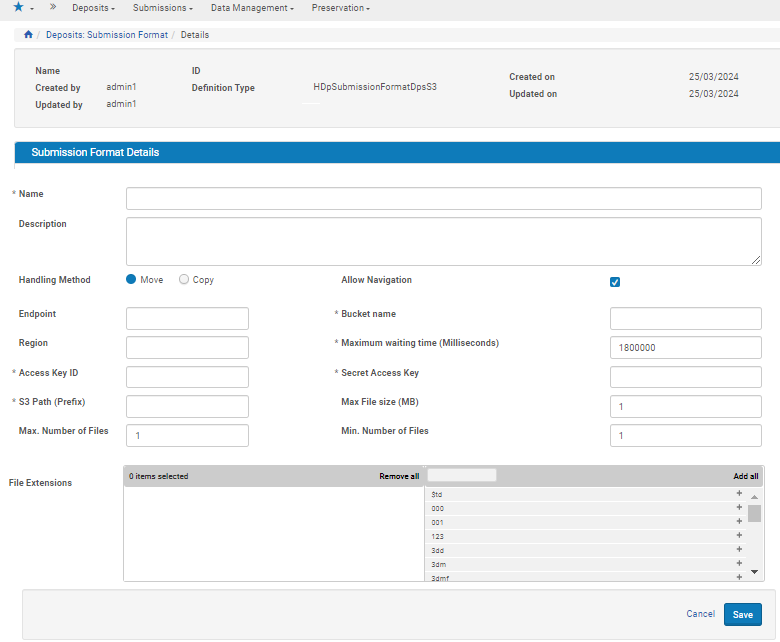
S3 Submission Format Editor Page
- Complete the fields as described in the following table:
S3 Submission Format Editor Page Fields Field Description Access Key ID The S3 Access Key ID Bucket Name The S3 Bucket Name Description The submission format description Enpoint The S3 endpoint for accessing File Extensions The file extensions that the Producer Agents can deposit Handling Method How to handle the deposited files at the source Allow Navigation Indicates whether the user can navigate to the SIP files located in the subfolders of the specified NFS path. The following values are valid: - True – Navigation to SIP files in subfolders is allowed.
- False – Navigation is not allowed and SIPs only in the NFS path folder are available for deposit.
Max File Size (MB) The maximum file size that associated Producer Agents can deposit Max. Number of Files The maximum number of files that associated Producer Agents can deposit Maximum Waiting Time (Milliseconds) The waiting time in milliseconds before timing out a call Min. Number of Files The minimum number of files that associated Producer Agents must deposit Name The submission format name Region The S3 Region S3 Path (Prefix) The S3 path (or prefix) of the deposit files Secret Access Key The S3 Secret Access Key - Click Save. The S3 submission format is added to the Rosetta system.
To enable Producer Agents to use the submission format for uploading content, Deposit Managers must associate the submission format with a material flow (see Associating Material Flow Components with Material Flows).
Viewing Submission Format Details
Deposit Managers can view the submission format details, such as the name, description, and settings for files that Producer Agents can upload.
Deposit Managers cannot update the details while viewing them.
To view the submission format details:
On the List of Submission Formats page (Deposits > Producers and Agents > Advanced Tools > Submission Format), locate the submission format you want to view and click View. The View Submission Format Details page opens.
For a description of the fields on this page, see List of Submission Formats on page.
Duplicating a Submission Format
Deposit Managers can duplicate a submission format. This is especially helpful when creating a new submission format. It is often faster to duplicate an existing submission format and then modify it, than to create a new submission format.
To duplicate a submission format:
On the List of Submission Formats page (Deposits > Deposit Arrangements > Metadata Form), locate the submission format you want to duplicate and click Duplicate. The Rosetta system creates a copy of the format.
An exact copy of the submission format is added to the List of Submission Formats page. The Rosetta system automatically labels the new submission format with the name Copy of followed by the name of the original submission format.
Viewing Material Flows Associated with a Submission Format
Deposit Managers can view the material flows that are associated with a submission format.
To view the material flows:
On the List of Submission Formats page (see Accessing the List of Submission Formats Page), locate the submission format for which you want to view the material flows and click the Associated Material Flows link.
The List of Material Flows Per Submission Format page opens. The page displays columns containing the information described in Accessing the List of Submission Formats Page. You cannot update the material flow details.
To return to the List of Submission Formats page, click Save.
Updating a Submission Format
Deposit Managers can update submission format details at any time. For example, a Deposit Manager can specify additional file types or change the number of files that Producer Agents can deposit.
To update a submission format:
- On the List of Submission Formats page (Deposits > Deposit Arrangements > Submission Format) locate the submission format that you want to update and click Update. The Update Submission Format Details page opens.
- Modify the fields as required.
- To save your changes and return to the List of Submission Formats page, click Save. The List of Submission Formats page opens.
The submission format details are updated.
Deleting a Submission Format
A Deposit Manager can delete a submission format when it is not being used by any Producers and the Deposit Manager does not want to maintain the submission format.
Deposit Managers cannot delete a submission format when a Producer Agent is using it to deposit content. Deposit Managers can delete the submission format only after the deposit process is complete and no other Producer Agent is using the submission format.
To delete a submission format:
- On the List of Submission Formats page (Deposits > Deposit Arrangements > Submission Format), locate the submission format you want to delete and click More. Additional options are displayed.
- Click Delete. The confirmation page opens.
- Click OK. The submission format is removed from the list.
The submission format is removed from the Rosetta system. Producer Agents can no longer use this submission format when depositing content.


