Using the Springer AutoLoader for SFX
- Product: SFX
Introduction
The Springer AutoLoader in SFX allows institutions to update their holdings within the Springer journals and books offerings in a single automated process. Once enabled, the process will automatically download a KBART formatted holdings file from the Springer platform to your SFX environment, upload the file, and update your holdings in the Springer collections. For this purpose, we added two dedicated collections to the SFX KnowledgeBase that reflect all books and journals available from Springer. The process uses a token to identify which holdings file belongs to which institution.
Obtaining the Institutional Token
-
Log on to the Springer administration portal with your admin credentials: https://adminportal.springer.com/.
-
Open the Title Lists page.
-
The token is listed under the Automated title list updates / automatic collection loading heading. No action is needed to create the token since it is automatically created for the institution.
If you administer more than one institution, you must use the Your Institution toggle to display each institution's token on the page.
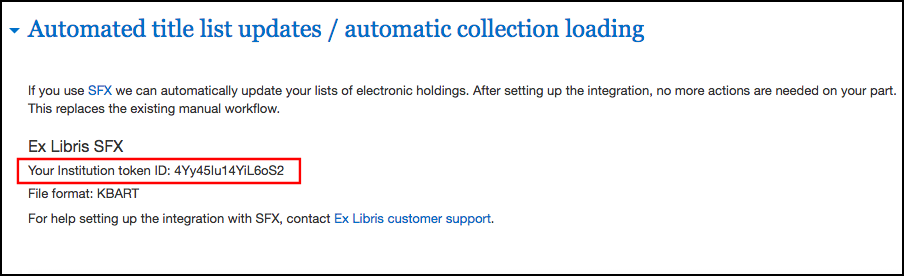
Enabling the AutoLoader Process on SFX
Activate the following two collections including their full text services (getFulltxt) in the SFX KBManager:
-
SPRINGER_LINK_BOOKS_AUTOLOAD‐getFulltxt
-
SPRINGER_LINK_JOURNALS_AUTOLOAD‐getFulltxt
In the Edit Target Service window, open the Autoload tab. Select the Active option and add your token and your email address to receive notifications. You can use the top right link to schedule the process with the task manager—for example, to run on a weekly basis.

The Holdings files always contain all of your holdings. The process will activate and localize newly added items and deactivate items that no longer appear on the holdings list.
The same process is also available for Elsevier and Ovid journals and books.
For more information, please refer to the Target Services section in the SFX General User Guide.

