SFX Admin Center
The SFX Admin Center is a Web-based administrative tool that you can use to manage your local SFX server. The SFX Admin Center provides a common interface for all aspects of SFX administration. This includes the following:
- Data Management
- KBManager
- KBTools
- Statistics
- Troubleshooting
- Setup & Administration
- Additional KB Tools
- Configuration
- KBUpdate
- Administration
- Services
- bX
Getting Started
This section describes how to log on to the SFX Admin Center and work with the SFX Admin Center menu. It includes the following:
Logging In to the SFX Admin Center
This section describes how to log on to the SFX Admin Center
To log on to the SFX Admin Center:
- In your browser’s address bar, enter the following URL:
http://server_name:port/sfxadmin/instance_name/
The login window of the SFX Admin Center opens:
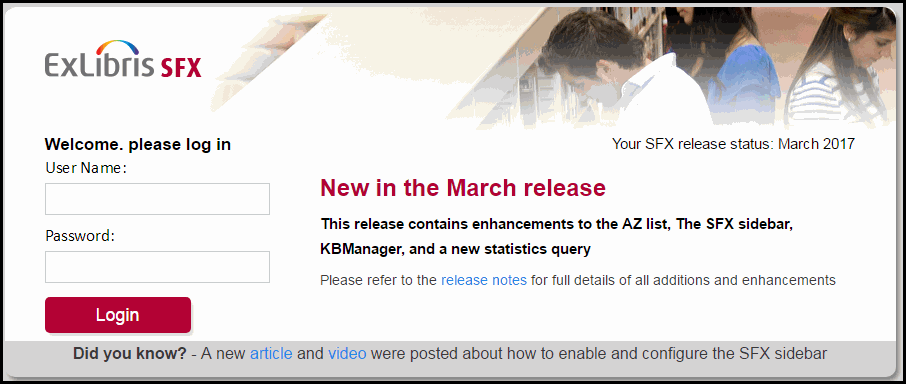
SFX Admin Center Login
The release that your server is using is displayed, as well as the highlights of the last release. You can click Release Notes to display the list of release notes.
- Enter the correct user name and password and click Login to connect to your local SFX database.
Error messages are displayed when the SFX database is not accessible or when Javascript or cookies are not activated.
If you enter an incorrect password 5 times within 5 minutes, you are asked to enter a captcha to continue. For information on password configuration, see the Password Configuration section of the SFX System Administration Guide.
The SFX Admin Center main menu opens:

The SFX Admin Center requires that Javascript be enabled and that the browser be set to accept cookies.
SFX Admin Center Menu Layout
Once connected to the SFX database, the SFX Admin Center menu provides access to the following modules:
- Data Management
- KBManager – Tools to manage the SFX KnowledgeBase on a small scale
- KBTools – Tools to manage the SFX KnowledgeBase on a large scale
- Central Discovery Collection Activation – After you configure a Central Discovery key, a link appears that enables you to display the Central Discovery Collection List. (If CDI is not configured, a link for Primo Central Collection Activation appears instead.)
- Statistics – A tool that allows you to run a range of statistical queries
- Troubleshooting – A tool that allows you to test the setup of the SFX KnowledgeBase and to debug problems
- Setup & Administration
- Additional KB Tools – Additional tools to manage the SFX KnowledgeBase
- Configuration – Tools to configure the A-Z List and SFX menu
- KBUpdate – Reports on KB updates
- Administration – Tools for managing SFX Admin Center users and UNIX files
- Services – Google Scholar registration
- Central Discovery – Central Discovery Configuration. (If CDI is not configured, a link to Primo Central configuration appears instead.)
- bX – A tool to generate recommendations based on article usage
Features to which you do not have access are grayed out.
At the top of every page of the SFX Admin Center, a menu bar appears that indicates your location. You can use the menu bar to navigate between the different tools of the Admin Center.

Menu Bar
Lite Administration Interface
When accessing the SFX Admin Center as a Lite Administration user, you have access to the SFX Admin Lite interface, instead of the full set of administration options. The SFX Admin Lite can be used to perform the following basic administrative tasks:
Search for objects.
- Activate and deactivate object portfolios with one-click activation (activating or deactivating targets, target services, and object portfolios simultaneously).
- Edit simple thresholds in a user-friendly manner (not Perl statements).
- Run statistic reports.

SFX Admin Lite
For more information on the SFX Admin Lite, see SFX Admin Lite.

