How do I select and deselect facets in Summon?
- Product: Summon
Question
How do I select and deselect single and multiple facets in Summon?
Answer
To select one or more facets
Click on the facet you would like to include. You can select multiple facets.
A green check mark appears to indicate it has been selected (as below):
To select/exclude multiple facets
Click the "More" button (as below):
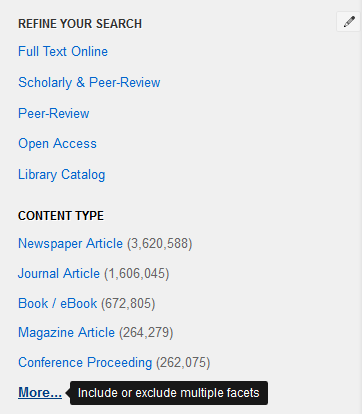
This opens the "More Facets" pane.
Click on green check box to include facets, or the red X to exclude facets. Included facets will be bolded, excluded facets will be crossed out.
Click the "Apply" button to submit all your changes in one action.
How do I exit the facet selection pane?
Click on the X next to the "Apply" button to close the More Facets pane.
- Article last edited: 02-Aug-2017

