Summon: Linking to Catalog Records
- Product: Summon
How does Summon link users to catalog records?
This page is part of a larger set of documentation about using linking to results in Summon.
The Summon service displays links to content in your catalog once your catalog records have been uploaded to CDI. Click here to find out how to upload your catalog records. During the set up process for the Summon service, we will gather the linking syntax for your library's catalog as well as bibliographic record fields, including unique identifiers or bibliographic numbers.
Direct Links to Content in Your Catalog
Direct links to content will be provided for items that meet the following criteria:
-
The content type is either e-book, e-journal or journal
-
Only one 856 link is present
If more than one 856 link is present in the MARC record, a link to the catalog will be used instead of a direct link to content (see Links to Catalog Records below). Links to catalog content will always appear for each result in the Summon service separate from any other sources as long as the content exists in the catalog.
Links to Catalog Records
Links to catalog records occur when direct links to content (see above) are not possible. Linking to a library's catalog records can be provided to the user in one of two ways:
- A Detail Page within the Summon service, providing a preview of the full OPAC record and display of additional enrichment content and custom text.
- A direct link into the library's OPAC for display of full record details.
Default behavior is a direct link into the library's OPAC. Providing the Detail Page within the Summon service (see example Detail Page below) is turned on and configured in the Summon Administration Console.
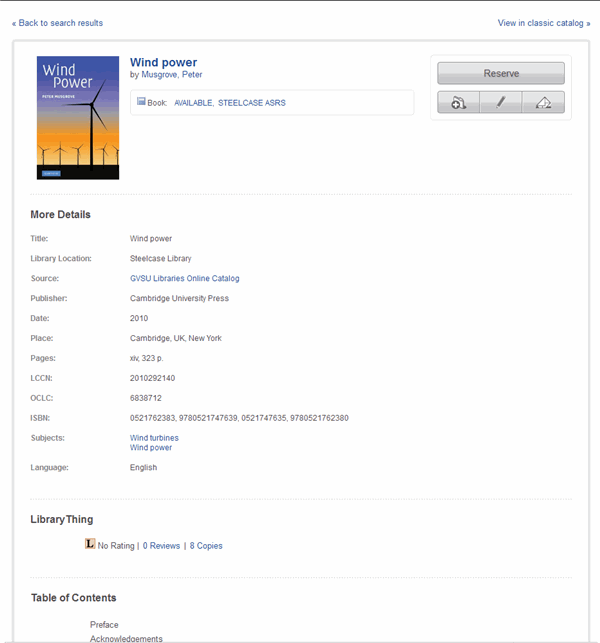
The top of the page displays the real-time availability status of the item. A library can choose to activate the right side Reserve button (to take the user to the record in the OPAC) and/or a Request button (to submit an Interlibrary Loan request if a library does not want to take users to the OPAC record). The smaller buttons are to save the item to the Saved Items folder, Cite the item in a variety of formats, and Email the citation. "View in Classic Catalog" takes the user to the record in the catalog.
Below the full citation details (linked items include the catalog and subject terms) the library can configure its Details Page to display any of the following:
- LibraryThing rating.
- Table of Contents, Summary, and/or Reviews from Syndetics if library has a Syndetics subscription. Libraries without a subscription see Table of Contents and Summary if available in the Summon record.
- Book reviews available within the library's holdings.
- Custom Messages such as Lending Policies.
All enrichment content displays below the citation metadata for the item. Here is the bottom portion of an example record from a library with Book Reviews turned on and a Custom Message regarding Lending Policies:
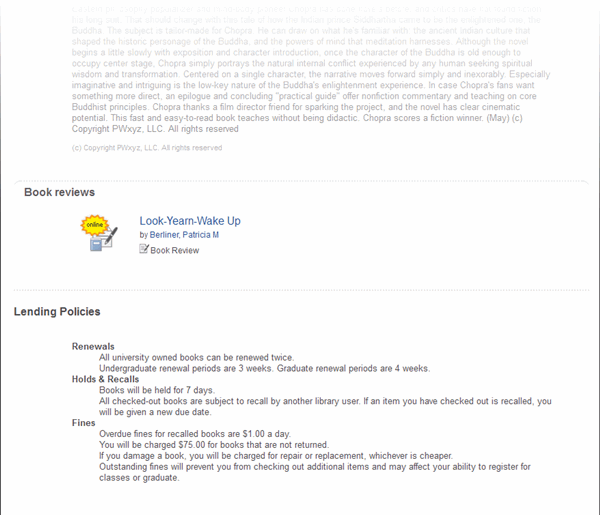
- Date Created: 9-Feb-2014
- Last Edited Date: 4-Jun-2015
- Old Article Number: 8809

