Export File of MARC Records with GDC
- Article Type: General
- Product: Voyager
- Product Version: 9
Question
Export a file of MARC records using Global Data Change (GDC)
Answer
- First, create a record set using Record Sets - Specific Records with the BIB IDs of the records you want to export as MARC:
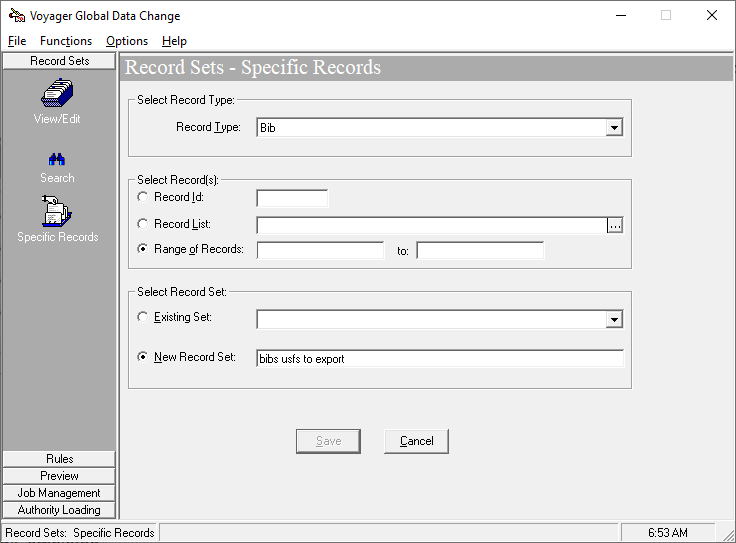
- Then, you will need to run a Data Change Job to create a set of MARC records to export. This can be any data change job as you will not be actually performing the change. Select the record set created in the previous step and configure the "Update Database" setting to "Do not update database (preview)". The MARC records will be exported from the set of processed record files from the data change job:
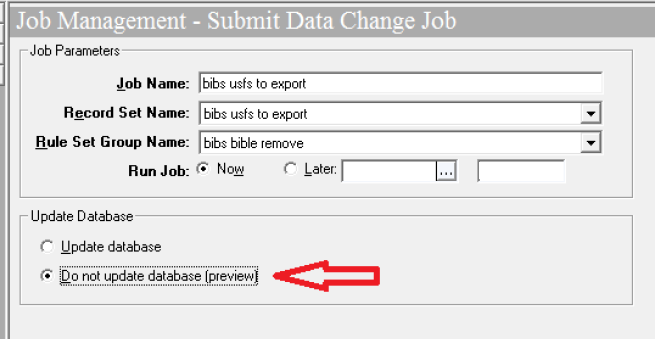
- Now go to: Global Data Change > Job Management > View Running/Completed.
- Find Data Change job that processed record set for export.
- Click "Get Result Files" button.
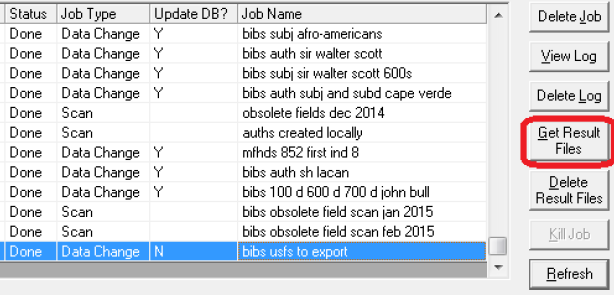
- Select the "Before" file from the Job Result Files list.
- Click Export
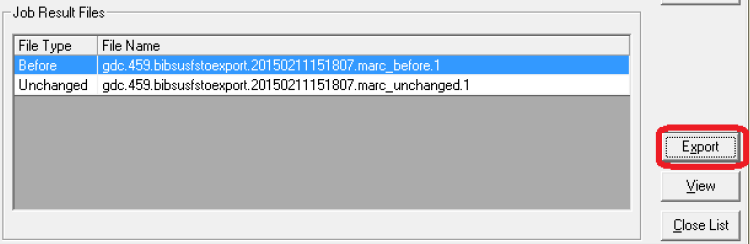
- Select file location & file name for record file.
- Click Save.
Additional Information
- Default location for MARC record file can be set in GDC > Options > Session Preferences >Folders and Files > Folder - Binary MARC Records.
- See "GDC Execution/Job Management" in the Global Data Change document for more information
- Article last edited: 29-May-2021

