Temp Location and Temp Item drop-downs are grayed out in Voyager Cataloging
- Product: Voyager
- Relevant for Installation Type: Multi-Tenant Direct, Dedicated-Direct, Local, TotalCare
Question
In the Cataloging client the Temp Location and Temp Item drop-downs are grayed out (inactive) and can't be cleared or changed.
Answer
The reason why the Temp Location and Temp Item drop-downs are grayed out (inactive) in Cataloging may be due to the fact that they are On Reserve. If the items are not On Reserve (set to Off Reserve), you can change the Temp Location and Temp Item in Cataloging.
Look for “[On Reserve]” in brackets in the window title for the item record.
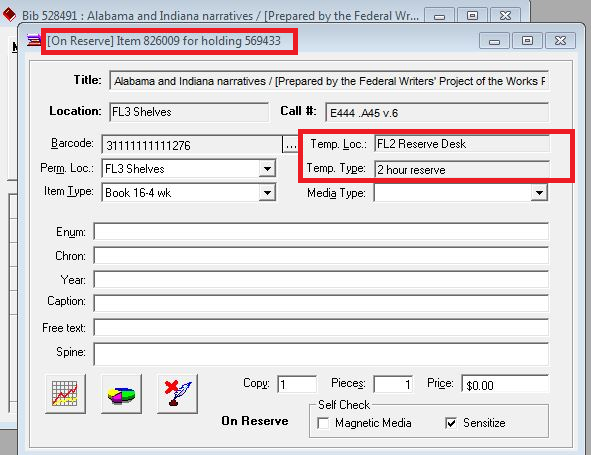
Additional Information
When an item is set to On Reserve, it inherits the Temporary Location and Temporary Item Type from the Reserve List header. This is by design. See Chapter 8 in the Circulation User's Guide.
Placing an item “On Reserve” tells Voyager to apply the temporary settings of the reserve list to the item, instead of the permanent location and item type or any previously applied temporary location or item type.
An item will remain on a reserve list until removed by library staff.
- The reserve list’s effective dates determine whether it appears in the public reserve list search screen in WebVoyage
- The item’s “On Reserve” status determines if the reserve list’s temporary location and item settings are applied
Running Circjob 36 (Take Items on Inactive Course Reserve Lists Off Reserve) will set any items currently On Reserve on expired lists to Off Reserve and remove the temporary location and item type. See Chapter 9 in the Technical User's Guide. Manually setting the items to Off Reserve in the Cataloging client will also remove the temporary location and item type.
Note that items can be on more than one reserve list.
- Article last edited: 17-Feb-2020

