How to Reset Apple Device List in Apple Developer Account
- Product: campusM
- Product Version: All
- Relevant for Installation Type: Multi-Tenant Direct, Dedicated-Direct, Local, TotalCare
Question
What is the Apple device list and how is the iOS device list reset to allow for provisioning of new devices and for the provisioning of new campusM app builds.
Answer
Apple sets limits on the number of devices that can be provisioned in a calendar year. Apple thus requires that the list be reset annually. The annual device list reset is the opportunity to reset this list and remove devices no longer needed. Please note that after confirming the list it will not be possible to remove any devices again until the following year at device reset.
When the device list year expires, Ex Libris will not be able to provision new apps or devices until the device list is reset.
To reset the device list:
1. Navigate to the Apple developer portal, navigate to Certificates, Identifiers & Profiles

2. Select devices from the list:
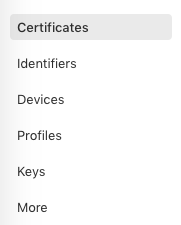
3. On the devices page, you will see the reset button:

4. Once you click on reset, you will see a list of all provisioned iOS devices. The customer has the option to un-check any devices no longer in use, and then can confirm the reset.
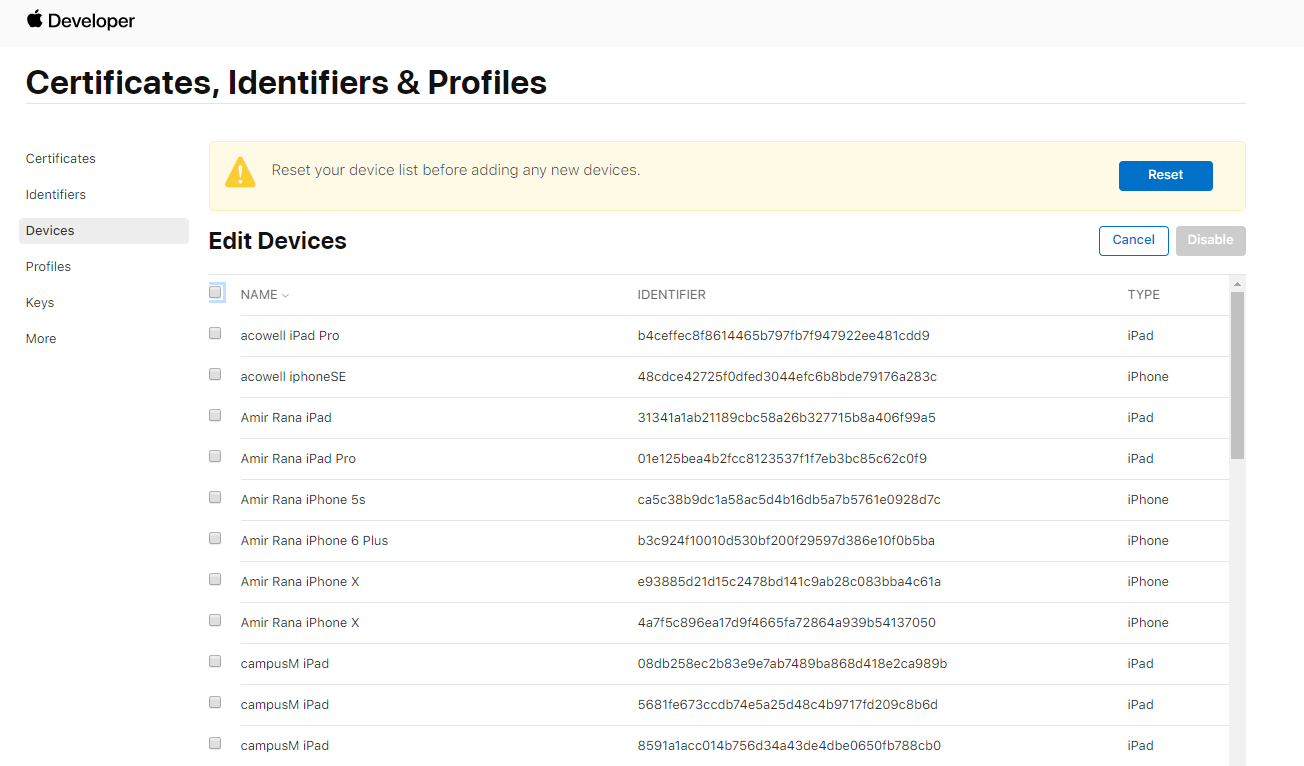
- Article last edited: 12-10-2019

