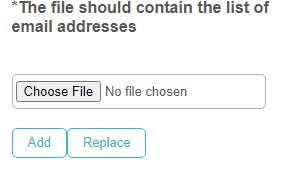How to populate a notification group using a CSV file
How to add user's bulk to a notifications group.
Goal
After completing this how-to you will have easily subscribe users to the notification groups in bulk.
First Step
Enter the Notifications Center tile, click on the Manage notifications group in the menu.
Click on 'Add notifications group' or on 'Change subscriptions' of an already created notifications group.

Second Step
Click on 'Upload File' and upload a CSV file that contains a CampusM user's email.

Choose a file from your computer and click on Add.
What's Next
Now you have added the bulk of users from your file to the notification group.