How to preview the Personalization Available version of the Homescreen in your Web App
As part of preparing our apps for Personalization, we have re-engineered the underlying technology that delivers the Homescreen.
Whilst every effort has been made to reduce the potential impact of the reengineering, due to the highly customizable nature of the apps there is a need for you to review the impact of this change in your production environment. We have therefore provided a simple mechanism for you to temporarily preview the new Homescreen against you production environment. This preview is only for the session that you are in, and only for your user. It will not affect all your end users.
How to preview the Personalization Available version of the Homescreen in your Web App
We have created a simple flag that can be applied through a URL to switch your current session between the old and the new Homescreen.
To switch your session to the new Homescreen, open up a fresh browser window and type in the following address:
Where app.hostname.com is the address of your campusM web app. This will work for both your Production and your Sandbox environments and will allow you to preview these with the new Homescreen.
To reset your session, log out and then close your browser completely (all tabs etc.).
The latest version of the Homescreen in the web app can easily be identified by the change to the 'Share' icon in the top left hand corner of the web app:
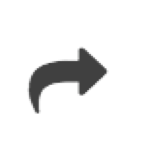 |
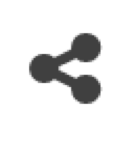 |
| Old Version | Latest Version |

